Connecting a Mac computer to a WiFi network is easy and can be done with just a few simple touches on the screen. After successfully connecting, the next time you use it, your computer will automatically log into that WiFi network whenever it is within range. This is quite convenient, saving you from having to do multiple logins. But sometimes, for some reason, you need to delete (forget) a WiFi network that you used to connect to.
This article will guide you through the simple steps to take to delete (forget) a WiFi network that was once connected on your Mac.
How to forget a connected WiFi network from a Mac
The process of forgetting a WiFi network on a Mac is quite simple, you just need to do the following:
1. Navigate to your Mac’s toolbar at the top of the screen. Here, look for the WiFi icon and click on it to open a list of additional options.
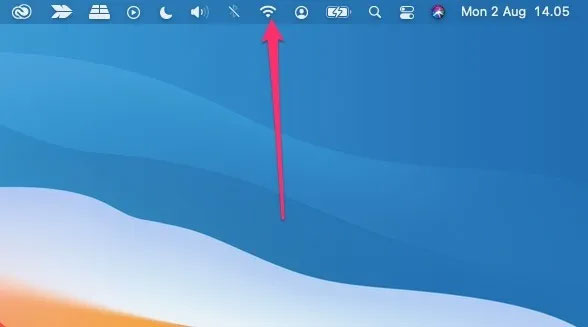
2. Find and tap “Network Preferences…” at the bottom of the drop-down list.
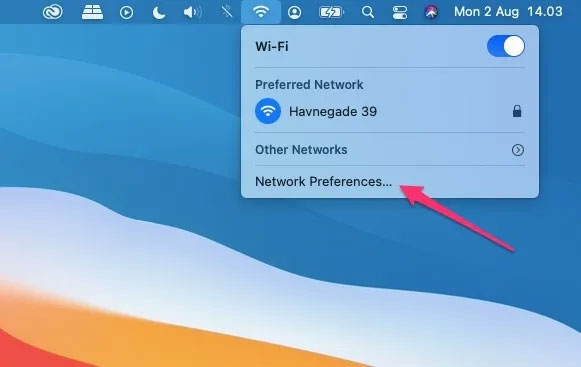
3. When the Network Preferences window opens, click the “Advanced…“.
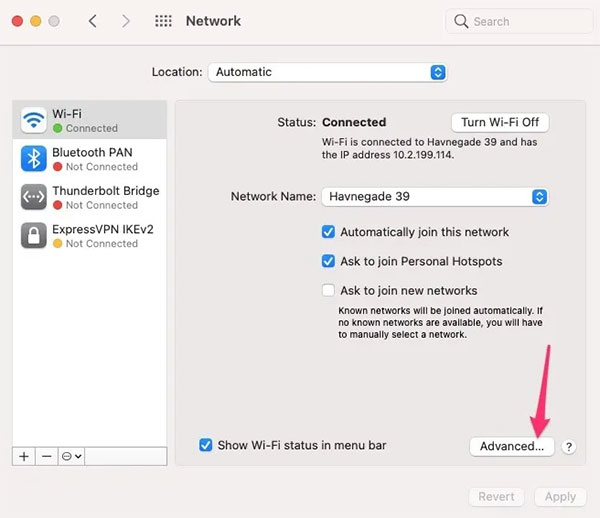
4. The system will immediately show you a list of connected WiFi networks. Scroll down to find the network(s) you want to forget.
5. Once a specific network has been selected, look for the “plus” and “minus” signs below the list. Click “–” to tell the system to forget that network.
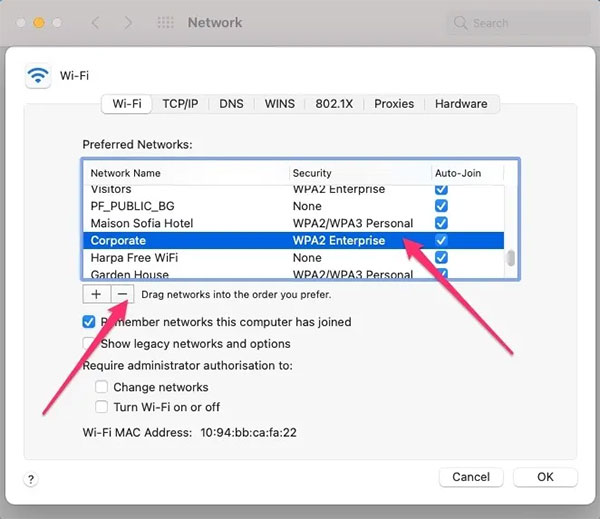
6. Repeat this process for each WiFi network that you want to delete.
In case you want to delete multiple networks at once, hold down the . button Command and click select each network.
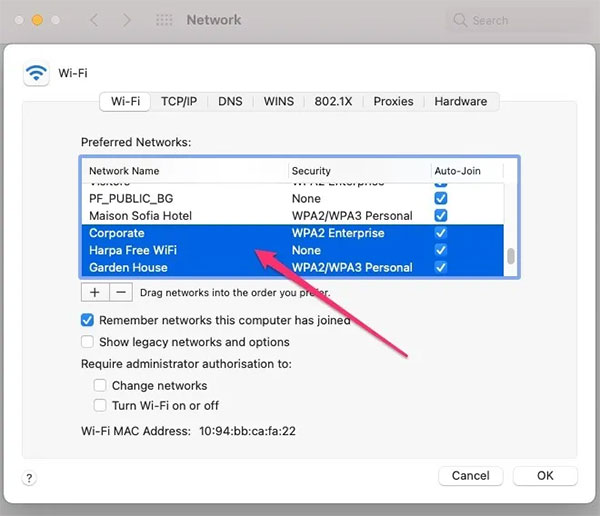
How to prevent your Mac from automatically remembering WiFi networks
In addition, you can also set up so that the system does not automatically remember the networks you connect to in the future, by doing the following:
1. Follow steps 1 to 4 above to return to the window where you deleted the WiFi network.
2. Below the list of memorized WiFi networks, you will find an option that says: “Remember networks this computer has joined“. Uncheck the box next to this option.
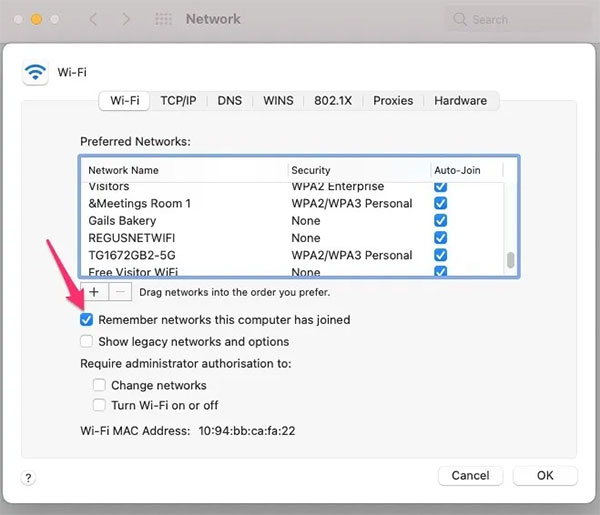
3. Press “OK“. From now on, the system will no longer automatically remember the WiFi network you have logged in to.
Hope you are succesful.
Source link: How to forget/delete WiFi networks on Mac
– https://techtipsnreview.com/





