The next time you upgrade your iPhone, you may never have to worry about running out of space again, thanks to the huge capacity available in the new iPhone models. But for now, if your phone is running low on space, don’t worry too much about it. Here are some How to free up iPhone space reclaim precious memory space GhienCongListen Share it below.
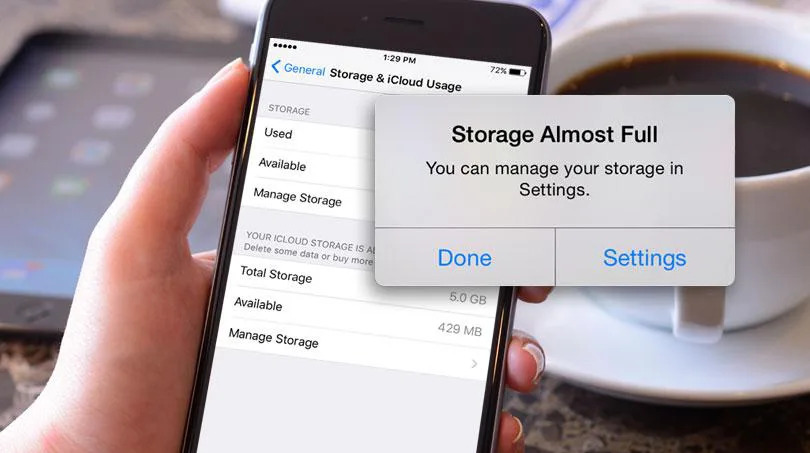
Advertisement
How to free up iPhone space quickly
Is your iPhone, iPad, or iPod touch so full that it can’t save more data, photos, or iOS updates? You’ll make tough decisions about what you keep and what you delete, and how to free up iPhone space efficiently and quickly. Follow along below.
1. Quick suggestions for optimizing storage space on iOS
Did you know iOS’ recommendations to free up storage space on iPhone and iPad are an easy way to not only know what’s taking up most of your storage, but also offer incredibly simple ways to free up space (a really good way for the non-tech savvy).
Advertisement
First, you’ll want to see how much space you’ve used up, how much free space you have. The steps are as follows:
- Open Settings.
- Swipe down and tap General.
- Find iPhone Storage and tap it.
- Wait a moment for iPhone to calculate and the result will be a horizontal bar chart with many colors. The colors themselves represent a type of data being stored on your iPhone.
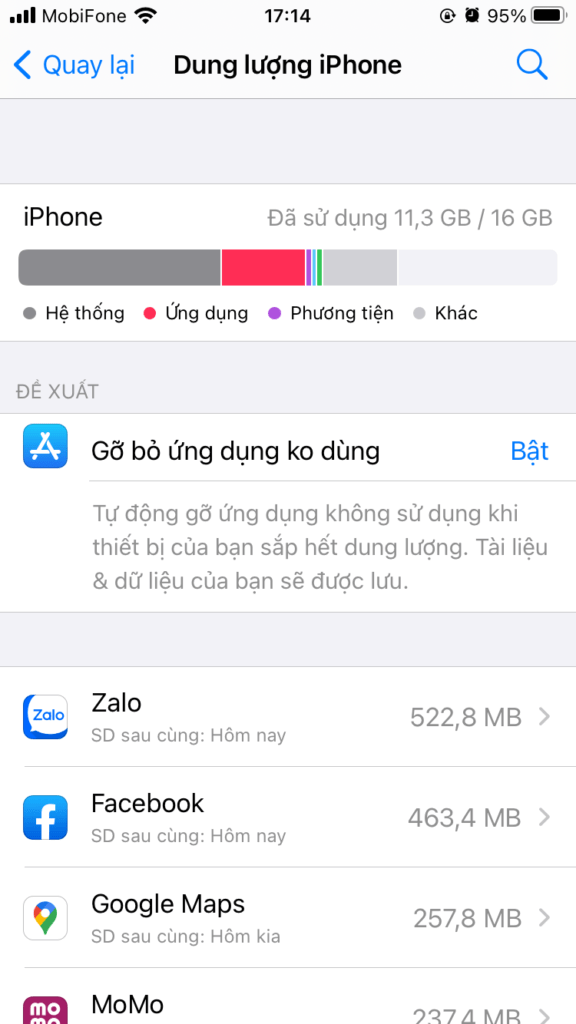
Advertisement
After taking a look at the storage status on your phone. Let’s take a look at the suggestions suggested by iPhone to optimize storage space on the device and make space free on iPhone.
- Take a look at the top recommendations and choose Turn on if you want to quickly optimize storage space.
- If there are more suggestions, tap Show more to see more suggested optimizations.
- Some suggestions may not have features Turn on but will guide you through some steps to perform.
- You can also find and delete apps that you don’t use or that take up a lot of unnecessary memory.
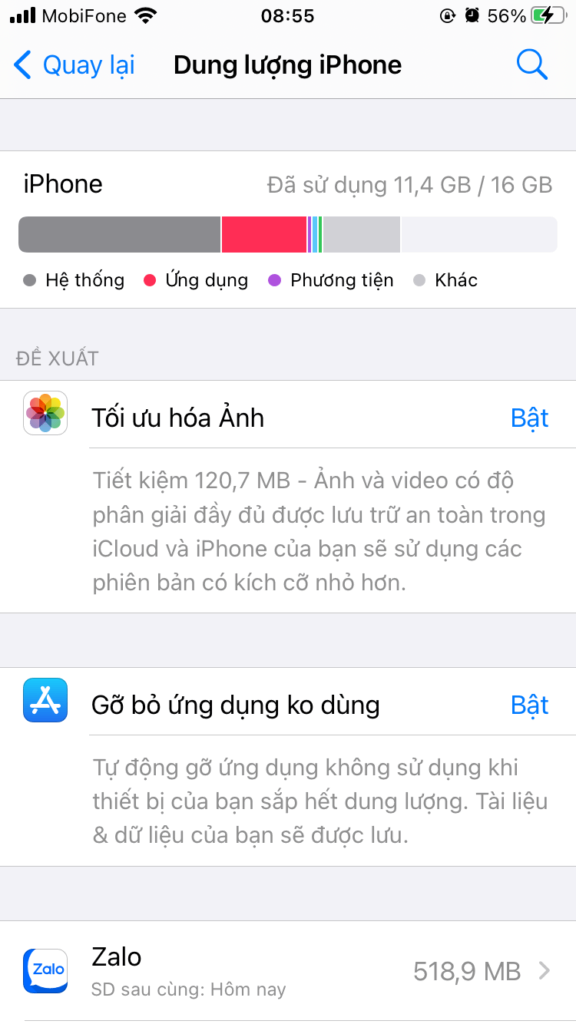
In addition to how to quickly free up iPhone space with iPhone optimization suggestions. You can also follow some manual steps if you find the iPhone’s suggestions are still not enough to make your iPhone memory less.
2. Turn off saving 2 types of photos in HDR shooting mode
The iPhone has an HDR capture feature, and by default when you shoot in this mode, it saves both the normal image and the HDR image at the same time. Make your memory fill up faster. This way to free up iPhone space is not really necessary because if you turn on the photo optimization feature, all the photos you take are stored in the cloud.
To turn off this mode, go to Settings > Camera > swipe down and toggle off “Save normal image”.
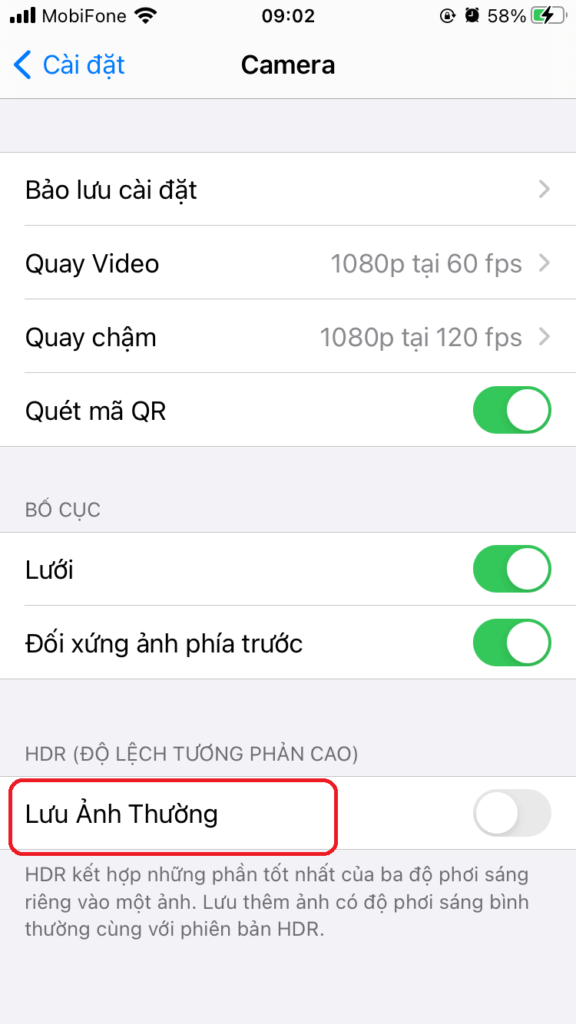
3. Delete iMessages
With iMessage you can chat with friends with GIFs, videos, audios, files, etc., making it quickly take up a lot of space. To free up space on your iPhone, find the messages you see that contain a lot of attachments in them. If you want to automatically delete messages periodically, follow these steps:
- Open Settings.
- Find the Messages section.
- Swipe down and access Save message.
- Choose whether to 30 days or 1 year the message will be deleted automatically without having to manually delete it anymore.
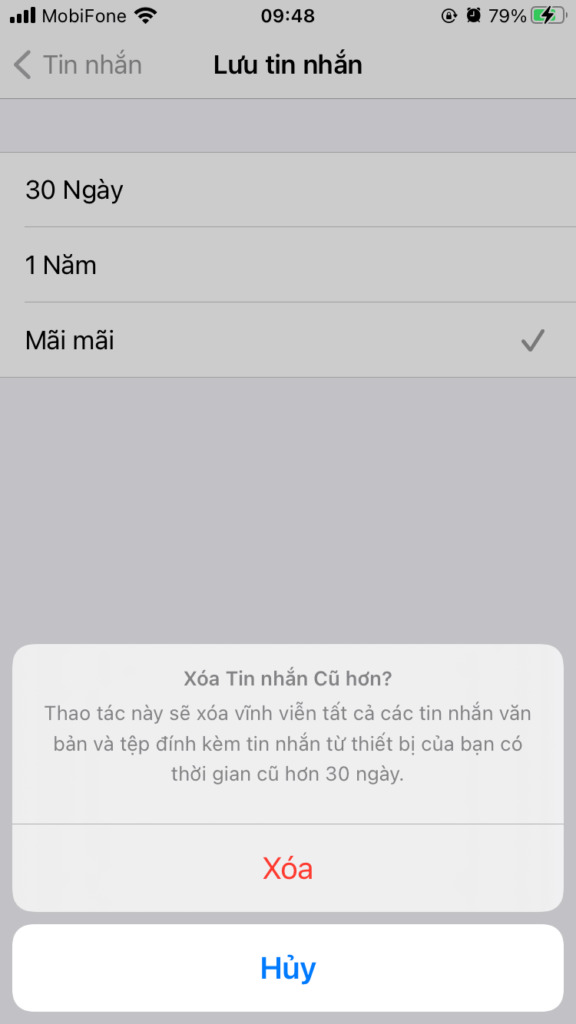
4. Clear cache, history and cookies on Safari
Web browser is a place that uses a lot of memory space because every time you visit a certain page, new data of that website will be downloaded and temporarily stored in your memory. Day by day this amount of data is immense.
To clear cache, history, and cookies on Safari, do the following. Go to Settings > Safari > select the words Clear history and website data.
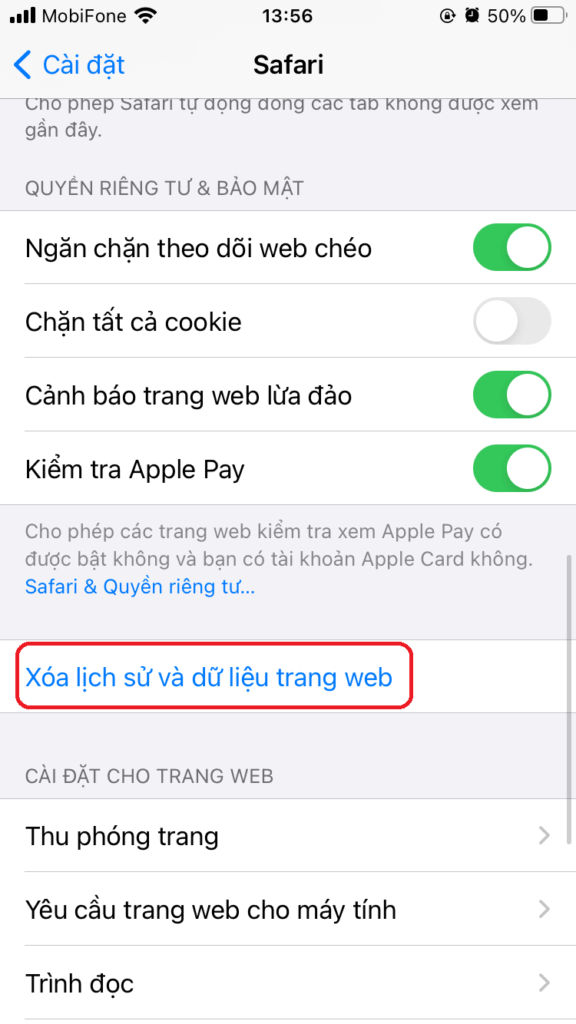
5. Use a cloud storage service
Instead of storing all kinds of documents, videos, music, pictures and other things locally on the phone. Put it on cloud storage services like iCloud Drive available on iPhone or Google Drive to store your data online.
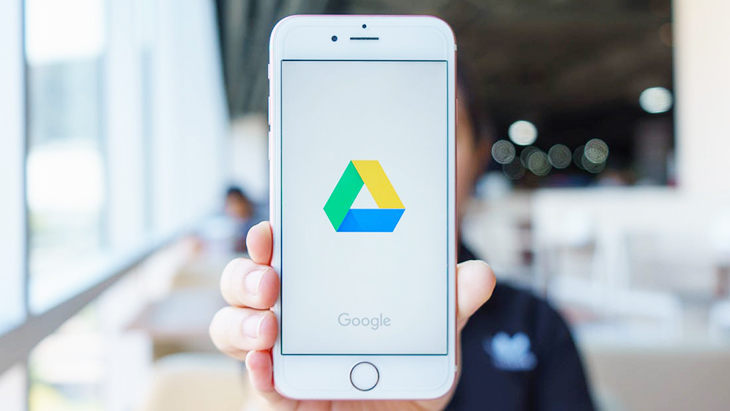
Above are some ways to free up iPhone space quickly for readers, helping you have more storage space for other uses.
Readers who are interested in issues related to iPhone memory can refer to the following articles of GhienCongList:
If you find the article useful, please leave Like & Share to support GhienCong Nghe to bring you to read more useful articles. Thanks for watching.
Refer to 9to5Mac
Source: How to free up iPhone space to instantly regain 1/3 of the memory space
– TechtipsnReview





