Generating random numbers in Google Sheets is similar to generating random numbers in Excel, helping us get random numbers to dial lucky numbers or other different cases. We will have a random number generator function in Google Sheets with the instructions in the article below.
1. How to generate a Google Sheets random number using a range of numbers of your own choosing
The random number generator function in Google Sheets will help you get numbers that don’t follow any rules.
First, you create a Google Sheets data table as usual. Then in the random number field you enter the function with the formula =RANDBETWEEN(Smallest number; Largest number).
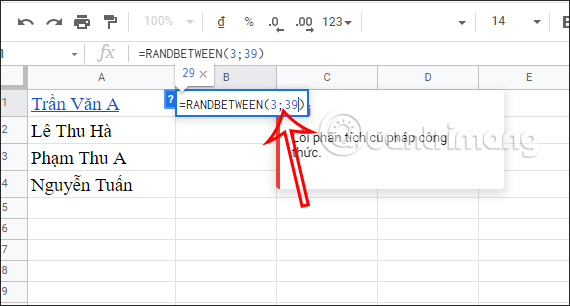
As a result we will see the random number displayed as shown below. You drag the first result cell down to the remaining cells in the table.
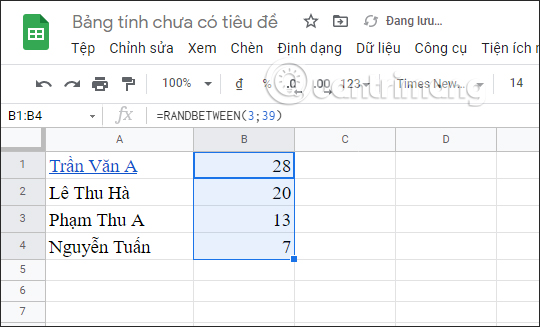
These numbers can be changed again by dragging the lower right corner of the first number box down to the remaining cells.
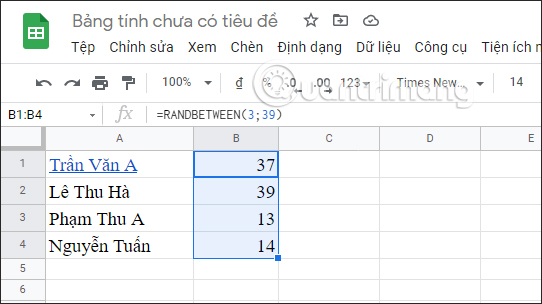
2. Generate Random Numbers in Sheets Using Ranges
In case the data table has a limited range of cells available, we will use that limited range.
We will have the implementation function formula =RANDBETWEEN(Start range;End range).
You just need to replace the position of the first and last limit number in the function formula to be performed as shown below and then press Enter.
If you’re using a range, you’ll need to use $ to let Google Sheets understand that you’re using the fixed range to find random numbers.
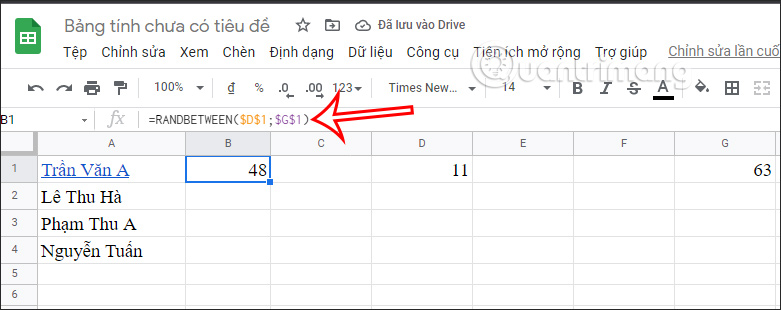
Then we just need to drag the first last cell down to the remaining cells. You pull it again and the random numbers will change.
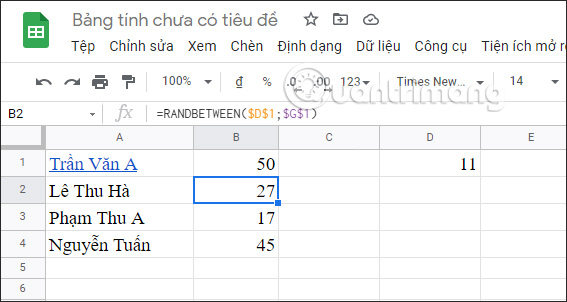
3. How to Set Up Random Numbers in Sheets
The RANDBETWEEN function will automatically change the random number when we open the Google Sheets file. If you do not like this type of automatic random number change, we can also change the setting in Sheets.
Step 1:
At the interface in Google Sheets we click under File and then select Settings at the bottom of the settings list.
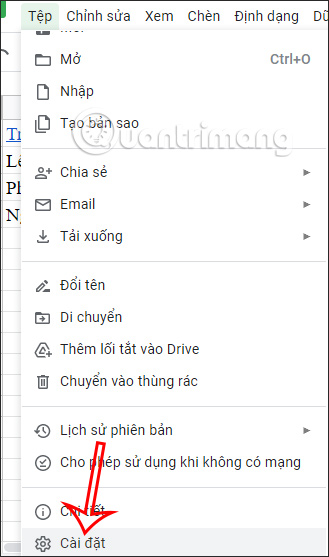
Step 2:
In the new interface, users click section Calculation then look down below, part Recalculate we will choose When change. Later Click Save Settings to apply.
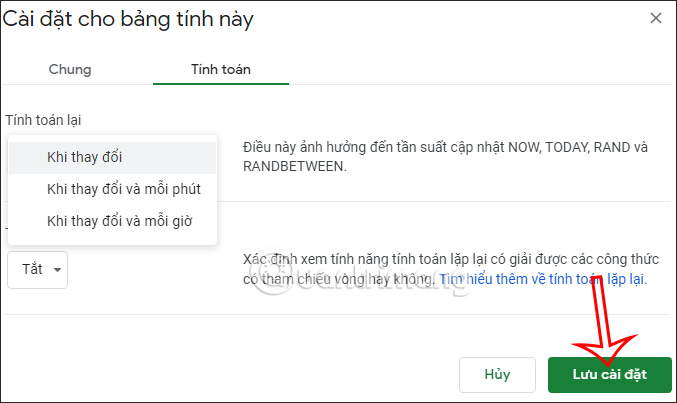
So Google Sheets will never automatically change the random number when we use the RANDBETWEEN function to generate random numbers. If you want the number to change automatically, use the option to change the number every minute or every hour.
Source link: How to generate random numbers in Google Sheets
– https://techtipsnreview.com/






