Excel is a popular and widely used data management tool. But sometimes for some reason such as the computer suddenly shutting down and losing the working Excel file, what should I do? In this post GhienCongListen will help you how to get back the unsaved Excel file so you can rest assured not to worry about losing Excel file data anymore.
How to get back the unsaved Excel file
First of all, you must know in which cases it is possible to get back the unsaved Excel file?
Advertisement
Closing the Excel file but forgetting to save it, a sudden power failure or a computer malfunction and then suddenly shutting down causes the Excel file to be lost, or the important Excel file has been overwritten. All of the above cases, these Excel files can be recovered if you are lucky or quick.
Let’s see how to get back the unsaved Excel file below.
Advertisement
How to get back unsaved Excel files on Windows
Step 1: Enter File > Open > Recent.
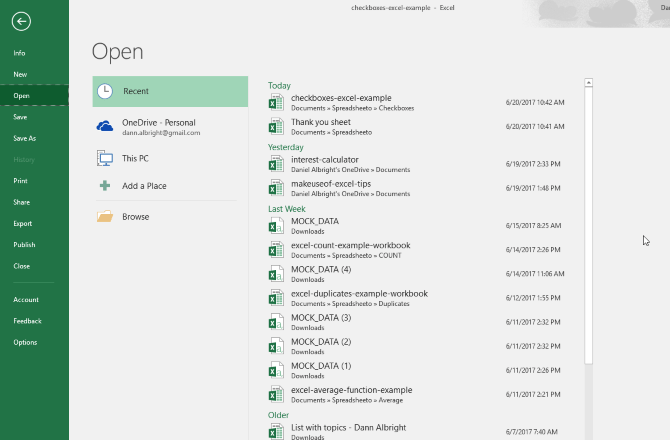
Advertisement
Step 2: Scroll to the bottom of the screen and select Recover Unsaved Workbooks.
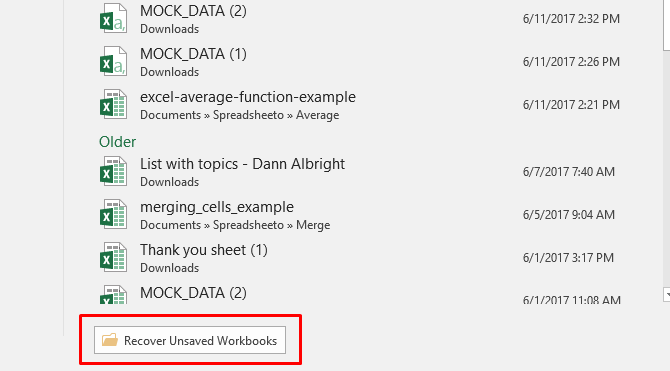
Step 3: Here you will see the files that have been automatically saved and select the file you need and you’re done.
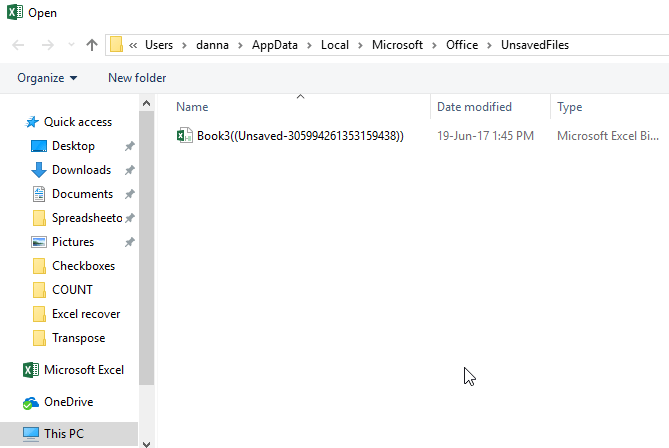
How to get back unsaved Excel files on MacOS
On MacOS you can also restore the Excel file the same way on Windows, but you can also follow the following way to get the Excel file back.
Open Microsoft Excel and then click the tab File and choose Open. Next click on the “Recent workbook” option, find the recent workbook in Excel. Then select the “Restore Unsaved Workbook” folder at the bottom of the list to find the unsaved folder.
Double-click that unsaved Excel file to open the file (if you’re lucky, the file will still keep the previous data intact). Click Save as… in Excel is open to save it to a specific location you want.
How to get back overwritten Excel file
What this means is that you accidentally saved the same name as the old Excel file. This is really scary. But not without a way.
Step 1: Enter File > Info > Manage Workbook here you will see the document versions are.
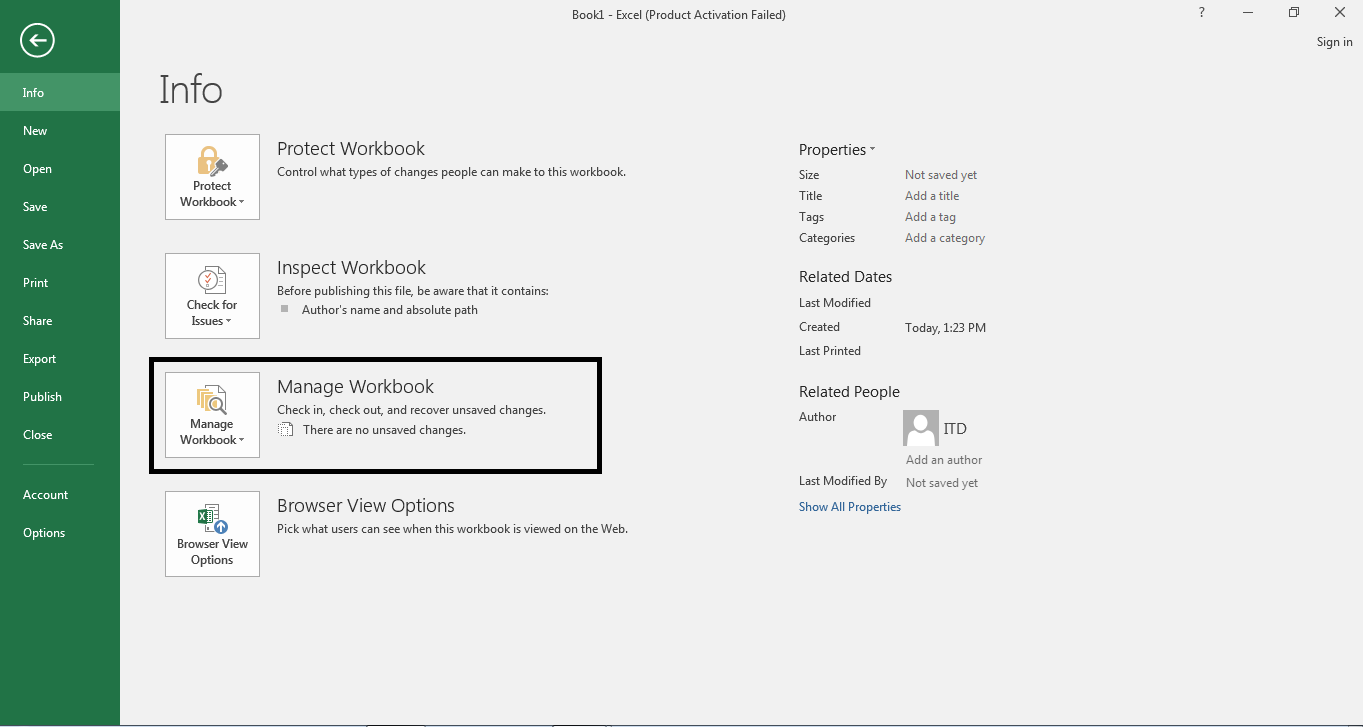
Step 2: When you open this file, you will receive a notification on the Excel spreadsheet, now just select Restore to restore the latest version.
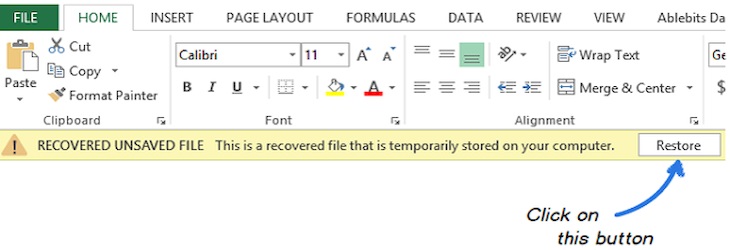
How to recover deleted Excel files with software?
In addition to the above ways to recover Excel files, you can also use Wondershare Data Recovery data recovery software. This software will also help you recover Excel files that many people are using today.
To get back the deleted Excel file on your computer, you need to follow these steps:
Step 1: Download software Wondershare Data Recovery.
Step 2: Open the software Wondershare Data Recovery, Next choose recovery mode. Select mode Lost File Recovery to recover deleted Excel files.
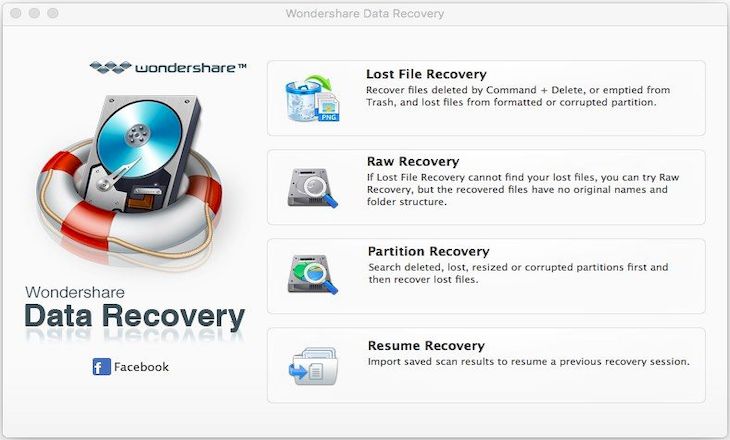
Step 3: You need to choose where to delete the Excel file to conduct a search in the interface of Wondershare Data Recovery now show partitions and drives.
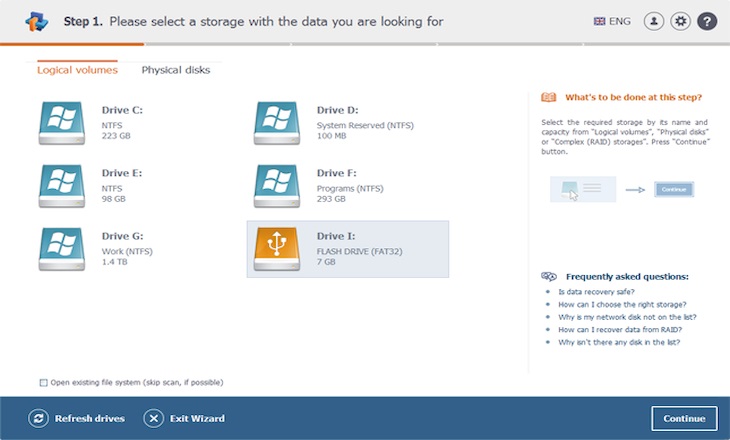
Step 4: All deleted files will be restored here. Just select the Excel file you want to recover and press Recover is complete.
AutoSave and AutoRecover functions in Excel
Turn on the auto-save function in Excel right away so you don’t have to worry about losing your previously unsaved Excel file. Find out below.
AutoSave function
AutoSave is a function that helps users to automatically save Excel files after a fixed period of time (this time period can be changed). So if you accidentally turn off your computer and forget to save it, don’t worry, now AutoSave will help you, but before that you must enable AutoSave.
How to activate AutoSave as follows: At the Excel work page, select File > Options > Save > Check the checkbox AutoSave OneDrive and SharePoint Online files by default on Excel.
AutoRecover function
AutoRecover is a feature that helps users restore previous content that has now been overwritten.
To check and enable AutoSave function and AutoRecover function, please do the following:
- For Microsoft Excel 2003
At the Excel interface select Tools > Options > Save. Here, please check the box Save AutoRecover info every to activate the function Save AutoRecover you. Here you can also adjust the auto save time.
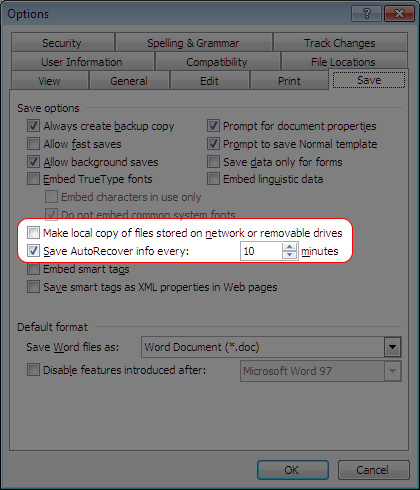
- For Microsoft Excel from 2010 and up
At the main interface select File > Options > Save. Now, please tick the two squares as shown below to activate the function Save AutoRecover and Keep the last AutoSave. Here you can also adjust the retention time. However, if your computer’s configuration is weak, leaving the autosave time low will make your computer slow again. You should leave it for 10-15 minutes.
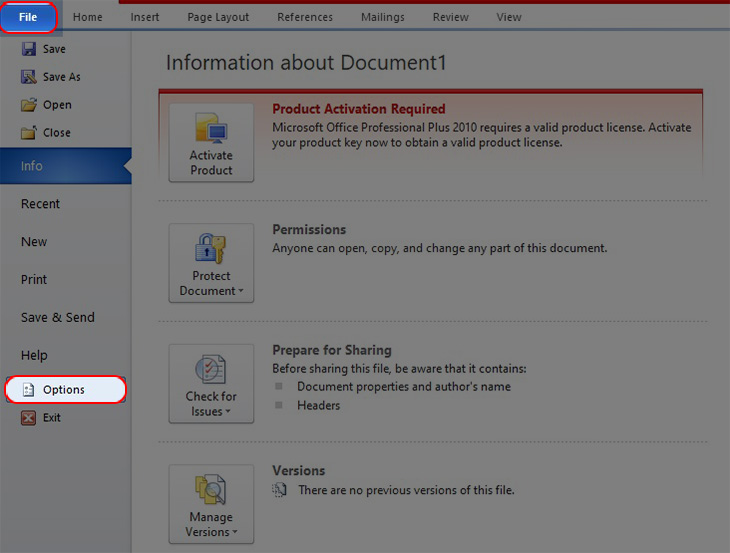
See more:
Above is an article on how to get back the unsaved Excel file, if you find this article interesting and meaningful, please Like and Share so that GhienCongListen has more motivation to make more useful and interesting articles in the future. .
Source: How to get back the unsaved Excel file simply that not everyone knows
– TechtipsnReview






