This article shows you how to import data files from Microsoft Access databases. In Excel, when you enter data, a link is formed that allows you to change that data without entering Excel.
| Join the channel Telegram belong to AnonyViet 👉 Link 👈 |
How to import Access data files into Excel
1. On the Data tab, in the Get & Transform Data group, click Get Data.
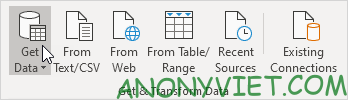
2. Select From Database -> From Microsoft Access Database.
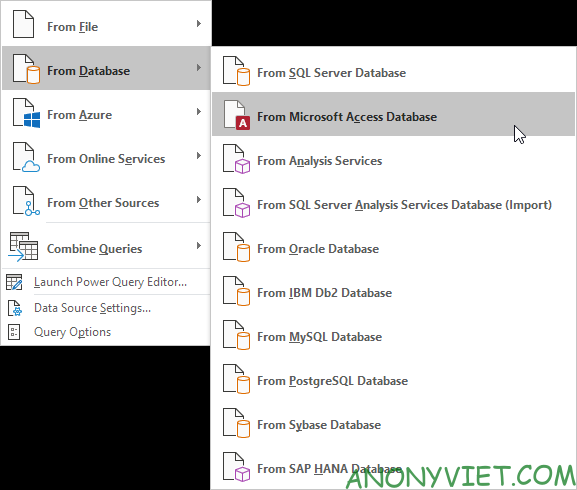
3. Select the Access file.
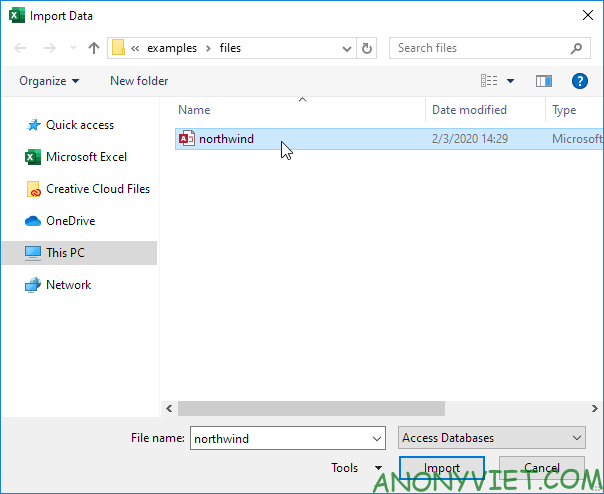
4. Click Import.
5. Select the data table in the Navigator and click Load.
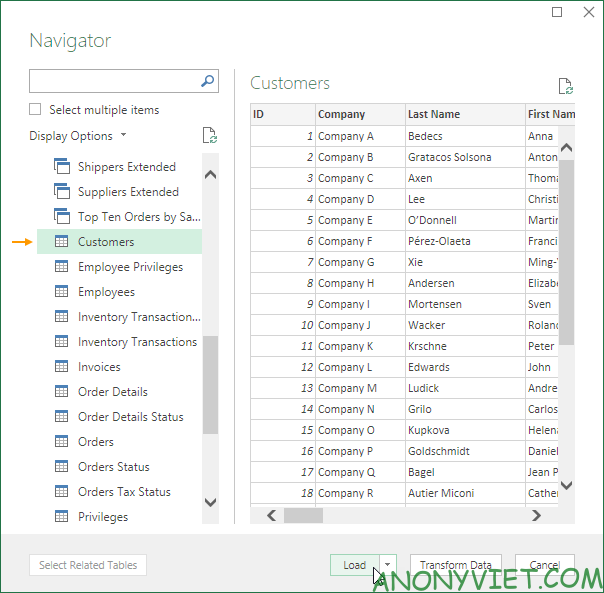
Result. Your database has been imported into Excel.
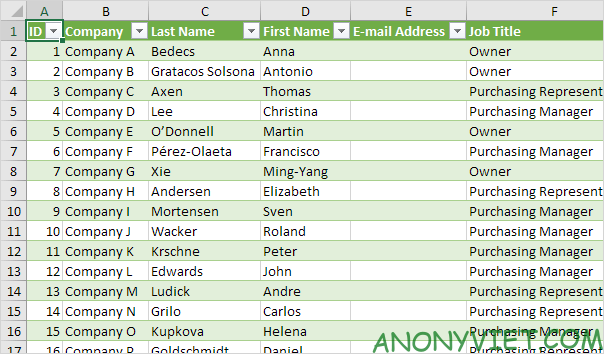
6. When your Access data changes, you can easily refresh the data in Excel. First, select a cell inside the table. Next, on the Design tab, in the External Table Data group click Refresh.
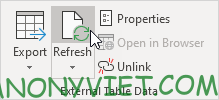
In addition, you can also see many other excel articles here.
Source: Lesson 95: How to import Access data files into Excel
– TechtipsnReview


