The first step when you switch to a new phone is a matter of updating your contacts for this new device. The following is How to get contacts from Gmail to iPhone Fast and easy to do with just a few simple steps detailed in my article GhienCongListen down here.
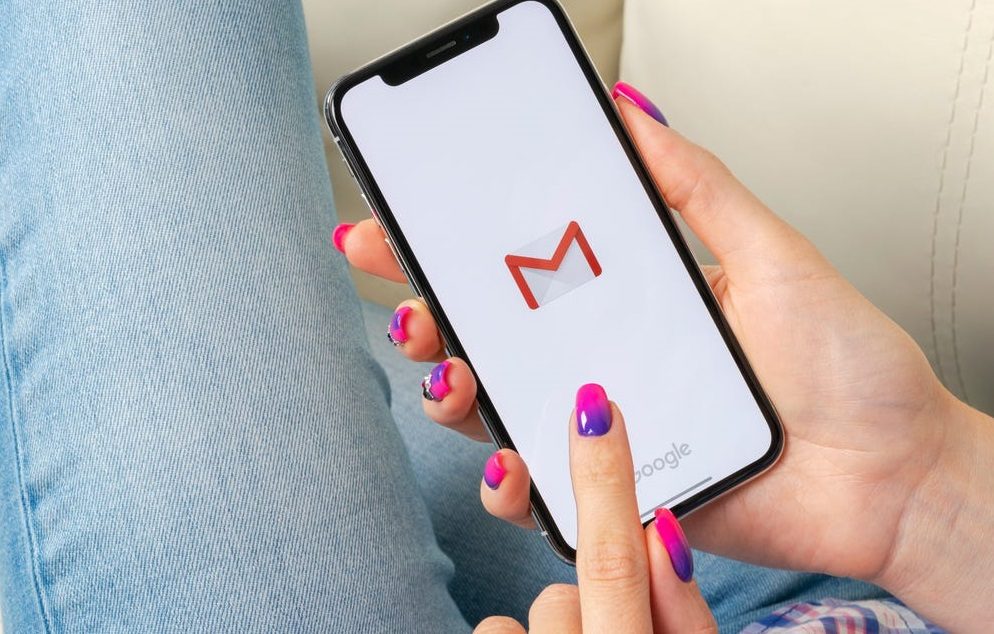
Advertisement
How to get contacts from Gmail to iPhone
Now, importing contacts stored in Gmail account to iPhone is not as difficult as before. Follow the steps on how to get contacts from Gmail to iPhone below:
1. Go to your iPhone and open the Settings app.
Advertisement
2. Scroll down and tap “Contacts” (or you can go to “Accounts & Passwords” on some older iOS devices to go to the Add Gmail account to iPhone step).
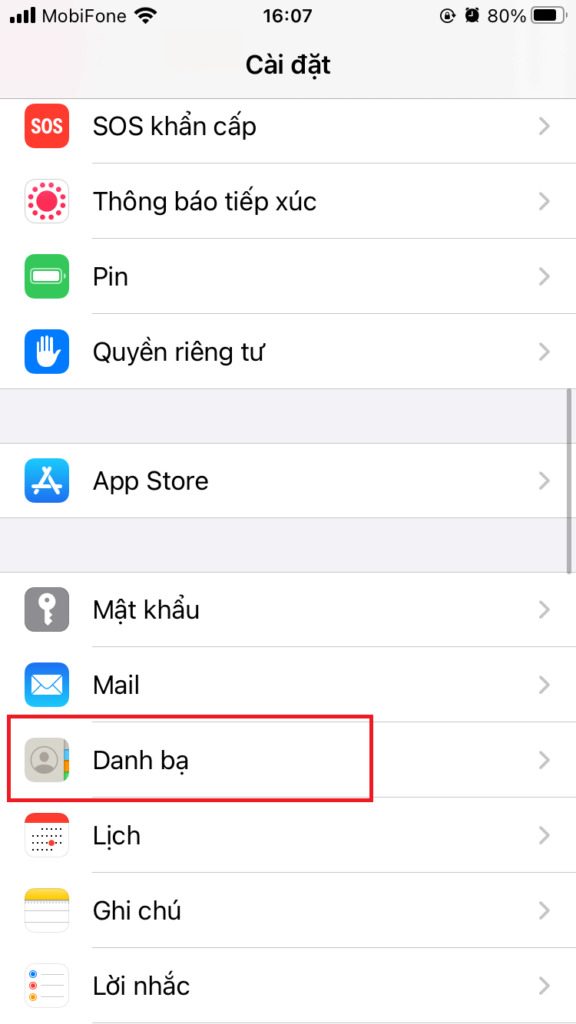
Advertisement
3. Next, select Accounts and tap Add account to sign in to your Gmail account.
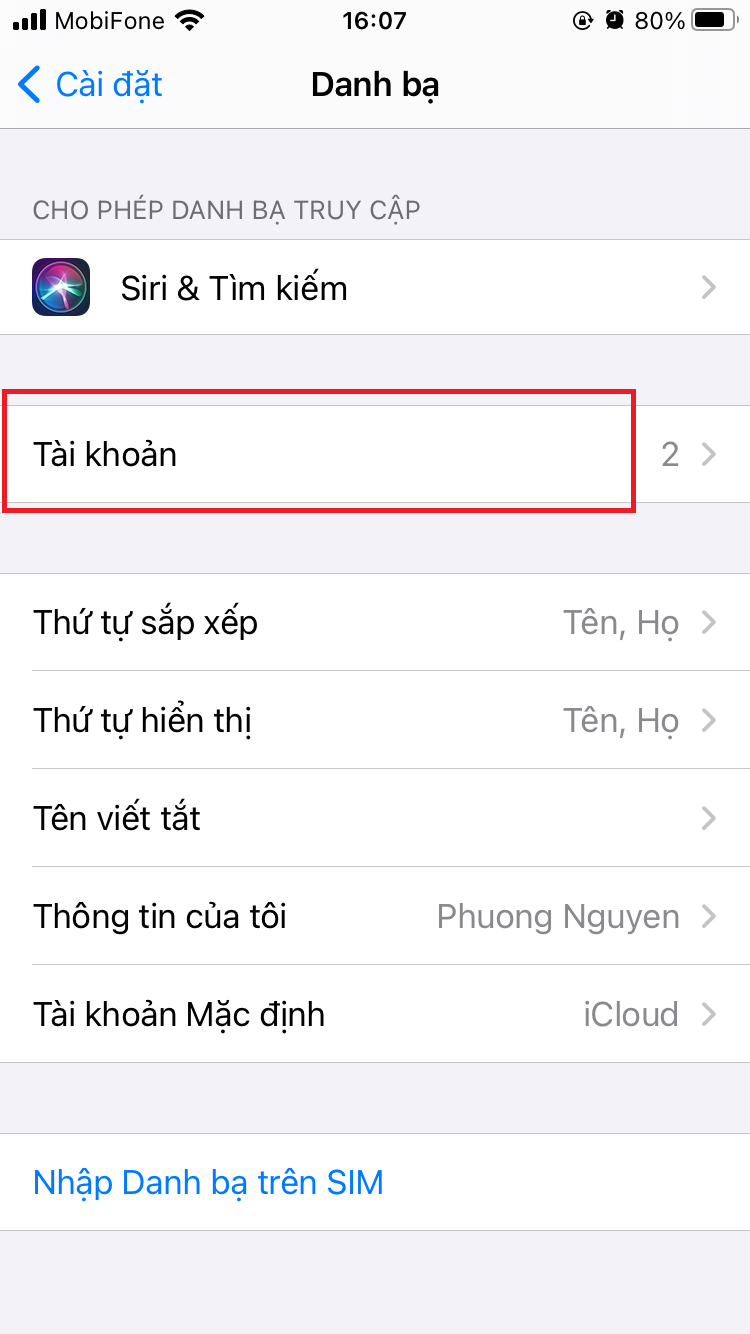 |
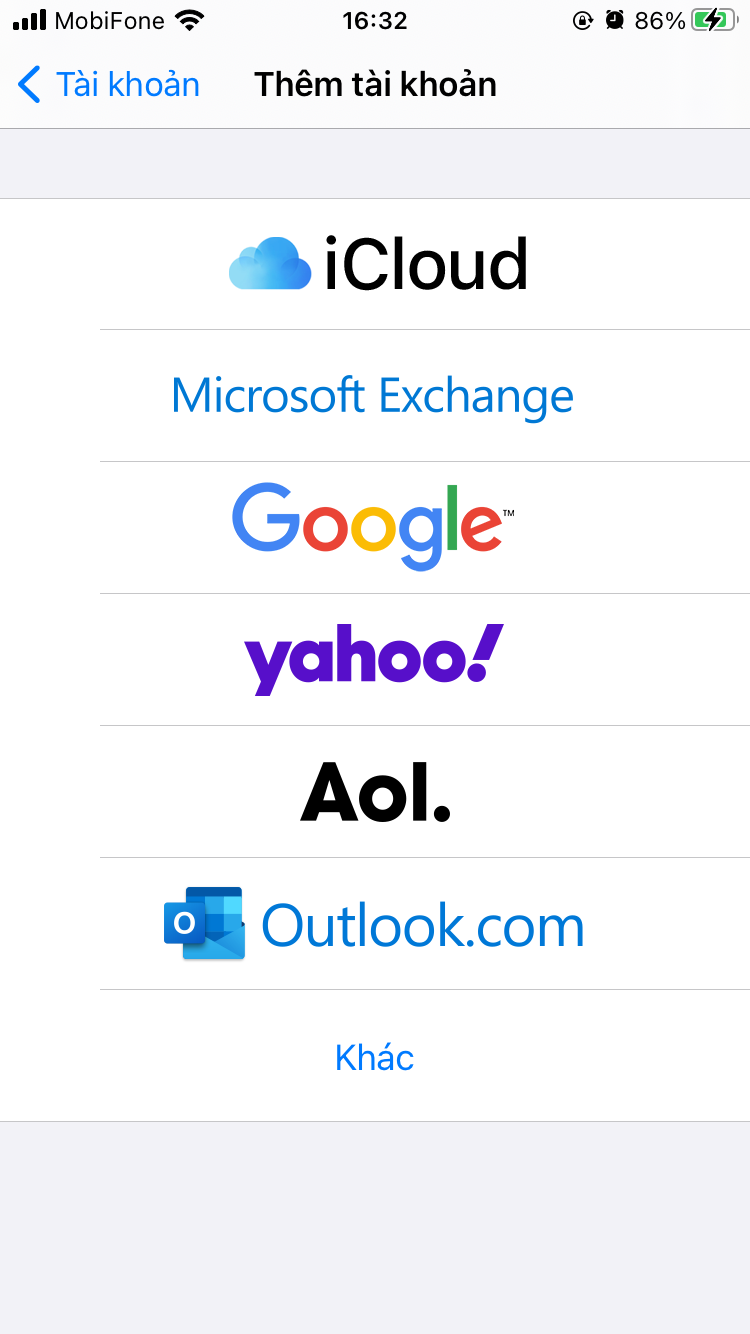 |
4. After you have successfully logged in, turn on Contacts synchronization by toggling the Contacts switch to green on. Click “Save” to finish.
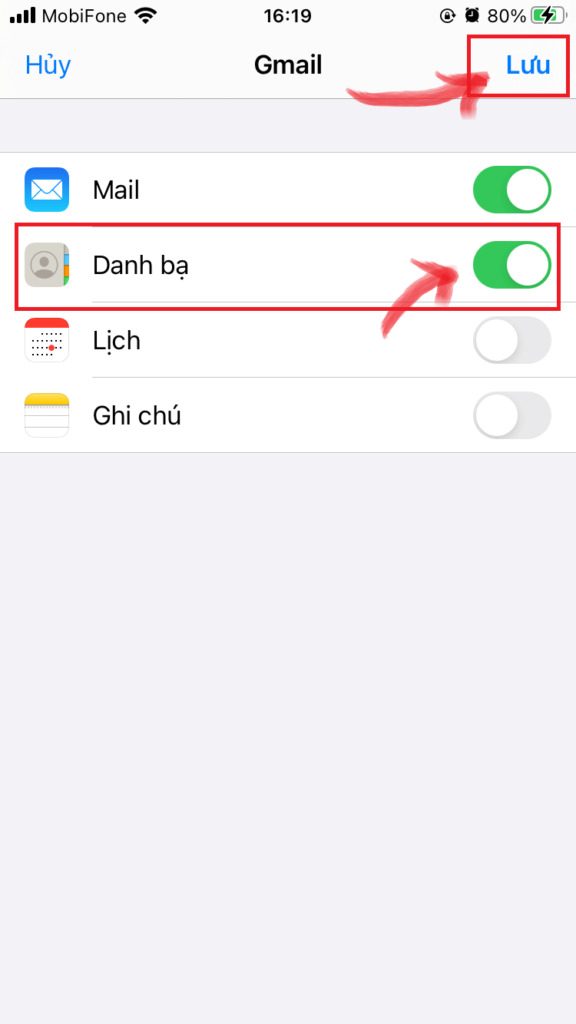
You’re done syncing contacts from your Gmail account to your iPhone. All that remains is to wait for the iPhone to download the contact list over the Wi-Fi connection.
But if you’ve turned on Wi-Fi and waited for a while, but your Gmail contacts still don’t appear on your iPhone, you most likely need to enable contact visibility for your Gmail account.
Settings to show contacts on iPhone to show Gmail contacts
Even if you’ve successfully signed in to your Gmail address and turned on contact syncing, it’s unlikely that your Gmail contacts will show up in your iPhone’s Contacts app.
To do this, follow these steps:
1. Open the Contacts or Phone app and select the Contacts tab at the bottom.
2. Tap Groups in the top left corner.
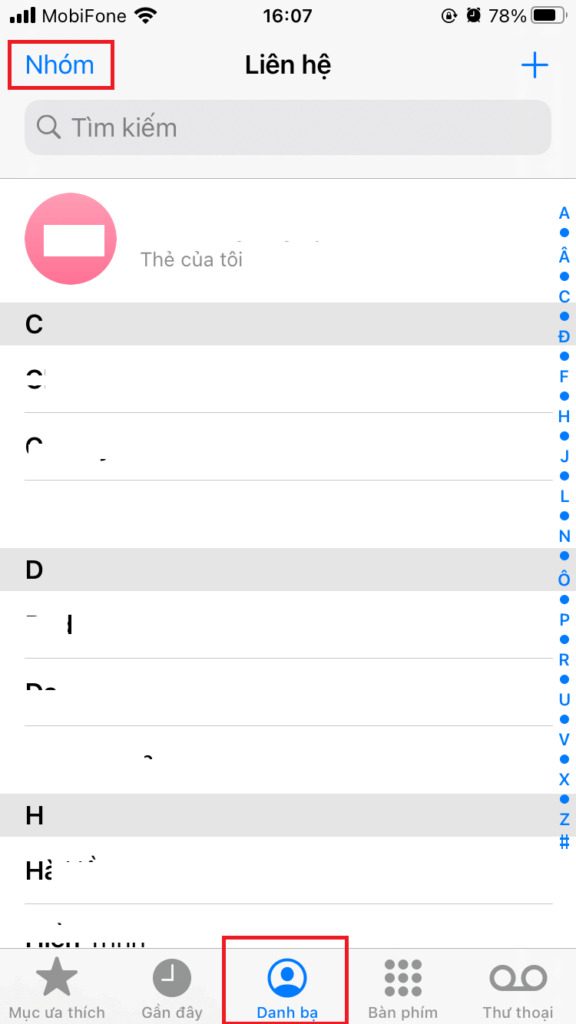
3. Select “Show All Contacts”
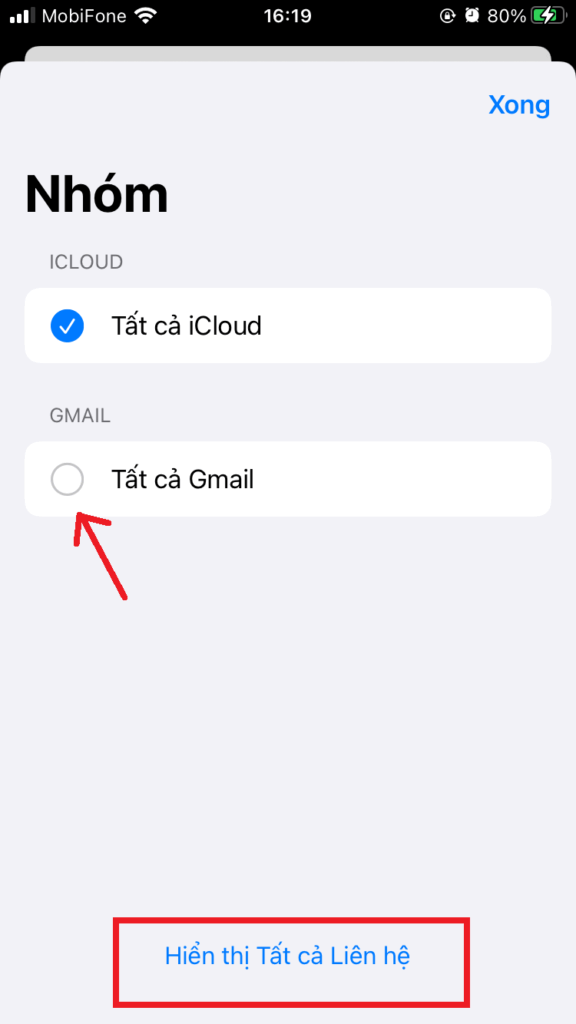
How to get contacts from Gmail to iCloud
In this method, you will understand the steps on how to get contacts from Gmail to iPhone through iCloud environment. You must use a web browser on your computer to set up this transfer. In this technique, multiple contacts entered into the device can be duplicated. You have to manually remove multiple contacts from the list.
Step 1: Use a web browser like Google Chrome, Coc Coc, Safari, etc. and go to the following link: contacts.google.com
Step 2: Use the Gmail account that contains your contacts to sign in to the website above.
Step 3: Press the button Export located in the left column of the Google Contacts page. And choose vCard (for iOS Contacts). Then press the button Export to download the vCard file to your computer.
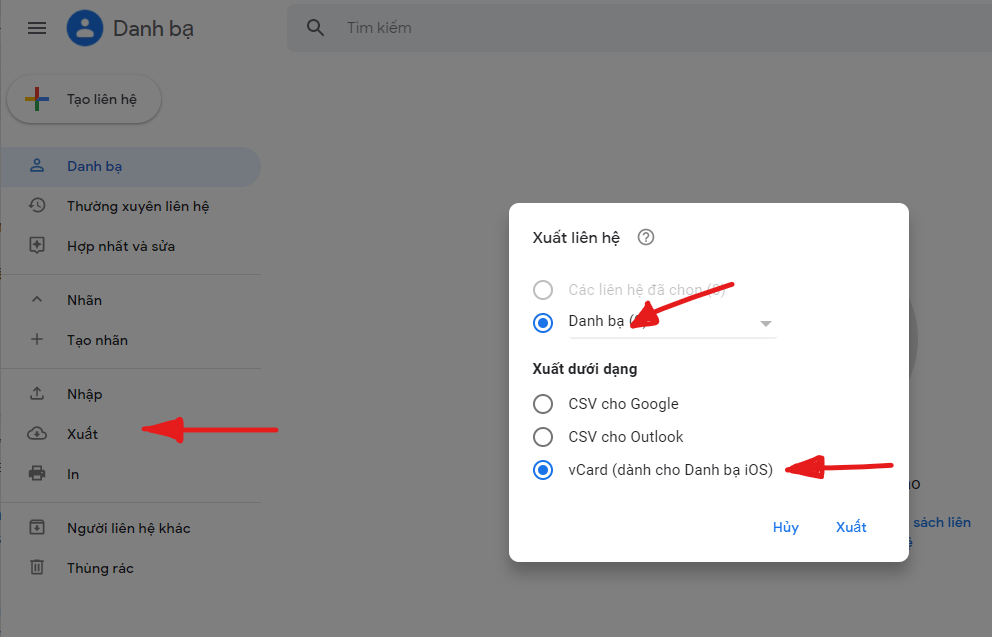
Step 4: Open in a new tab window on a web browser the following path: www.icloud.com
- Use the iCloud account you are using on your iPhone and sign in to the page above.
Step 5: Then tap the “Contacts” icon and select “Import vCard…“. Find where the vCard file you downloaded from Gmail is stored.

If you find multiple contacts in the duplicate list, try deleting it by selecting the contact you want to delete then pressing the button. Delete on your computer keyboard. Find and delete such duplicate contacts for the most accurate results.
Contacts are indispensable every time you start on a new phone. That’s even more difficult when you’re switching from Android-powered devices to iOS devices like iPhones. Not so that you waste time to update your contacts from the beginning when there is an article sharing how to get contacts from Gmail to iPhone that readers can follow and follow very easily with just a few steps. basic above.
If readers are interested in topics related to data conversion from Android to iPhone, you can refer to some suggested articles below:
If you find this article on how to get contacts from Gmail to iPhone useful, please leave Like & Share to motivate us to come up with more good articles for you to read. Thank you for watching and please visit GhienCongListen page often to get yourself more tutorials and other useful knowledge.
Source: How to get contacts from Gmail to iPhone quickly in just 3 steps
– TechtipsnReview





