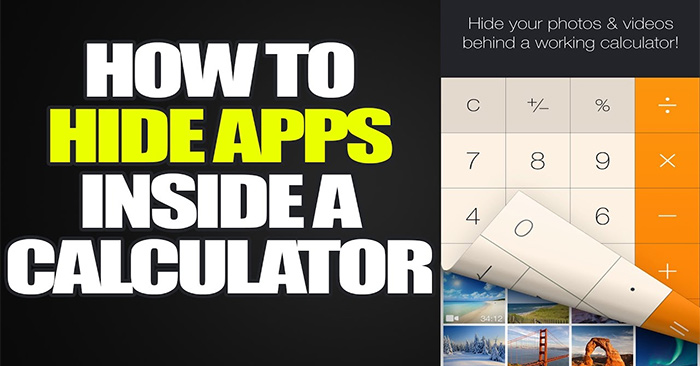Calculator App # Hide Photos Videos on iPhone will help you hide private, personal content such as photos, photo albums, sounds, text or even passwords for your personal accounts in case you can’t remember. Calculator # has the same interface as an iPhone calculator, so you can disguise and restrict others from opening. Especially, the application is also secured by many different ways such as TouchID, pattern, password or even calculation. The following article will guide you through how to use Calculator #.
Instructions for using Calculator # on iPhone / iPad
Step 1:
Install Calculator # by following the link below on your device.
Then at the interface of the application you will see many options to set a password to open the application. If you choose computer lock type then Enter 4 numeric characters and press% to form a password.
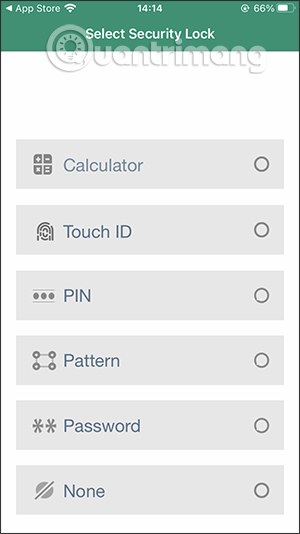

The application will ask if you want Add personal email to recover app password or not, in case you forgot your password. If you forget the password, you will not be able to get back the files hidden in the application.
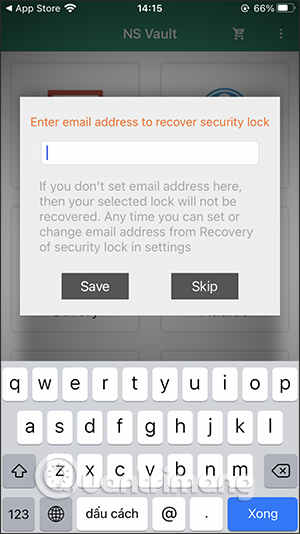
Step 2:
Display the interface of hidden supported file types on the application, for example you hide images on Calculator #. Application has 4 albums available let us add photos, or Press the plus sign to create a photo album your.
In the album click on plus to add photos and choose to continue uploading the image to add images. The application supports a lot of image sources.
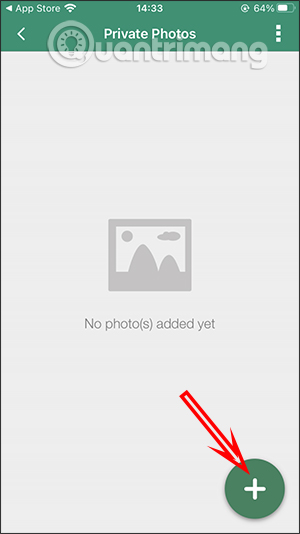
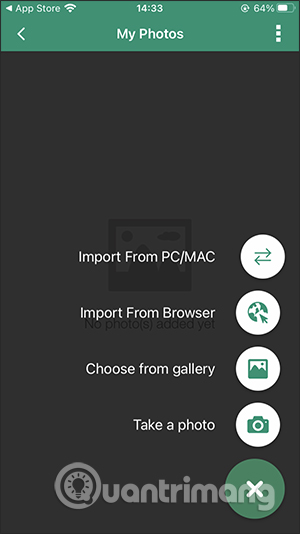
Step 3:
After uploading the photo, the app will ask you Do you want to delete the original photo in the photo album or not, including deletion on personal iCloud accounts.
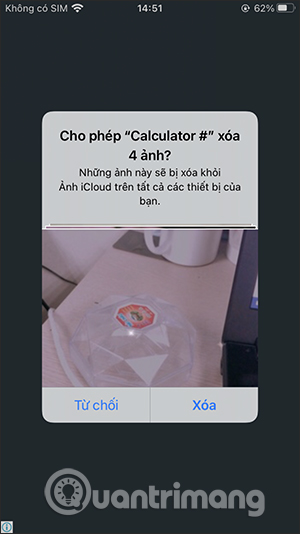
Step 4:
If you want get back the image in case you have deleted it, click on the photo, then select share icon already Click Save Image to download.
For other files, do the same thing as you would with images.
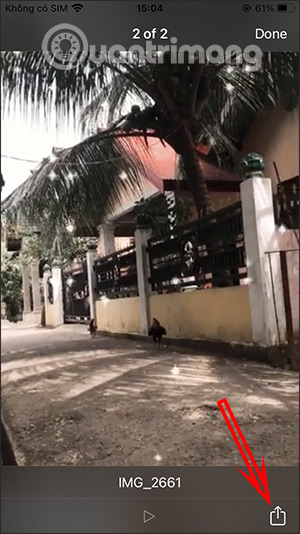
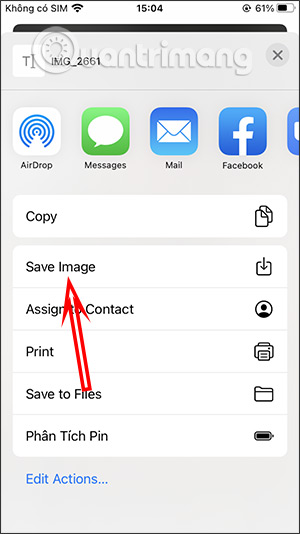
Step 5:
To save personal account passwords, we click on Password then select the type of password you want to save. In the password type interface, click the plus sign enter all content is displayed for the account. Finally press floppy disk icon to save.
Step 6:
In addition the application also supports Save new notes to save right in the app.
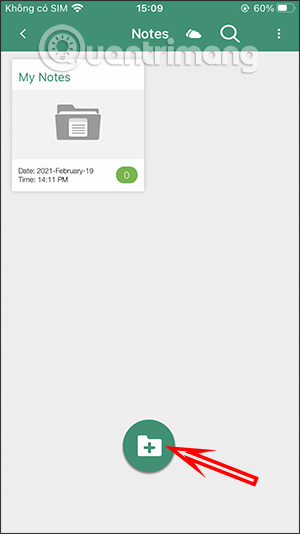
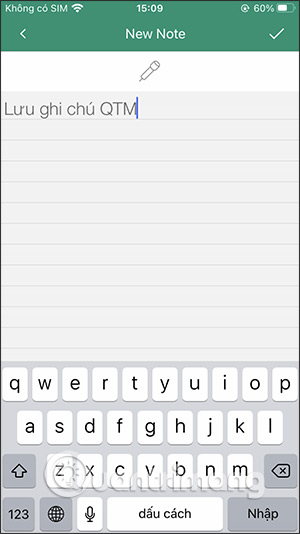
Or you can Save the job list which I need to do in Calculator # application.
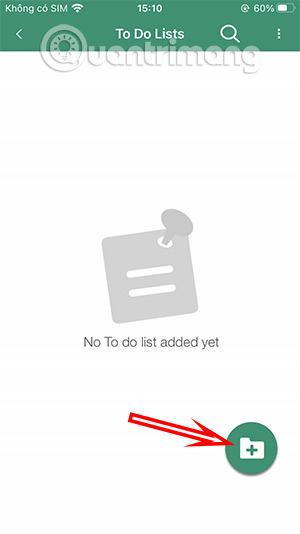
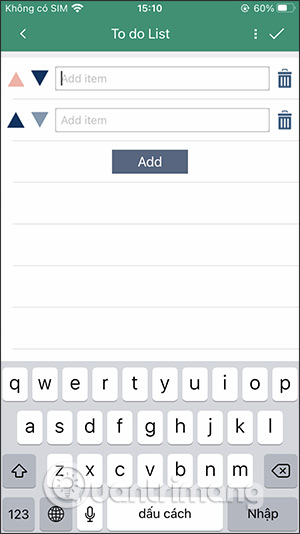
Step 7:
At the application interface click 3 dot icon already Select Settings to enter the application settings. In this setup interface you can change application security type again, restore password.
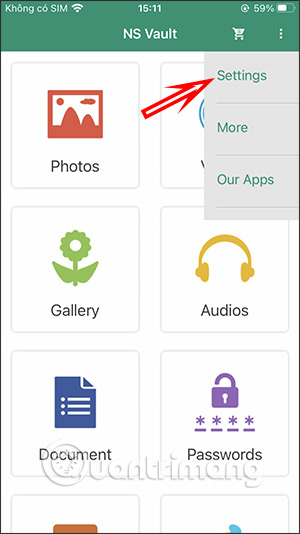
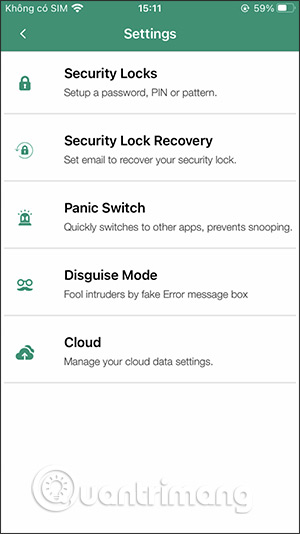
Source link: How to hide photos, videos on iPhone using Calculator # Hide Photos Videos
– https://techtipsnreview.com/