Detecting that for whatever purpose, nowadays, it is common for users to want to hide their avatar. However, for those who are new to Facebook, it is quite difficult to do this. The following, GhienCongListen will guide you how to hide profile picture on facebook. Let’s start.
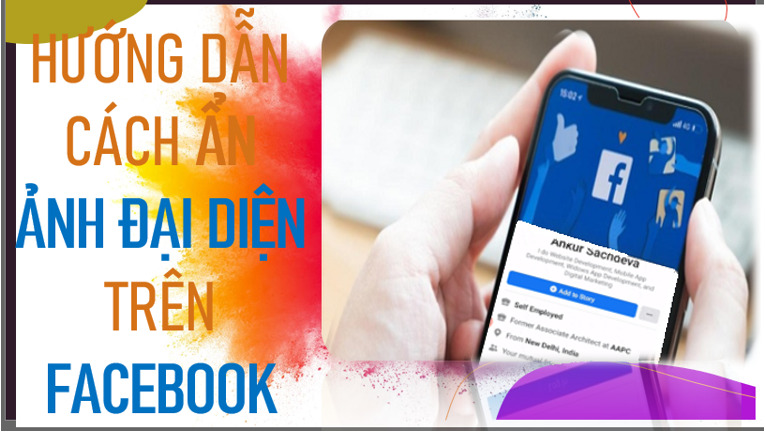
Advertisement
Instructions on how to hide profile picture on Facebook
How to hide profile picture on Facebook for Android, iOS
To be able to perform how to hide your profile picture on Facebook with your phone, follow these steps:
Step 1: Access the Facebook app on your mobile device.
Advertisement
Step 2: Click on the 3-dot icon in the upper right corner or the bottom. Depending on the model and select View your profile.
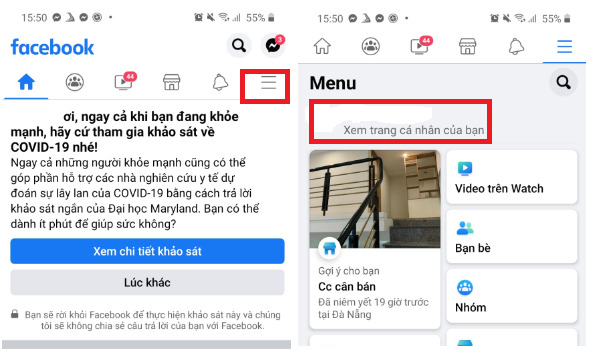
Advertisement
Step 3: Select the profile picture and click View avatar.
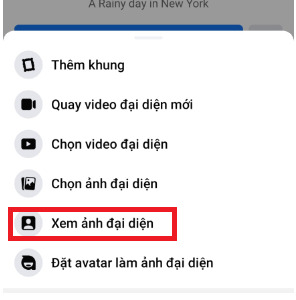
Step 4: Pay attention to the 3-dot icon in the upper right corner of the screen. Click and click Edit Privacy.
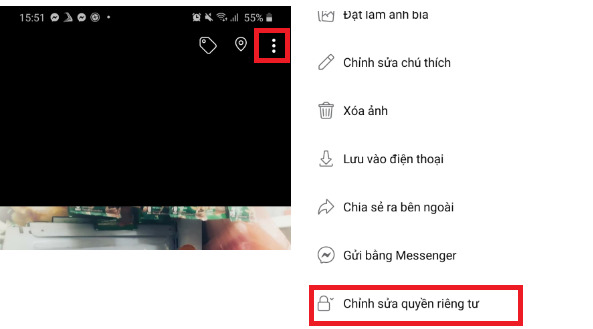
Step 5: In the Privacy Editor, select Only me to hide your profile picture on Facebook from everyone, including friends or other Facebook users. Or choose except friends to hide from certain audiences.
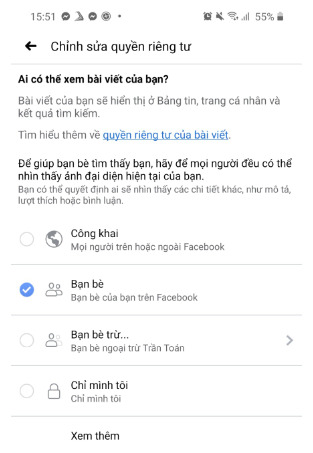
How to hide profile picture on Facebook using computer
If you want to do it on your computer, you can follow these steps:
Step 1: Access Facebook on your computer by following the link below:
Step 2: Go to your personal page, and select Photos.
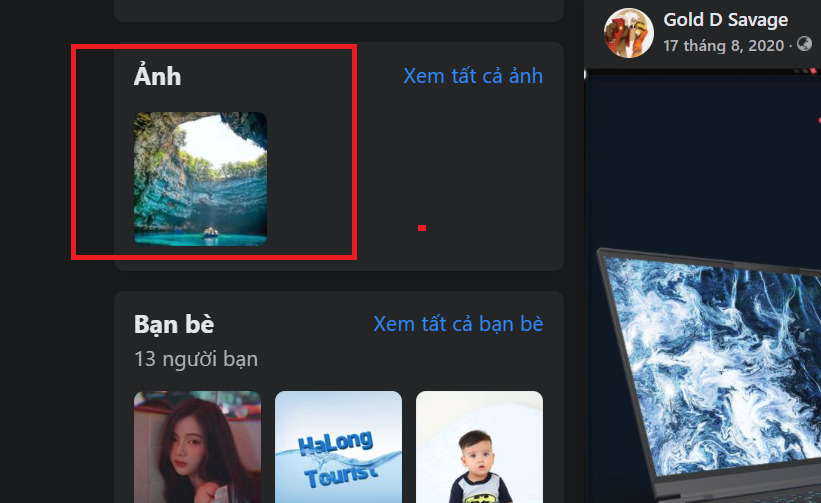
Step 3: In the photo section, select the album item and then select Avatar.
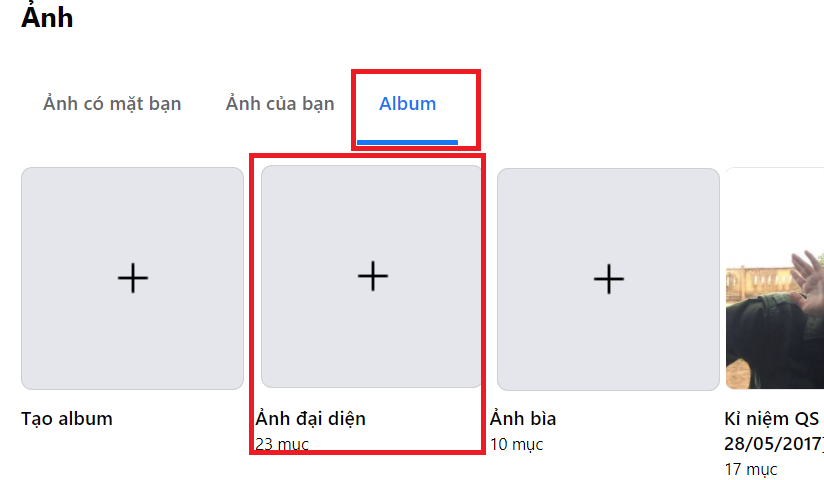
Step 4: Here are all the profile pictures you have set so far. Select the profile picture you want to hide.
Step 5: After selecting the image, find the 3-dot icon on the upper right. Click and select Edit Object. You can select Only Me so that no one but you can see it. Or hide from certain people at Friends except…
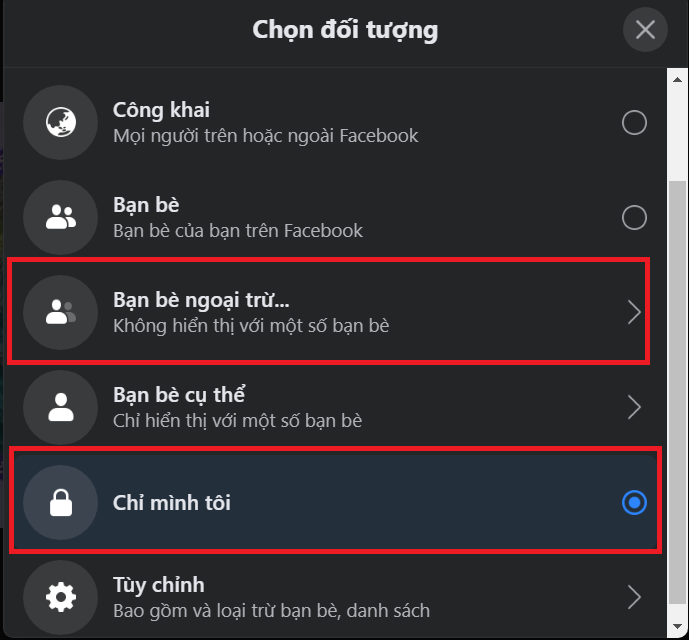
Set up your audience from the start
Set up the viewing audience from scratch on the computer
In addition, you can also customize the hiding for your posts by setting up a viewable audience from scratch with these steps:
Step 1: Go to Settings and Privacy option. Select Privacy Checkup.
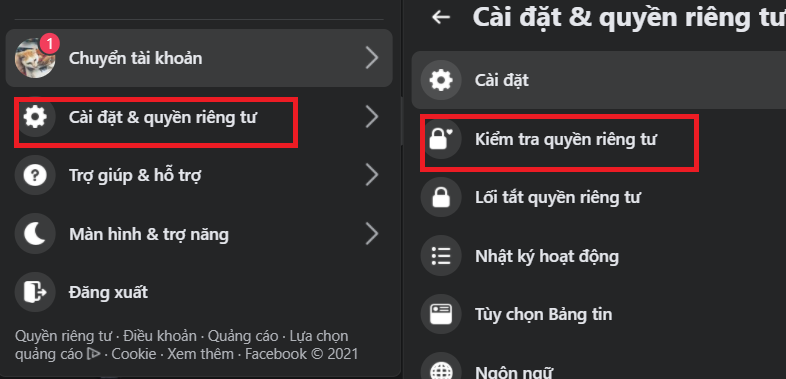
Step 2: Select Who can see what you share.
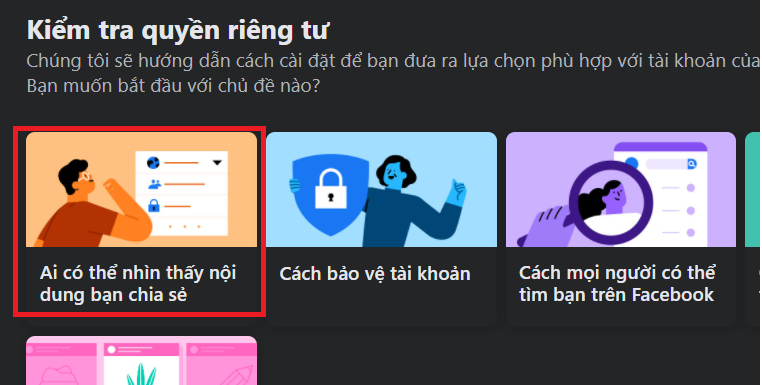
Step 3: Select Continue until Posts and stories.
Step 4: In the Future Posts section, select Public to open the audience selector.
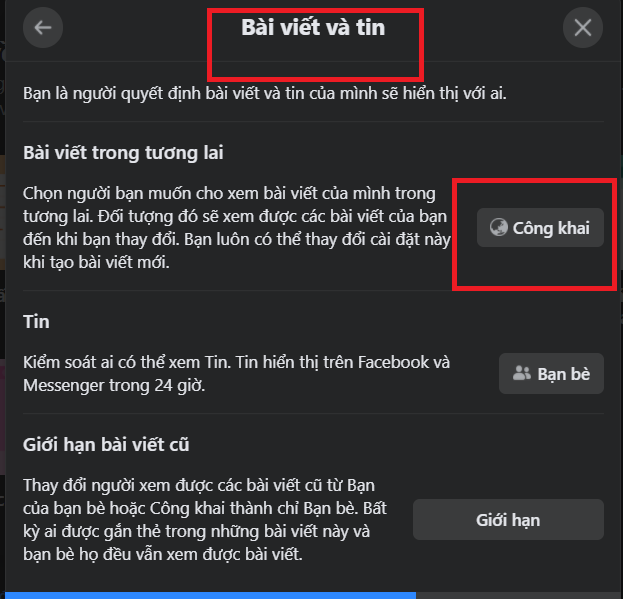
Step 5: Here you can select Only Me so that no one but you can see it. Or hide from certain people at Friends except…
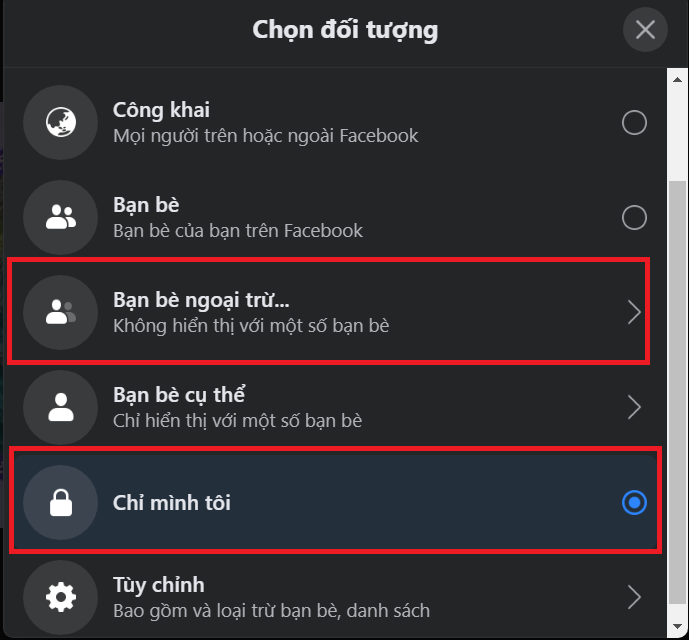
Set up audience from scratch on Android, iOS
Step 1: Go to the Facebook application on your mobile device.
Step 2: You select the 3 tiles icon on your screen. Android on top and iOS below.
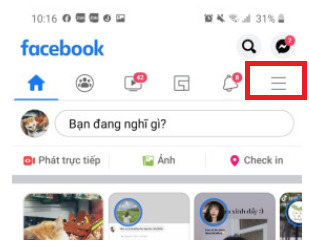
Step 3: In privacy settings select Settings.
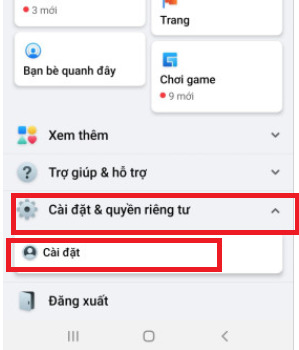
Step 4: Next, select Check Privacy. Then select Who can see what you share.
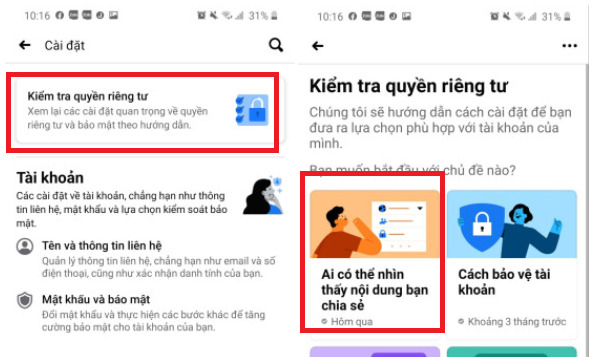
Step 5: Here you click Continue until the section Posts and stories.
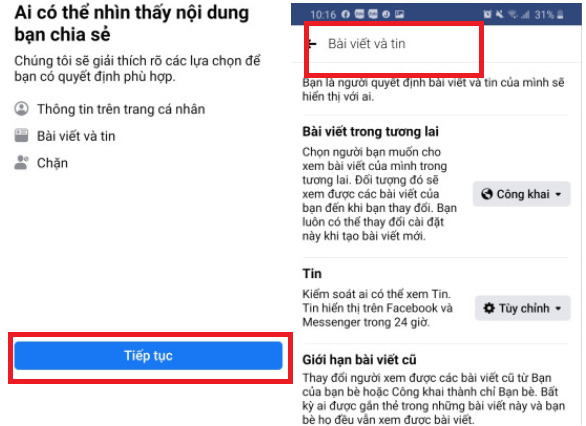
Step 6: Check Public in the Future Posts section.
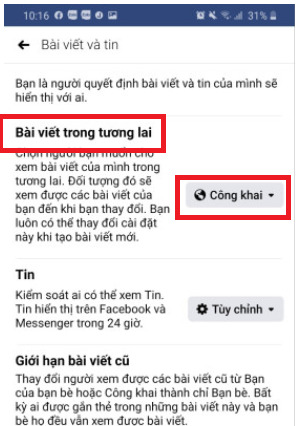
Step 7: You can choose the object you want here. Click See more for more options.
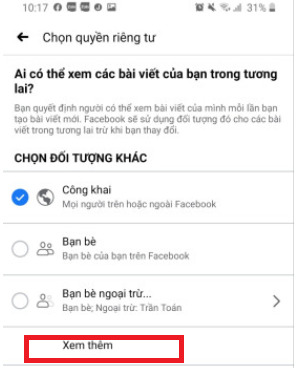
How to hide photo albums on Facebook simply
Instead of hiding photos one by one which is very time consuming, now you can hide an entire photo album in just a few simple steps. Here are 2 ways to make your phone and computer for your reference.
One thing to note is that to hide a photo album, it must be an album you created yourself. Not available Facebook albums.
How to hide photo albums on Facebook for Android, iOS
Step 1: Go to your personal Facebook page on your phone.
Step 2: Scroll down and select Photos as shown below.
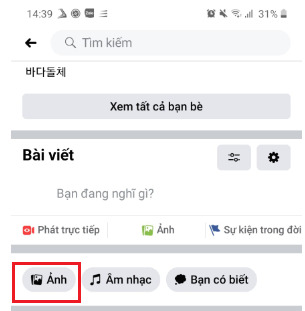
Step 3: In the Photo section select Album. Then select the album you want to hide.
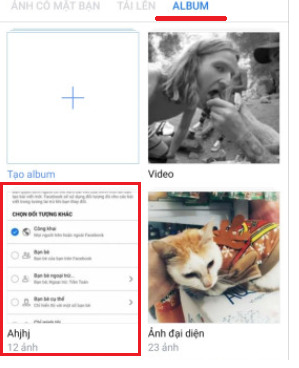
Step 4: Notice the 3-dot icon in the upper right corner of the screen. Click it and then select Edit.
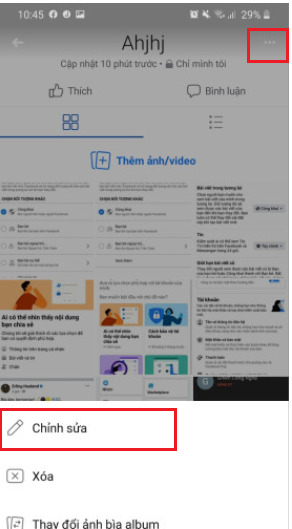
Step 5: Pay attention to the section above of Add Contributor. Select as shown below.
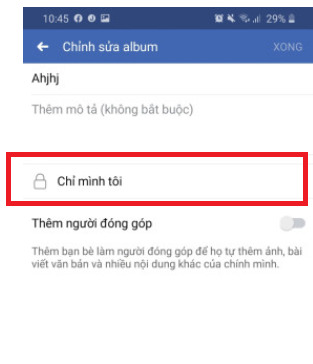
Step 6: Select the object you want to hide.
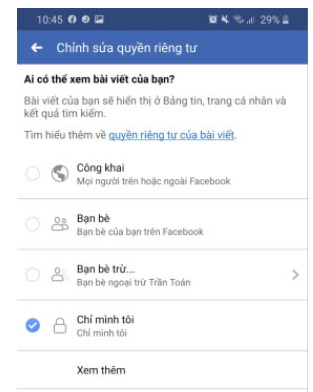
How to hide photo albums on Facebook for computers
Step 1: Go to your personal Facebook page on your computer browser.
Step 2: Go to See more, select Photos.
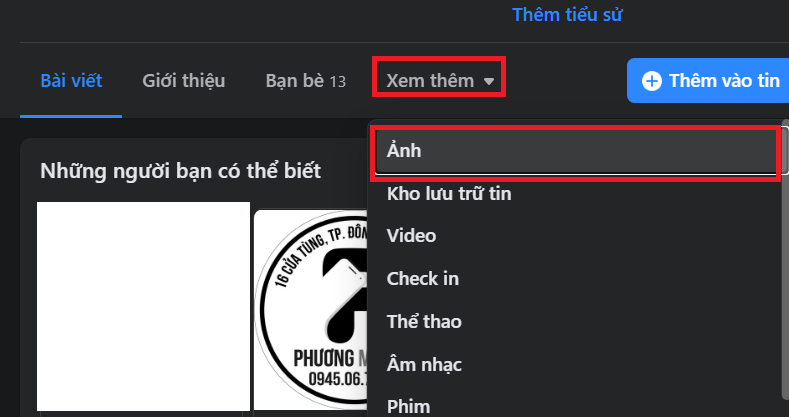
Step 3: Select the Album item. Find the one you want to hide, click on the 3-dot icon and select Edit album.
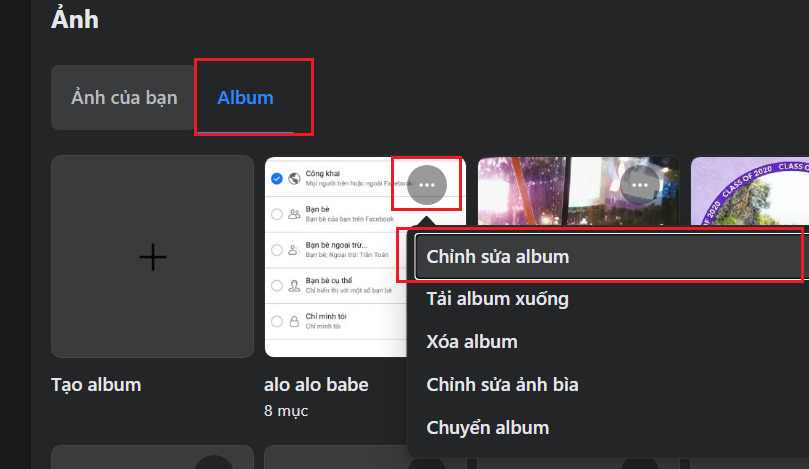
Step 4: Select the object item at the bottom of the Edit album section as shown below.
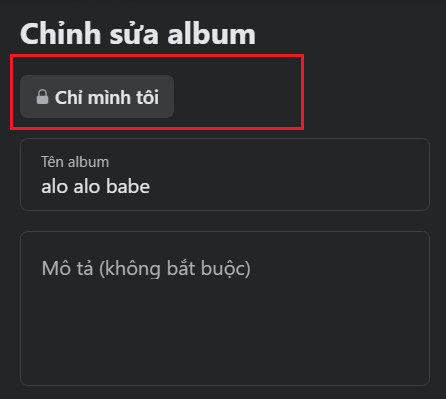
Step 5: Select the object you want to hide.
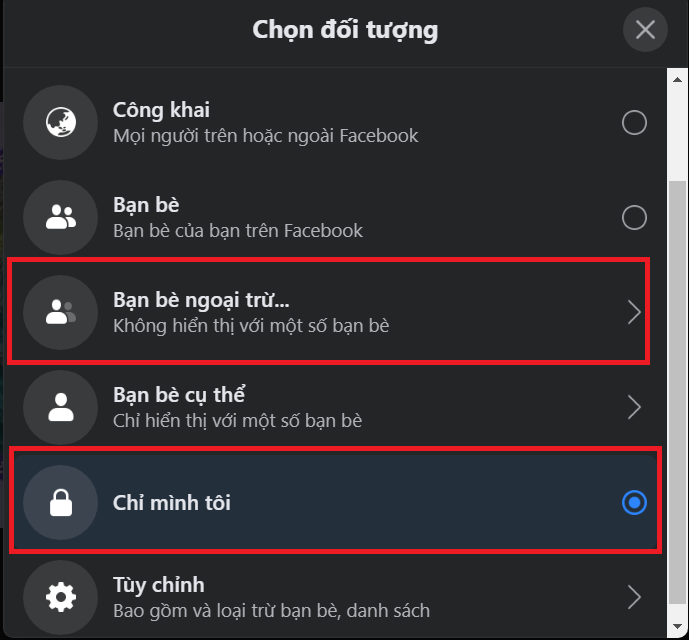
Some other articles you can refer to:
And above are our shares on how to hide profile pictures on Facebook. Hope the above information is useful to you. Don’t forget to Like, Share and visit GhienCongListen regularly to get new knowledge about technology every day.
Source: How to hide profile picture on Facebook not everyone knows it
– TechtipsnReview






