In this article, I will show you how to delete blank rows or rows containing blank cells in Excel.
| Join the channel Telegram belong to AnonyViet 👉 Link 👈 |
How to delete blank rows in Excel
first. On the Home tab, in the Editing group, click Find & Select.
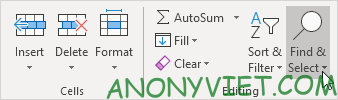
2. Click Go To Special.
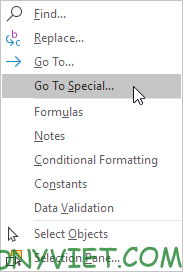
3. Select Blanks and click OK.
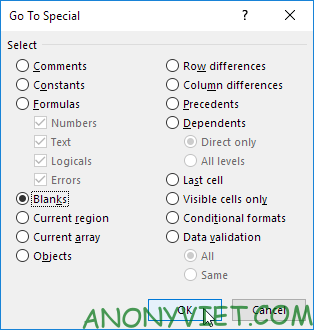
Excel will automatically select blank cells.
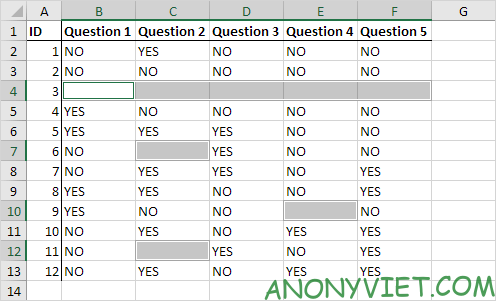
4. On the Home tab, in the Cells group, click Delete.
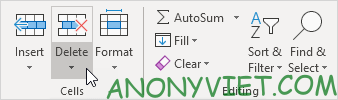
5. Click Delete Sheet Rows.

Result:
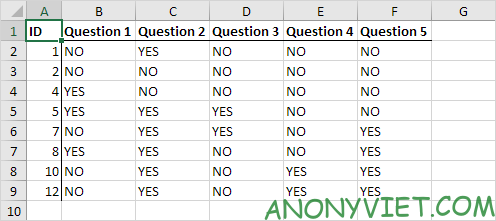
In addition, you can also see many other excel articles here.
Source: Lesson 53: How to delete blank rows in Excel
– TechtipsnReview


