In addition to the delicate hardware design, the Mac’s operating system is also extremely beautiful. It is also because of the luxurious beauty of macOS that many people cannot help but let Apple suck blood ?
On the Internet, there are also many articles sharing about how to mod the interface of macOS on Windows, but in this article I will still share with you another way. In my opinion, this approach is very simple and stable.
How to install macOS interface on Windows?
In this article, I will use macOS Transformation Pack (MTP) to make changes to icons, dock bars, animations, …
+ Step 1: First, please visit this link (link from the home page) to download macOS Transformation Pack (MTP). Please scroll to the bottom of the page and wait about 10 seconds for the new link to appear.
Note: The link above is the link from the homepage, there will be a password that I will note below. I have uploaded more backup link version 5.o here for anyone who wants to download quickly. Already removed the password!
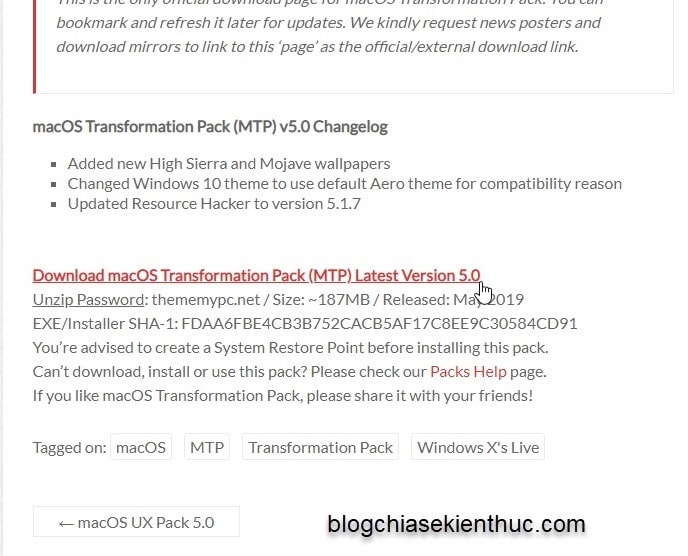
+ Step 2: After the download is complete, you proceed to extract the file. Right-click on the file *.RAR => and select Extract to.... to start decompressing.
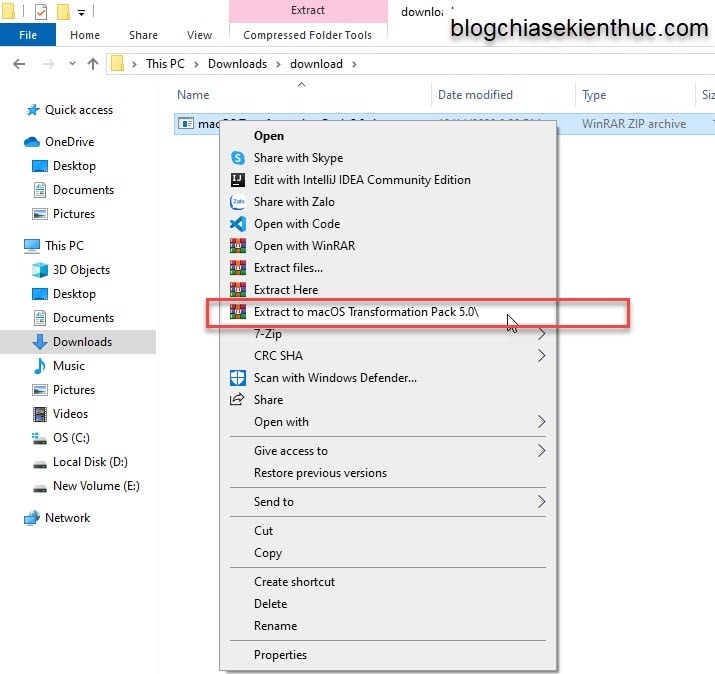
If you download the link from the homepage, the password to extract the file is: thememypc.net
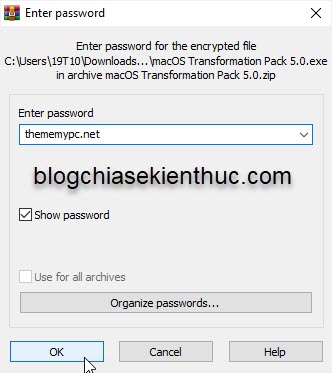
+ Step 3: Next, you open the newly extracted folder => and then double click the file macOS Transformation Pack.exe to perform the installation.
NOTE: Before installing, you should turn off all running programs.
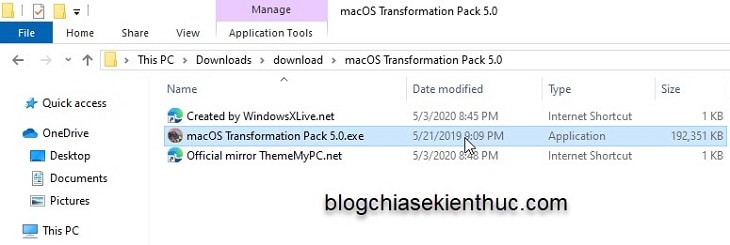
A message will appear asking you to restart your computer, you do not need to reboot right away, so press No to continue.
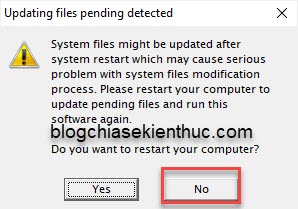
A setting window of macOS Transformation Pack appears, you can read through some information => then click Install to proceed with the installation.
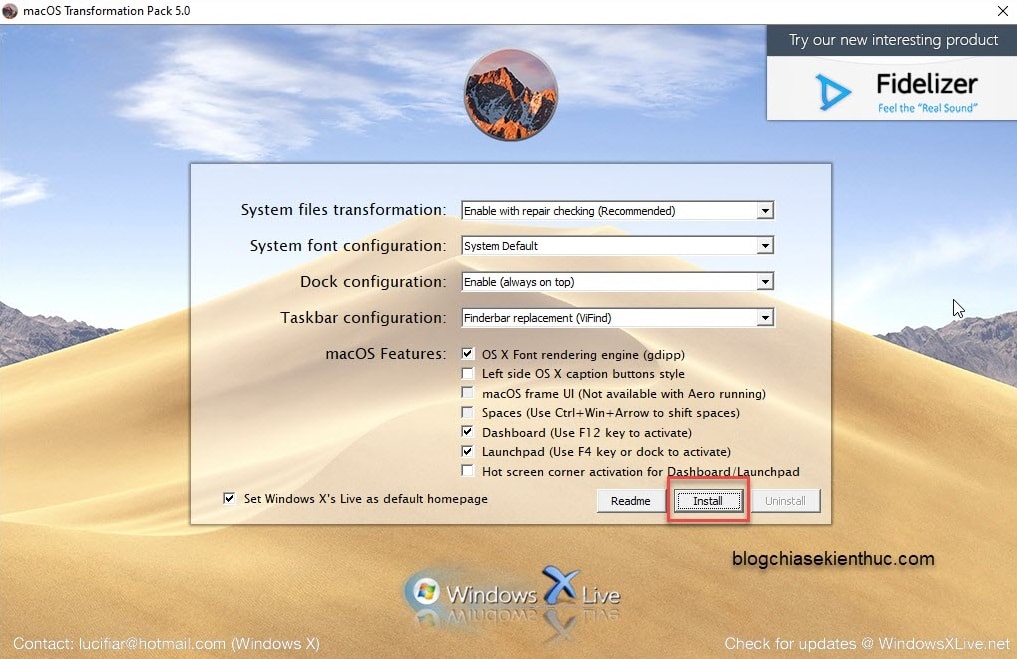
+ Step 4: At this time, the Desktop screen will be black and only one window is running.
Then the Windows interface will change a bit, the Taskbar will reverse upwards. Section Setting of Themes in Windows will appear, generally you just leave it installed completely.
The installation is complete, a message will appear => press OK and the machine will reboot, after the machine boots up, you will have a complete Mac OS interface ?
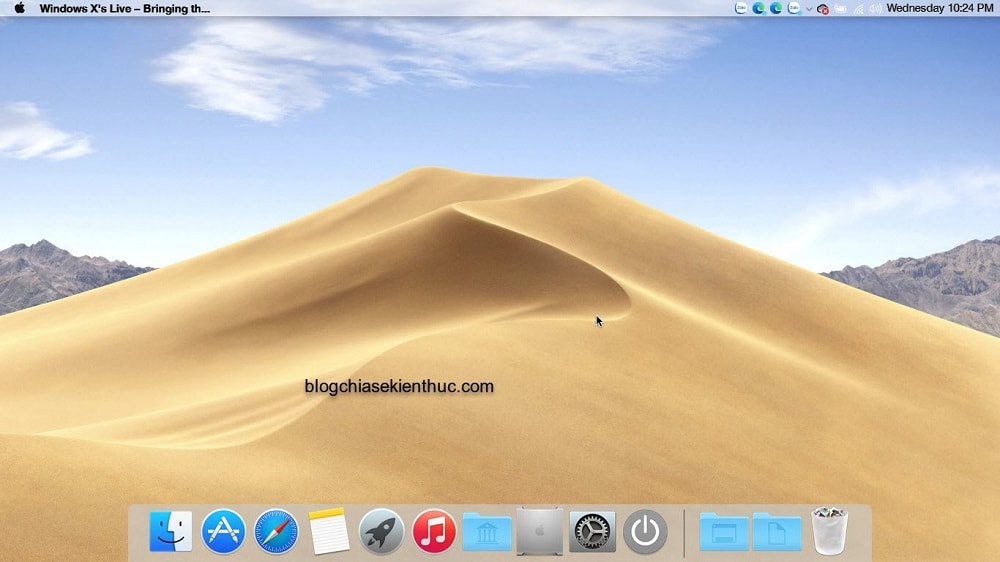
You can explore this new interface for yourself, there is so much to play with ◉◡◉
- When you click on the Apple logo it is the same as when you click on the Windows logo (Start menu you guys).
- The App of the computer that has been opened will have a green tick in the app icon on the top right of the screen.
- When you click on the Safari icon, it will automatically open the default web browser on your computer.
- When you click on the TextEdit icon, it will automatically open the NotePad tool on Windows.
- Clicking Media Player will automatically open Windows Media Player
- Open Library, folders such as pictures, videos, music will appear.
- Computer will open the This PC folder like on Windows.
There are many other great things, but learning all day is not boring you, looking too much, many people will think you have installed Mac OS on Windows computer ?
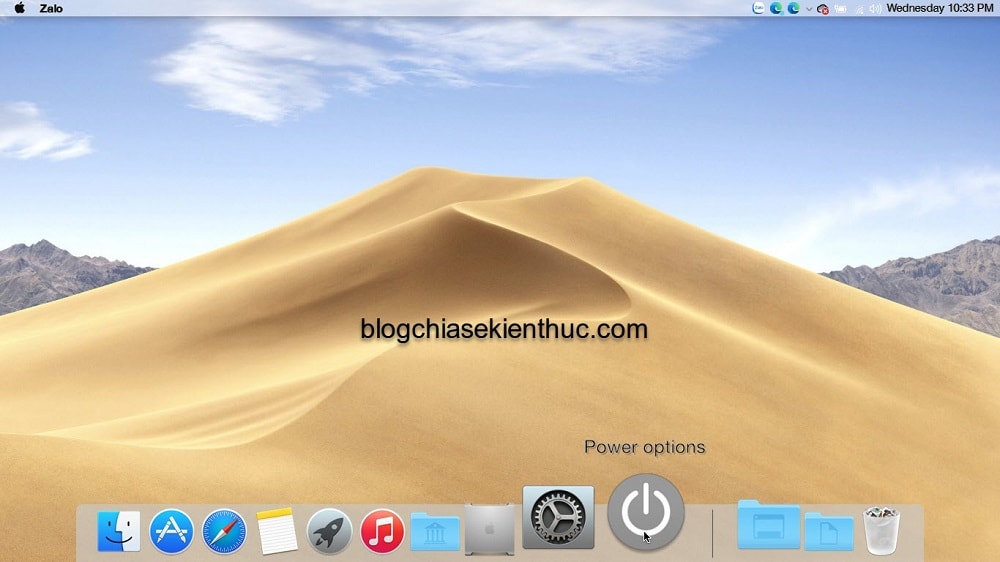
In case, if you no longer want to use this interface, you can uninstall it like normal software only.
Perform: You press the key combination Windows + S => then search with keywords Control Panel.
Or you can open it quickly Control Panel by opening the Run dialog box (Windows + R) => enter the command control => and press Enter.

Choose Uninstall a program => Next you go to macOS Transformation Pack => right click and select Uninstall to remove.
If you find it difficult to remove the software, you can see more detailed steps in this article: How to remove the original software on Windows 10/8/7
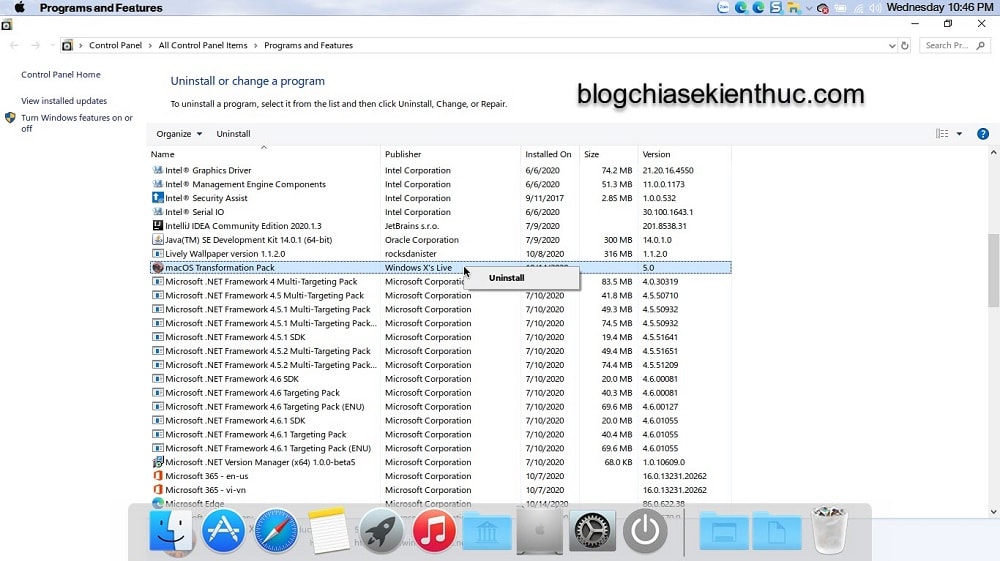
After the removal is complete, the computer will also ask to restart, please follow the request.
Finally, you can change your desktop wallpaper back to its original default state, as it’s possible that after restarting, there will still be macOS wallpapers.
Read more:
Epilogue
So I have finished showing you how install macOS interface on Windows Okay, a great tool to help you change the background image, mouse pointer, fonts, dock, console, program window … from Windows to macOS.
If you are bored with the current interface of Windows operating system, you can try to change the wind a little bit, in general, the interface of Mac OS is outside, but inside is still the main Windows. It’s a new bottle of old wine ?
Don’t forget to leave a comment about your experiences with this new interface. Hope you are succesful !
CTV: Truong Quang Nhat – techtipsnreview
Note: Was this article helpful to you? Don’t forget to rate, like and share with your friends and relatives!
Source: How to install the interface of macOS on Windows
– TechtipsnReview





