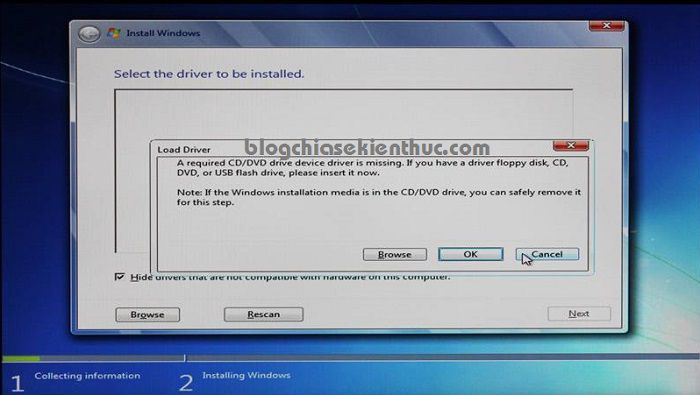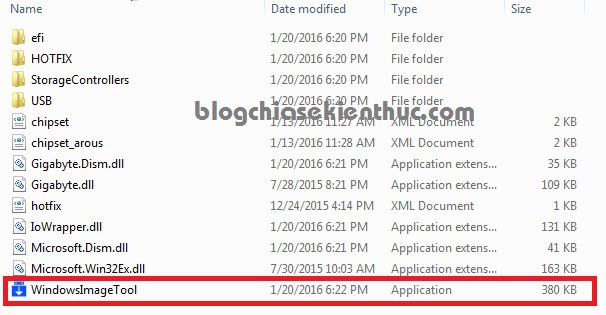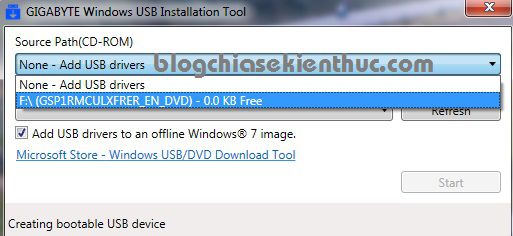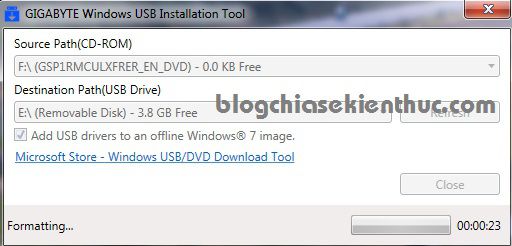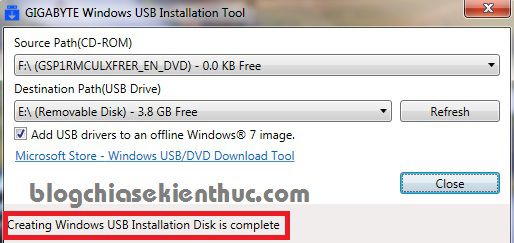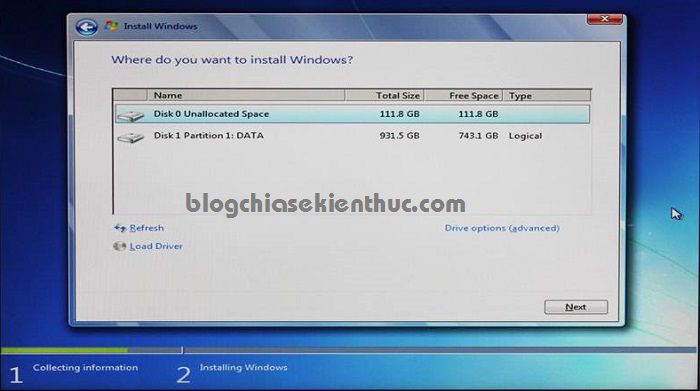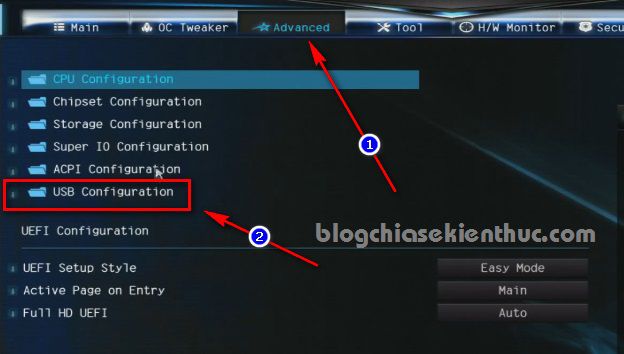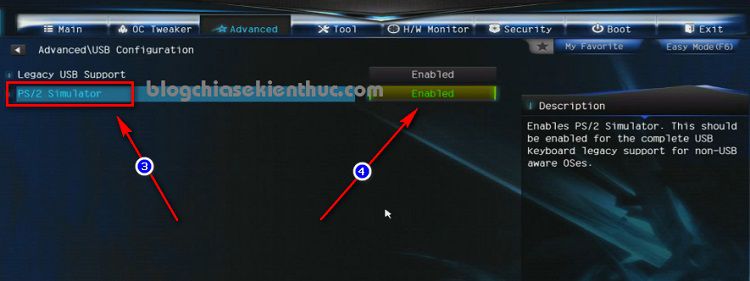NOTE: Welcome to the Knowledge Sharing Blog! If you encounter any errors during use, such as error in download link, slow blog loading, or unable to access a certain page on the blog … please notify me. via Contact page. Thanks!
Today I happened to read a pretty good article on Facebook that is How to install Windows 7 on computers with Gigabyte motherboards (H110, B150, H170, Z170) and use new Skylake chips.
You may not know that some newer computers today have limited installation and use of some versions of Windows, this means that you will not be able to install old versions of Windows like Windows XP and Windows. Windows 7 on these new motherboards and chips.
Therefore, I think this article is very good for those who are wishing to use Windows 7 but cannot install, although I have not tested it, it also gives a little hope for you because someone has done it successfully. already.
I’ve also been stuck once before, it’s an ASUS Laptop. Install back and forth a few times without success, access to a delicious Desktop screen but can’t get the mouse and keyboard.
In general, I could not handle it, thought the ghost version was faulty and I decided to spend time installing Win but still gave up in the end and pity on installing Windows 8.1. His mother died the whole morning …: (((
Read more:
That is my case, but in the author’s tutorial it has an error message like this. If it’s my error message, then it will take less time, over here it can install but can’t use … it hurts.
Error message content: A required CD / DVD drive device driver is missing. If you have a driver floppy disk, CD, DVD, or USB flash drive, please insert it now.
Note: If the Windows installation media is in the CD / DVD drive, you can safely remove it for this step.
#first. Cause Windows 7 cannot be installed by USB
It is possible that Microsoft does not support EHCI Controller with Window 7 operating system, so you will get such error message when you install Windows by USB.
#2. What needs to be prepared?
- One USB> 4GB
- A 32bit or 64bit Windows 7 installer. You should go here to download the original installer so that you won’t get any errors during the installation.
- Gigabyte’s Windows USB Installation Tool: Download here / Link backup
- If you do not have UltraISO software, click here to download => install on your computer.
# 3. How to install Win 7 when the computer does not support it?
There are two ways this can be done:
- Use the Windows 7 installation disc
- Create a Windows 7 installation USB using Gigabyte’s Windows USB Installation Tool. Once you use this software to create a win-win usb, Gigabyte will add the necessary drivers to be able to use the USB ports.
No 1, no need to say then, just insert the disc and install it. Yes ! And the second one, please read the following detailed instructions. You try to follow and see if it’s OK.
– Step 1: After you have downloaded the software, please extract the file => you will have a folder as shown below.
In addition, you can their home page to see more tools. You can find the download link in the section
Support & Downloadsof any GIGABYTE Skylake motherboard (Chipset H110, B150, H170, Z170) with a capacity of about 21.5 MB
– Step 2: Mount the Windows 7 installer to the virtual drive
– Step 3: Double click on the file WindowsImageTool.exe Or right-click on the file and select Rus as administrator to run as administrator.
– Step 4: Appears the main interface of the software. As you can see in the image below, this tool is very simple and easy to use. You set up some information as follows:
Source Path (CD / DVD): Select the virtual drive containing the Windows 7 installer that you mounted in step 2. The example here is the drive F:
Next in section Destination Path (USB Drive) Please select the USB you want to create the win installer. Note that after this step it will re-format that USB, so if there is any important data in the USB, you temporarily copy it somewhere.
=> After you are done setting up, please click Start to perform. The process of creating usb install Win is going on, wait a moment for the program to do its job.
Once created, it will have a success message as shown below.
– Step 5: Use that USB to install Win only.
Read more:
Note:
After the installation is complete, go to the Gigabyte homepage to download Driver for Windows 7 32 bit or 64 bit to ensure compatibility and proper performance of the machine.
If you have successfully installed and the computer still stubbornly does not recognize the mouse and keyboard, try restarting the computer => access BIOS => enter the card Advancde => navigate to the item USB Configuration (This depends on each Mainboard line only, no company like any other company, so you find it yourself). For example, as shown below.
At section PS/2 Simulator you turn into Enabled to activate using the mouse, the keyboard PS2 => then save the settings and restart the computer to see the results.
# 4. Watch the instructional video from the Gigabyte site
# 5. Epilogue
Okey, pretty good article ?. If you are having difficulty in the process Install Windows 7 on Gigabyte motherboard and Skylake chip Perhaps this article will be very helpful to you.
Note: In addition to the mainboard of Giagabyte, you can also try with PCs and laptops that do not support Windows 7 installation to see if it is okay.
Hope this article will be useful to you, wish you success!
Kien Nguyen – techtipsnreview
Note: Was this article helpful to you? Don’t forget to rate, like and share with your friends and relatives!
Source: How to install Windows 7 (Mainboard Gigabyte and Skylake chip) successfully
– TechtipsnReview