Before you start editing, you should copy the Voice Memos recording file on your iPhone. This helps ensure you always have the original file saved in case something goes wrong.
Voice Memos is completely refreshed with the iOS 12 upgrade. The new application gives you more sound quality options, you can choose to automatically delete recording files and especially to make it easier for you when editing, the app allows you to copy files on your iOS 12 device. You are free to go back to the original recording if the edit goes wrong.
How to make a copy of the recording file in Voice Memos on iOS 12
Step 1. First, open the Voice Memos app on your iOS device.
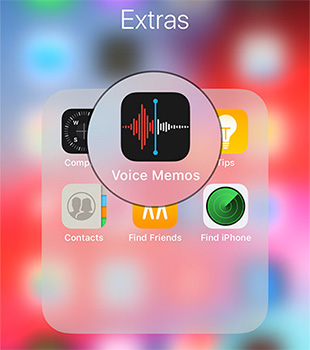
Step 2. Now, open the recording that you want to duplicate.
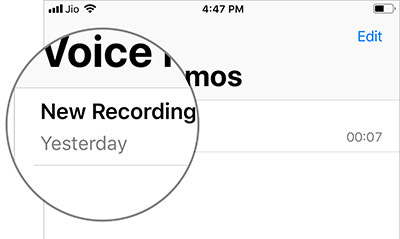
Step 3. Next, tap the three dots to the left of the recording.
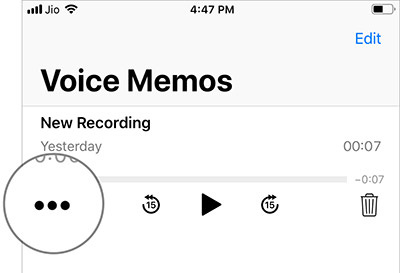
Step 4. Next, you just need to select the Duplicate option in the menu.
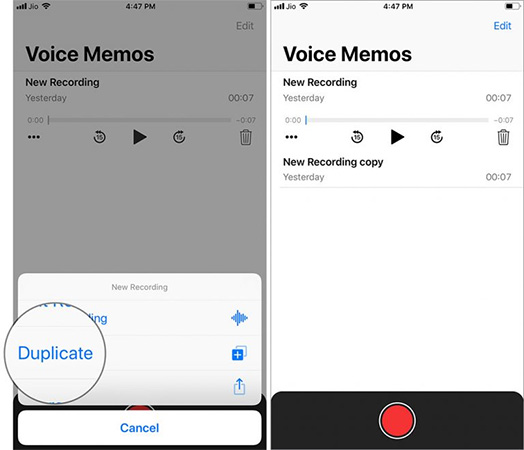
Now, a new file identical to the old one will be created. Next, you just need to open the new file and edit it to your liking. Tap the three dots and select Edit Recording to edit the recording. Then tweak it using the built-in tools. Finally choose to save when done.
In addition to the above feature, the Voice Memos application also has notable changes such as recording audio quality selection, archived compressed file format for smart management and automatic deletion of recording files according to needs. bridge.
See more articles:
Source link: How to make a copy of the recording file in Voice Memos on iPhone
– https://techtipsnreview.com/





