On iOS 14, the useful Favorites Phone utility has been removed. However, if you want to create a favorite contact on your iPhone to help us contact you right away, you can install the Launcher 5 app or use the Shortcuts app on iPhone right away. Then users can make calls immediately without having to open contacts on the phone. For emergencies, this will help you a lot. The following article will guide you to read 2 ways to create favorite contacts on iOS 14.
1. Create favorite contacts on iPhone with Launcher 5
Step 1:
We download the Launcher 5 application for iOS 14 according to the link below.
At the application interface we click free in the Classic Widgets section. Then tap plus symbol then add keyboard shortcuts.
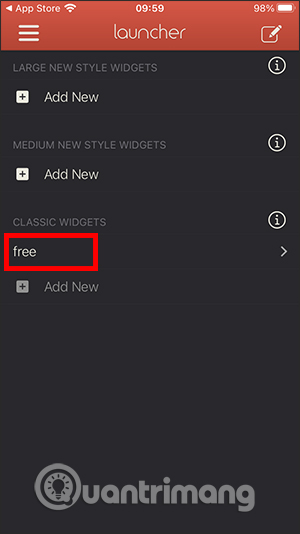
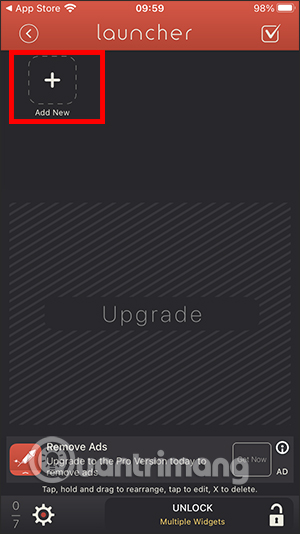
Step 2:
Click next Contact Launcher > Call Someone > Call.
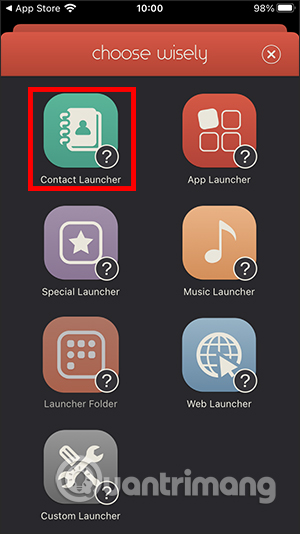
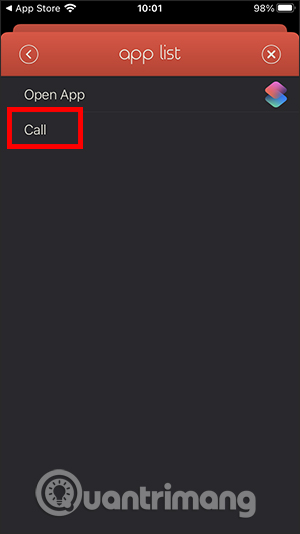
Switch to the new interface you enter caller name then tap Contacts icon to enter phone number. Press Mark in the upper right corner of the interface is done. Keep pressing the plus sign to add another contact, up to 7 shortcuts in the same widget widget.
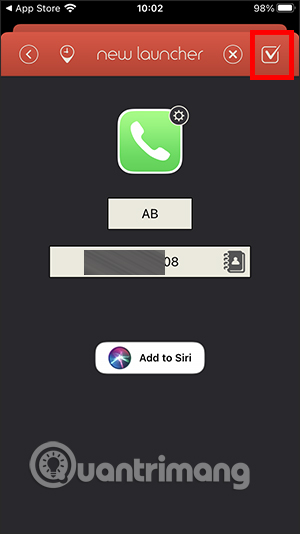
Step 3:
Come back utility page interface on iPhoneclick Edit > Customize. Choose the utility of Launcher 5 and press Done button to save changes. Finally, you just need to open the widget interface to make a quick call.
2. How to create favorite contacts on iOS 14 home screen
Step 1:
Open Shortcuts app then tap pluschoose More tasks. Afterward find Phone then tap Call section.
Step 2:
Click next Contact already select contact you want to make a quick call. Click Next in the upper corner to continue.
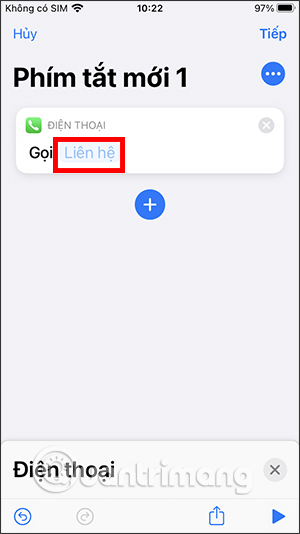
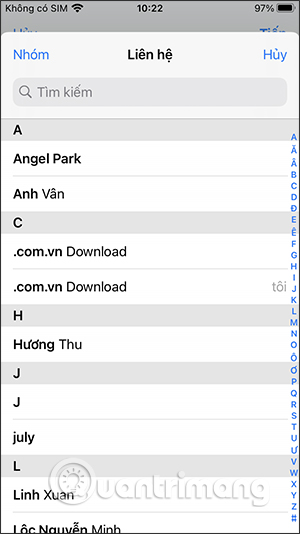
Name the shortcut then press Done button in the top right corner.
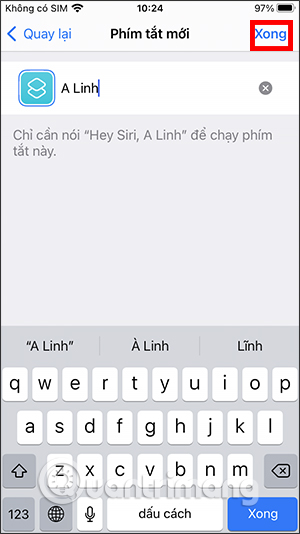
Return widget screen already press Editpress next plus sign then select Shortcut. Choose contact display type it’s fast click Add Widget under. Then you just need to move the widget to the main screen and you’re done.
3. How to call right on the iPhone, iPad lock screen
First add your contact to the Widget notification center.
1. Screen Access Widgetsthen scroll down the screen.
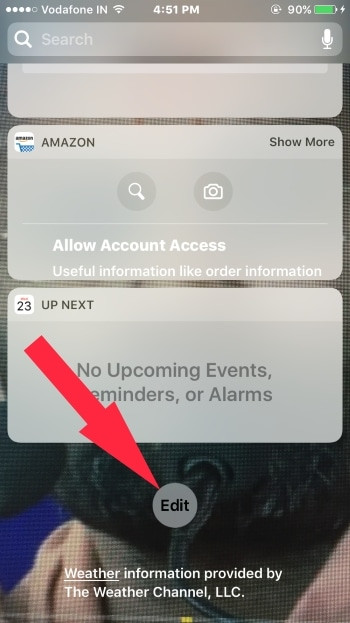
2. Next press select Edit.
3. In section More WidgetsFind Favorites widgetthen click the ” icon”+” located next to the Widget name.
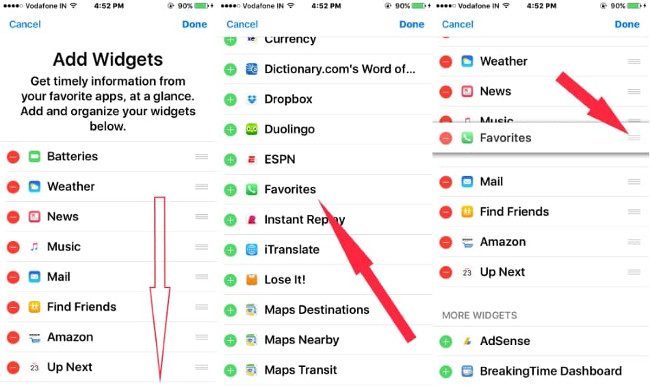
4. The next step is to move the Widget to the top of the page. This step is quite simple, press and slide the 3 dashes icon.
5. Next press select Done in the top right corner of the screen.
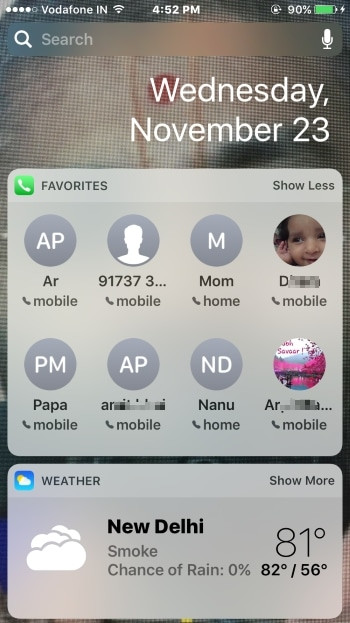
Now you can proceed with the test.
Note:
Here you cannot see the complete list of all the contacts you have saved, but only the most used contacts. So you can create favorite contacts list and find contacts on Widget lock screen.
To rearrange the order of contact names on the favorite contacts widget, open the Phone application on your iPhone, then click Favorite. In the top right corner, find and tap Edit. To delete contacts, press the red icon or to rearrange the order of contacts.
See more:
Source link: How to make calls on iPhone screen without opening contacts
– https://techtipsnreview.com/





