Many times you want to share the video with others but do not share the audio in the video. Luckily iPhone and iPad let you do just that, share video without sound.
First, open the “Photos” app on your iPhone or iPad. In this app, select the video you want to mute and open it.
When the video is on, press “Edit” upper right corner of the screen.
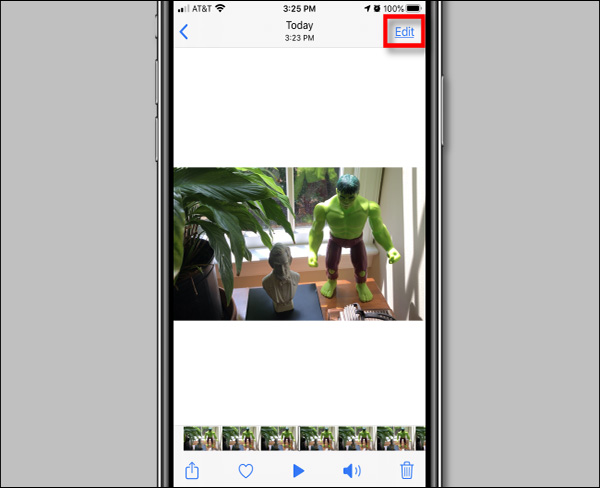
When the sound is on, a yellow speaker icon will appear in the upper left corner of the screen. Click it to mute it.
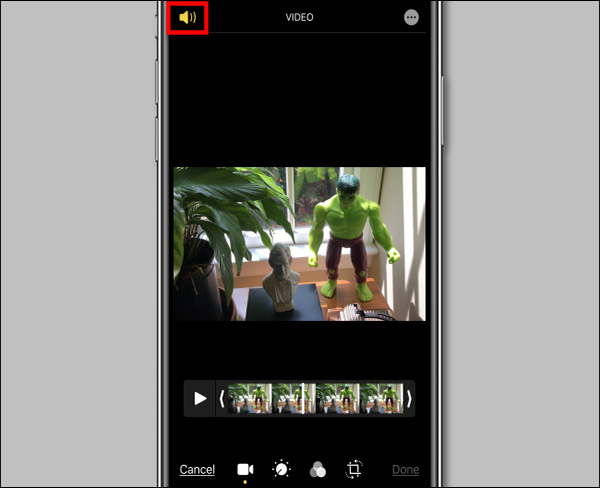
Unlike the other speaker icons on iOS and iPadOS, this is not the usual mute button. Clicking the yellow speaker icon will only remove the audio of the video, so you can share the video without the sound.
When the video’s audio is turned off, the speaker icon changes to gray with a dashed line.
Press “Done” to save video changes.
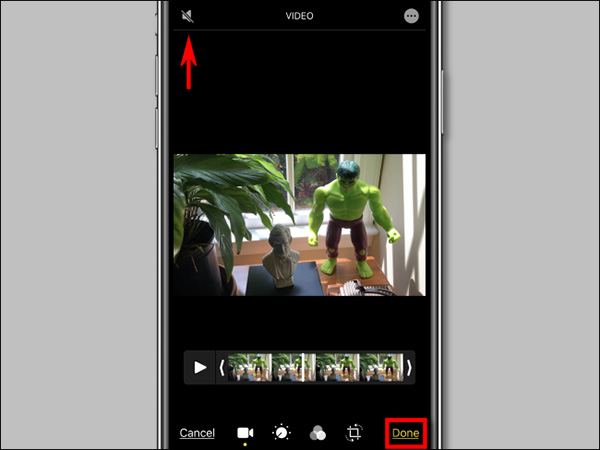
When the audio is muted in a video, you’ll see a gray speaker icon in the toolbar in the Photos app as you scroll through the video. This means this video has no sound.
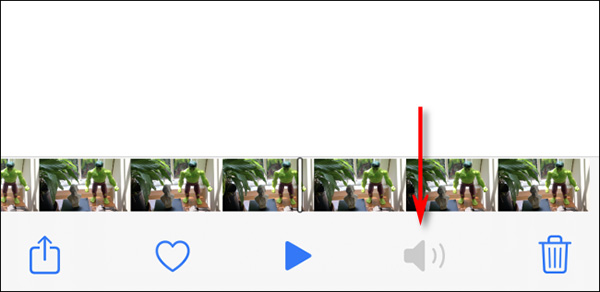
If the speaker icon is now crossed out, this means your iPhone or iPad is in silent mode. Unmute and make sure the video is muted before sharing.
Now, feel free to share the video, no one will hear any sound anymore.
Refer to how to arrange photos in iPhone.
Source link: How to mute video on iPhone
– https://techtipsnreview.com/





