There are a few smartphones that offer better photo quality than the iPhone. However, compared to the high resolution and ability to sync photos between devices, iPhone is the first choice.
But taking good photos means you’ll take a lot, so organizing your photos in the camera also needs a few tips.
1. Sort photos by date
Each time you take a photo, a small piece of metadata is attached to the photo. One of them is the date the photo was taken, which allows you to search and sort photos by date.
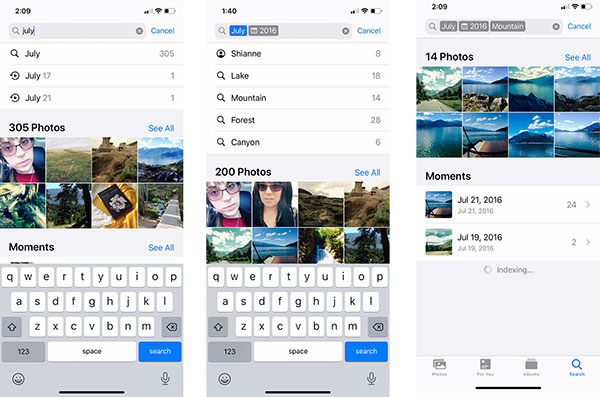
To sort photos by date, follow these steps:
- Open the app Photos default in the machine and select the icon Search.
- In the search bar, type the month or event. In the example is “July”.
- When you type “July”, your phone will show all the photos taken that month. From here, you can narrow down your options.
- For example, you can search for all the photos you took in July 2016.
Another great feature about searching and sorting photos by date is that the iPhone will recognize the content in those photos. For example, you are limiting the search results by using the “mountain” tag. The device will give you all the photos of the mountain in July 2016.
2. Sort photos by name
The next way is to sort photos on iPhone by name. This is an extremely useful method for finding photos of people’s faces.
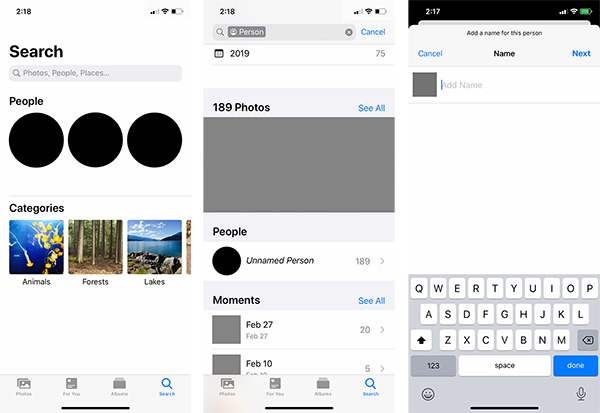
Modern iPhone models already have facial recognition. When you upload a photo, your phone automatically recognizes different faces and knows it’s a “person”. Photos will then merge all of the person’s photos, regardless of time or event.
However, to sort photos by name requires a bit of setup.
- First, open the app Photos and choose Search.
- Under People, you will see each person’s face cut out into a circle. Select one of those faces and the device will bring up a series of photos of that person’s face.
- Next to it will be a line that says Unnamed Person.
- To name the person, select Unnamed Person > Add Name. Type a name and select Next > Done.
In the Albums section, the device will automatically create a photo album for that person in the People & Places section.
3. Sort photos by location
Another way to organize photos on iPhone is by location. This method requires pre-set settings.
When you take a photo on your iPhone, the photo’s metadata will automatically save the location of the photo, as long as you have Location Services turned on for the Camera app on your device.
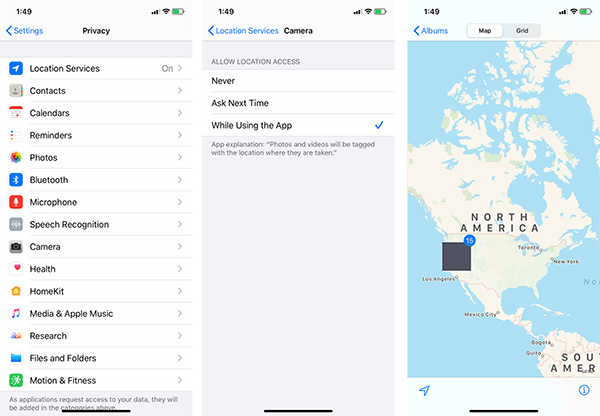
To turn on Location Services, go to Settings > Privacy > Location Services > Camera. In Camera, select Allow Location > While Using the App.
After enabling this function, your iPhone will automatically tag the location in the photos. To view photos, go to the app Photos > Albums > People & Places > Places. On the map, you’ll see the places you’ve photographed. Tap it to see all the photos you’ve taken there.
4. Sort photos into each album
This is the most commonly used way to organize photos. Basically, the manual arrangement makes you feel most comfortable, although it takes a long time at first. To create a new album:
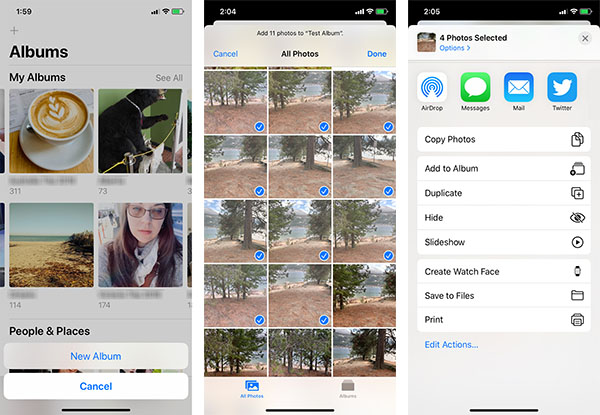
- Open Photoschoose Albums.
- In the left corner, select the icon plus sign (+).
- Choose New Album.
- Then give it a name and press Save.
- You can then add photos to your new album.
5. Organize your photos on your computer
Another way you can organize your photos is through your iMac or MacBook.
If you own a macOS computer updated to the latest operating system versions, you certainly have the Photos app like on your iPhone. Just back up your photos via iCloud, and then you can use one of the ways above to organize your photos right on your computer.
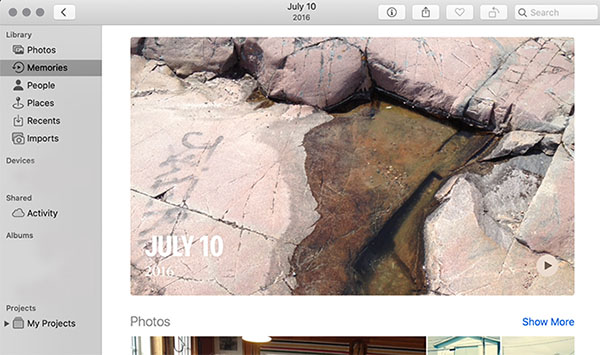
Refer to how to arrange apps on iPhone.
Source link: How to organize photos on iPhone
– https://techtipsnreview.com/





