Face-to-video applications or face-to-photo applications on phones are now very popular. You can easily change the face of the person in the video to someone else you want, even a celebrity. Reface: Face Swap Videos is a face transplant application on iPhone, supporting sharing to social accounts such as Facebook, Instagram,… The following article will guide face transplant, face swap on iPhone.
Instructions for face transplant, face swap on iPhone
Step 1:
You download the Reface: Face Swap Videos application for iPhone according to the link below and then install it as usual.
Step 2:
In the application interface, you can first upload the face you want to use to the application, take a photo directly or get an image available in the album.
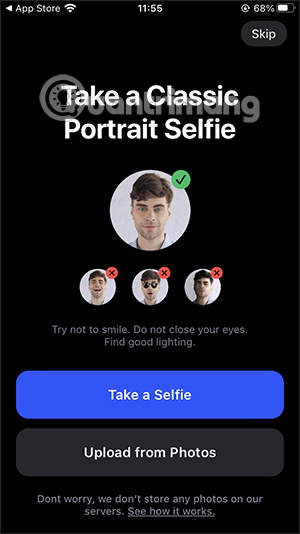
Step 3:
Now you are transferred to the main interface of the application with suggestions for face matching right away for us to click perform.
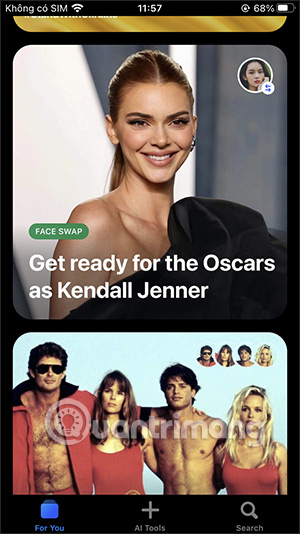
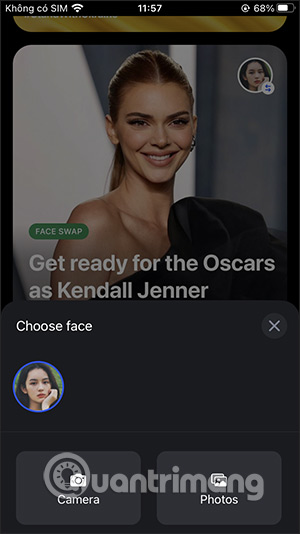
Step 4:
Or the user clicks AI Tools section to see all face swap tools on the supported Reface: Face Swap Videos app.
There are 4 face changing tools on the application including:
- Revoice: Change the voice for videos, or animations available in the application.
- Swap Face: Swap the face of your choice.
- Animate Facebook: Create motion for the face.
- Place Face: Change the face again.
We will click on each tool to use the face changer on iPhone.
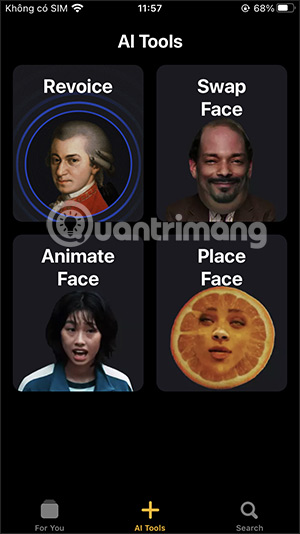
Step 5:
With tools Animate Face, friend face image download want to change and then select the type of face movement below. After selecting, press Animate Facebook to perform.
As a result, you will see the face in the image has a very interesting movement. Click Save to download this animation and Share to share the animation on social networks.
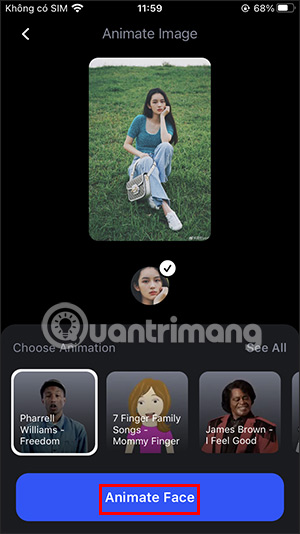
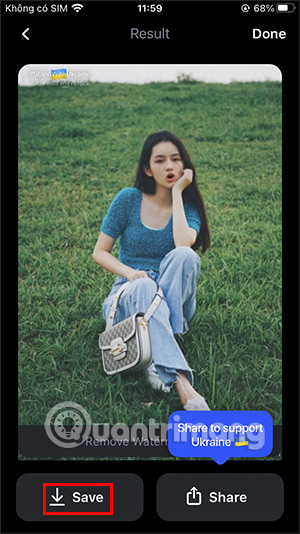
Step 6:
With Swap Faces toolfriend face selection that I uploaded at the very beginning of the application, or press +New to upload a new face image. Afterward press Swap Face to swap faces.
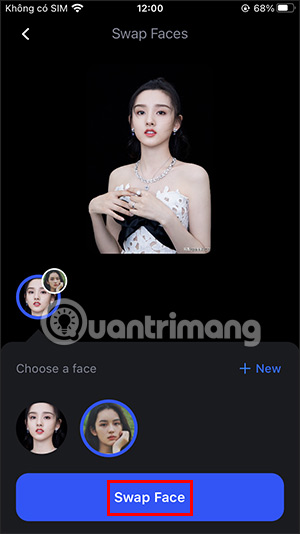

Step 7:
Revoice toolyou can video selection, animations or pictures? to change or download the video available in your album. Next select an available audio track that the application provides, or press the microphone . icon for live recording.
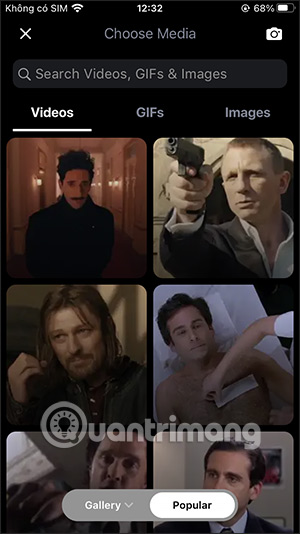
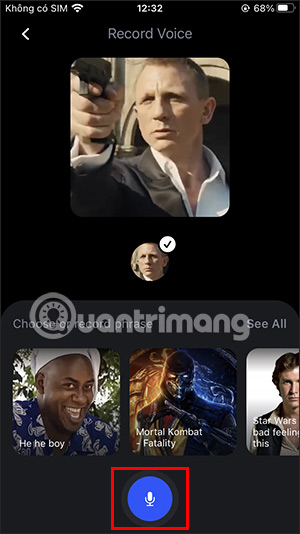
We have up to 15 seconds of live audio capture for replacement. Next, click Sync Lips to apply new audio to the video.
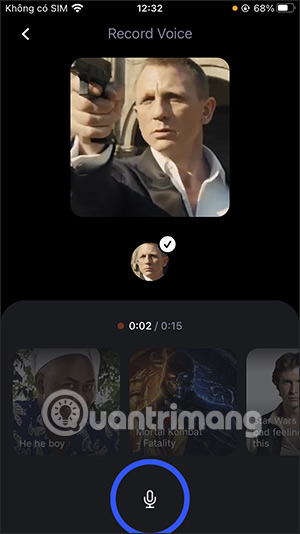

Step 8:
Place Face Tool to change face position. We choose the image we want to use press Place Face in the bottom right corner. Next, choose the type of motion animation below with the available face motion types.
Final press Animate Face to proceed and save this animation.
Source link: How to pair faces, swap faces on iPhone
– https://techtipsnreview.com/





