You desperately need to connect to the network with your computer, but can’t access any WiFi sources around? The simplest solution is to use an internet connection from your phone. This process is called tethering.
This post by GhienCongListen Detailed instructions will be provided How to play WiFi from phone to computer simple and easy to understand, whether you use an Android device or an iPhone can follow.
Advertisement
How to play WiFi from iPhone to computer
To set up Personal Hotspot on your iPhone or iPad, open Setting > Personal hotspot > Turn on the switch Allow others to join. If Personal Hotspot is not found in Settings, tap Mobile > turn on Mobile data.
How to enable Personal Hotspot to share internet connection on iPhone to other devices, including computers, detailed step-by-step as follows:
Advertisement
Step 1: At the home screen of your iPhone, tap on apps Setting.
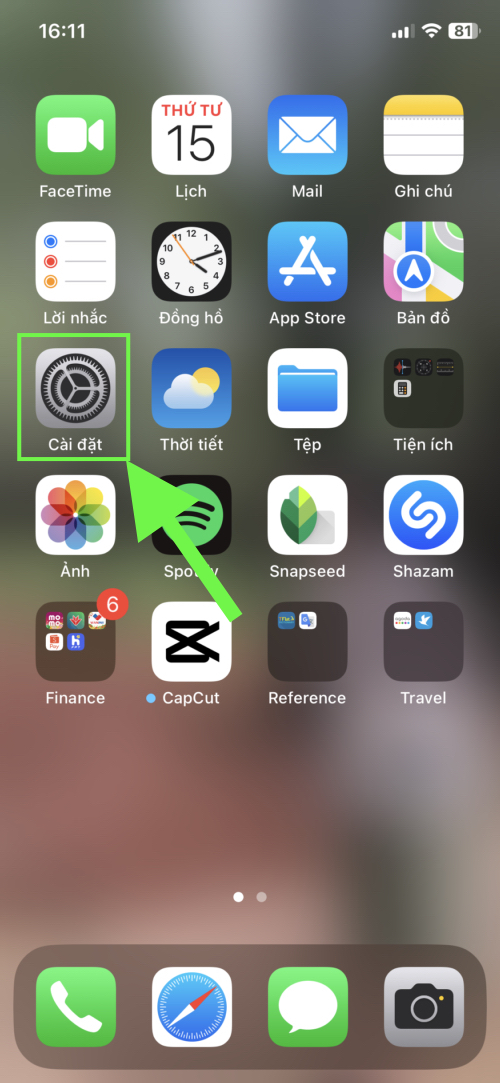
Advertisement
Step 2: Click Mobile.
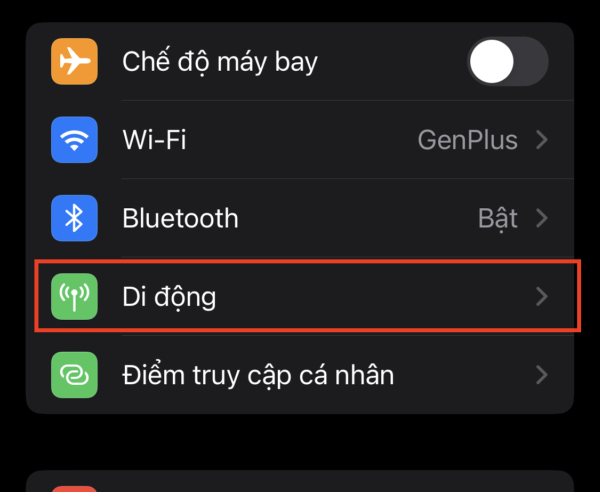
Step 3: Make sure the switch under Cellular data is turned on (green is OK). If not, swipe right to be able to use 4G mobile data on iPhone. Then click select item Personal hotspot.
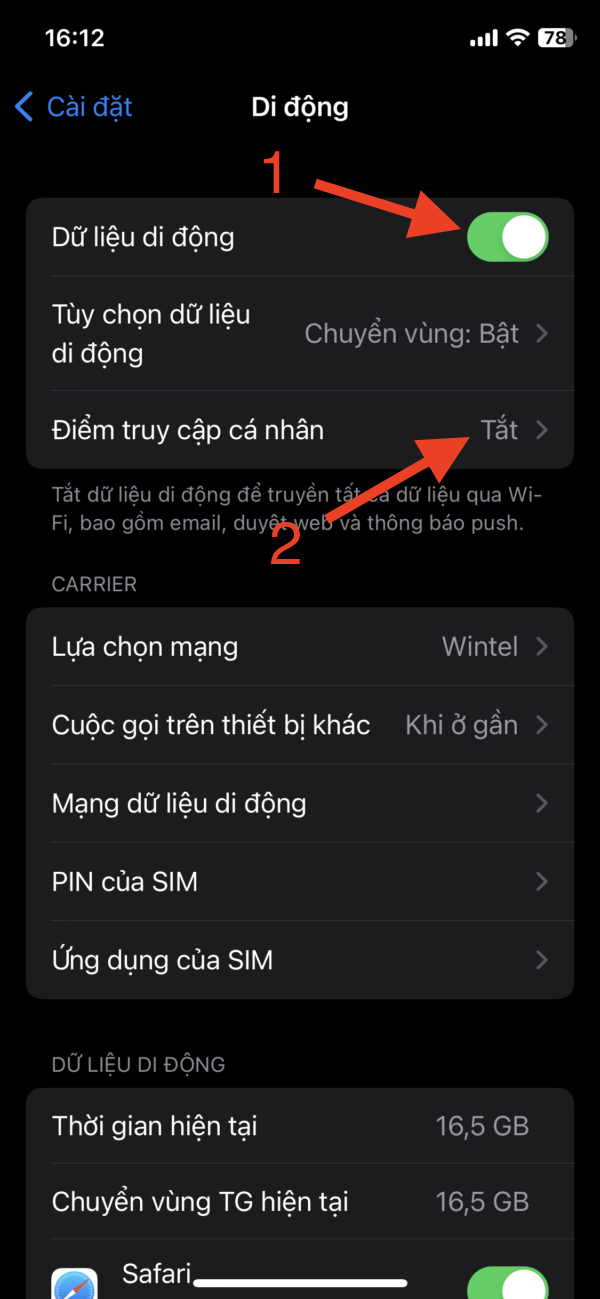
Step 4: At the Personal Hotspot screen, tap the switch Allow others to connect to switch to the on state if it is in the off state.
Alternatively, you can also reset the password for the WiFi hotspot on your iPhone. You will need to enter the correct password shown here for the computer to successfully connect to the WiFi hotspot on this iPhone.
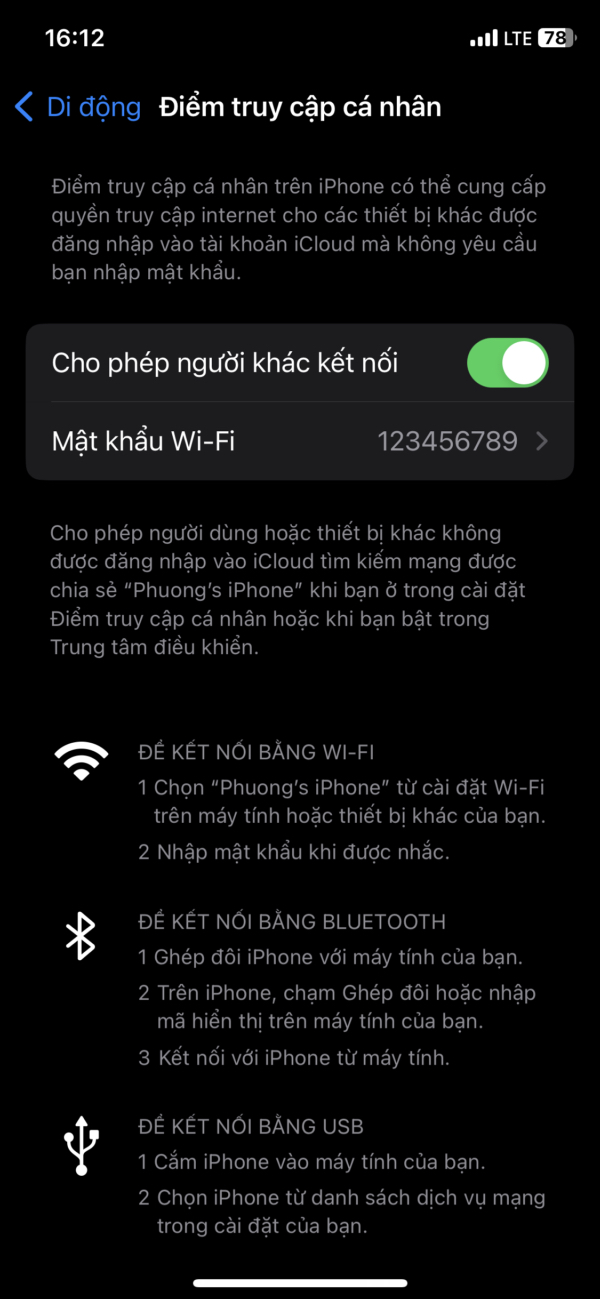
Step 5: Return to the main screen, access the Control Center by swiping your finger from the top right edge of the screen down (for iPhones with Face ID) or up from the bottom edge of the screen ( for iPhone hard Home key).
Step 6: Then long press on the area containing the connection icons such as WiFi, Bluetooth, mobile network .
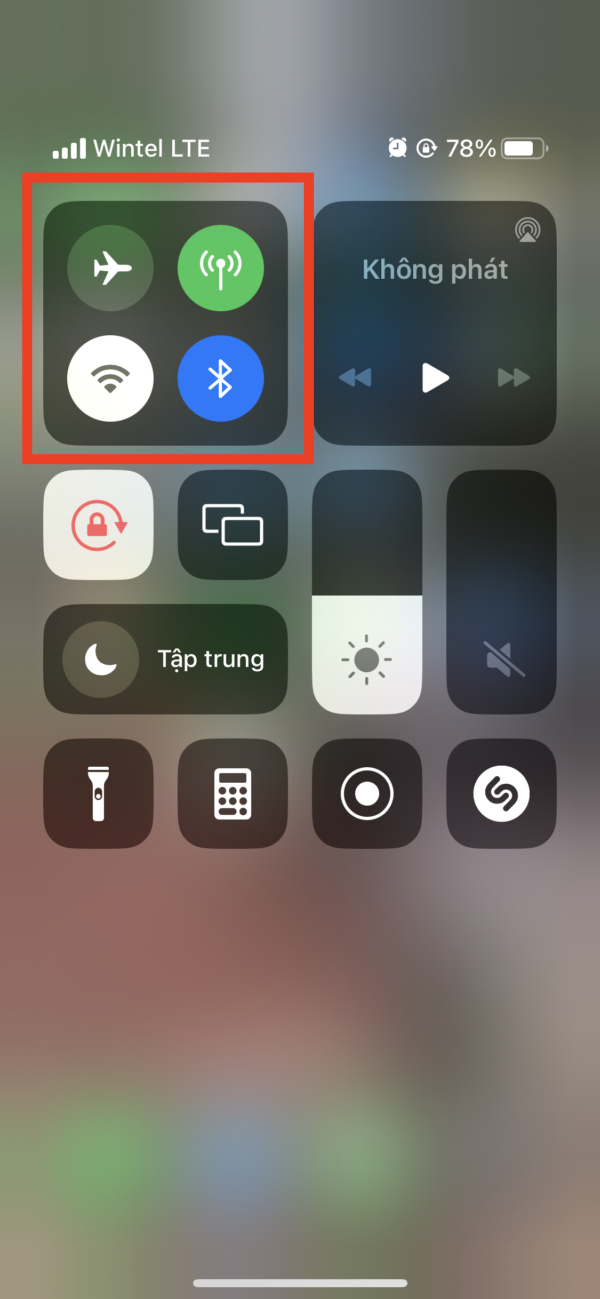
Step 7: Click on the icon shaped like a chain (as shown below). That’s it, turning on WiFi on iPhone.
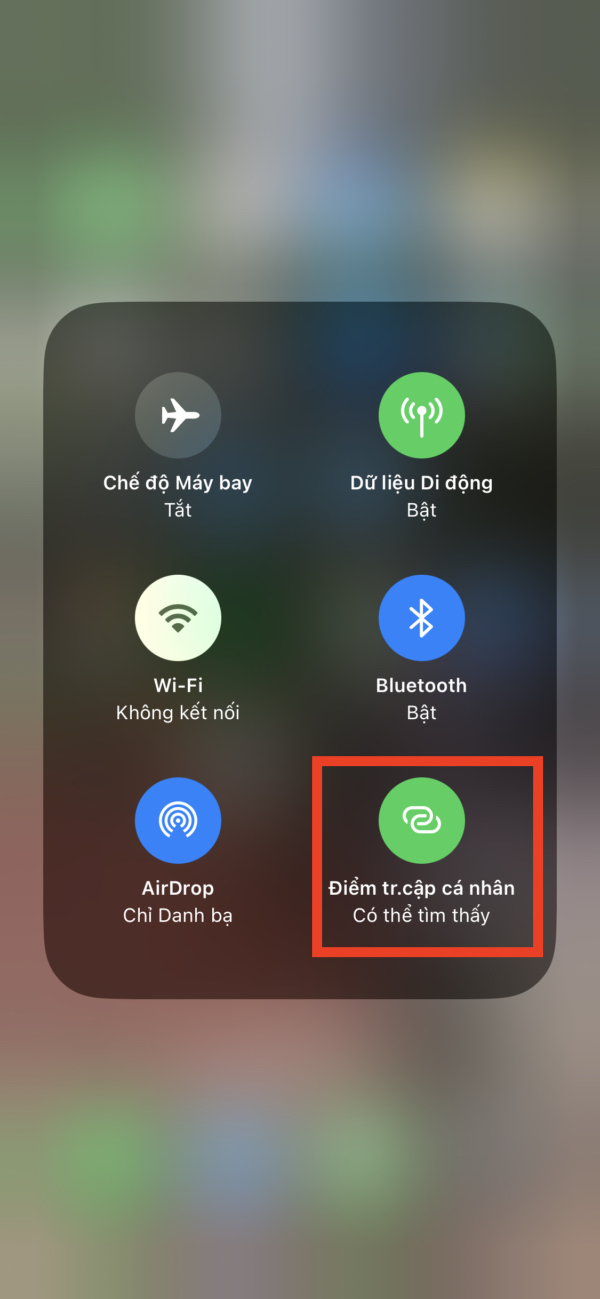
Finally, open your computer or laptop and click on the WiFi icon in the bottom right corner of the computer screen. Click on the name of the WiFi hotspot > Enter the password displayed in the Personal Hotspot screen on iPhone earlier and press Connect.
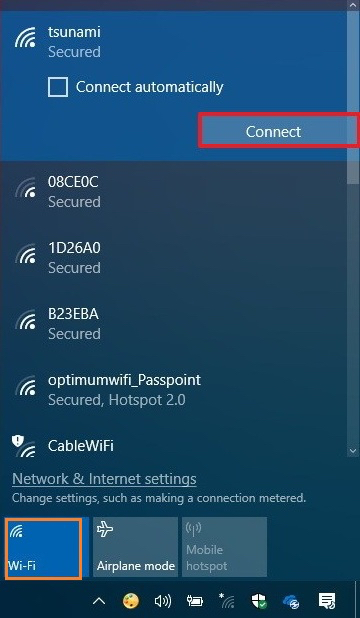
After you no longer need to use the Wi-Fi hotspot from your iPhone, you can log back in Setting > Personal hotspot and turn this feature off.
How to play WiFi from Android phone to computer
Depending on your phone company and Android operating system version on your device, the operation may be slightly different, in general the process of enabling WiFi playback on Android phones is as follows:
Step 1: Open the app Setting on your Android device.
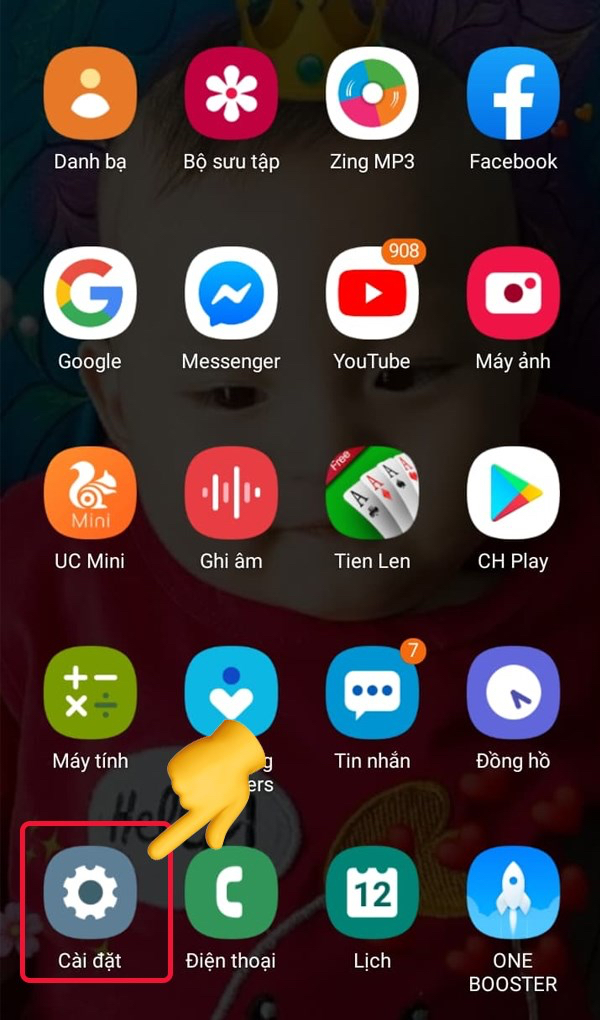
Step 2: Click on the search bar and enter ‘access point’ or ‘hotspot’ depending on the naming of each carrier for this feature. Then click on the results displayed at the top of the searchable list.
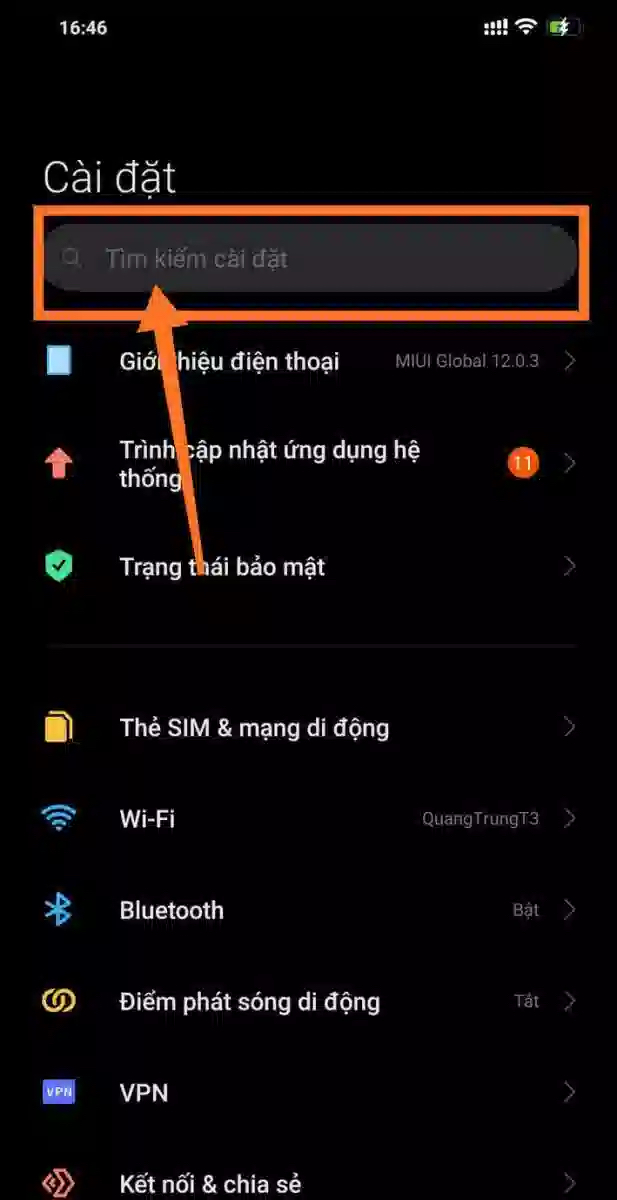
Step 3: At the next screen, you will be able to set up some options for the WiFi hotspot using your Android phone. Make sure you have mobile data enabled before.
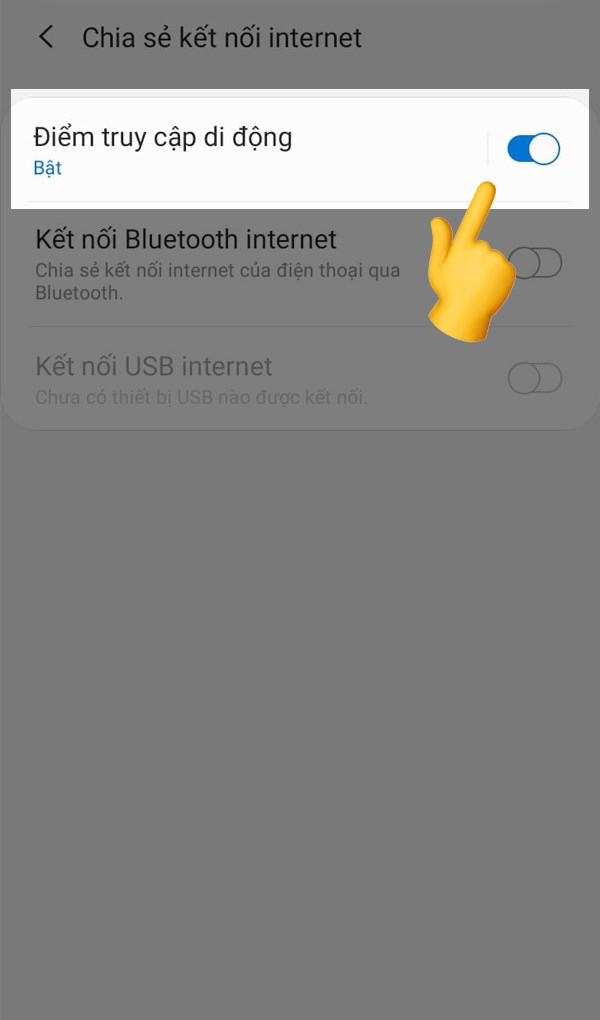
You can also adjust the options for the WiFi hotspot from your Android phone on the current settings screen. For example, changing the hotspot name, security type or more advanced can be set to automatically turn off the hotspot when no device is in use.
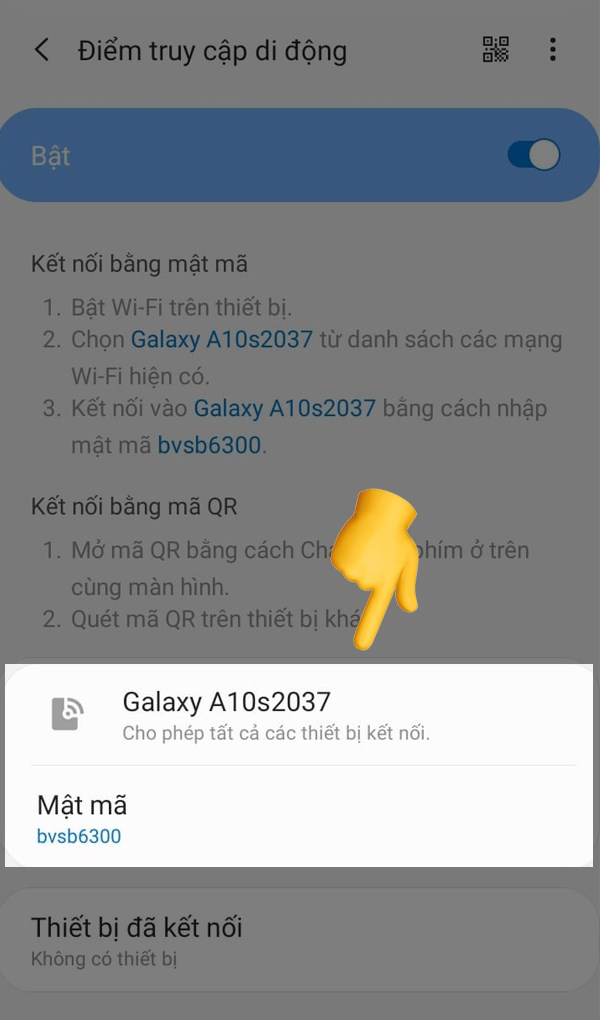
Then, open the laptop and make a WiFi network connection as you did with any other WiFi network before. Remember to enter the correct password shown on your Android phone in the step above.
After all, don’t do it play WiFi from phone to computer to replace traditional internet services such as WiFi modems from carriers. This will make your phone constantly hot and the battery will drain very quickly.
This is only a temporary solution for travelling, working outdoors or at a coffee shop and other similar situations where it is not possible to connect to a WiFi network.
If you find this article interesting and useful, please take a moment to LIKE & SHARE this post of GhienCongListenfrom there we have more motivation to develop and share more useful tips and technology knowledge.
Source: How to play WiFi from phone to computer easily and quickly
– TechtipsnReview






