Do you feel annoyed when every time you turn on mobile data (4G, 5G) on your iPhone, applications race to display update notifications, while you absolutely do not want a small amount of space? its wasted for that? This is just a prime example of apps consuming mobile data in the background in an unexpected way.
Fortunately, iOS supports a setting feature that effectively solves this problem, let’s find out below.
Prevent apps from accessing the Internet, using mobile data on iPhone
First, open the app Settings (Setting) by tapping the gear icon on the home screen.
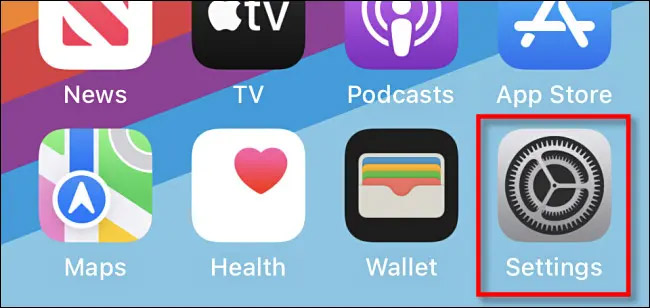
On the Settings interface that opens, click on the “Cellular“(Mobile network).
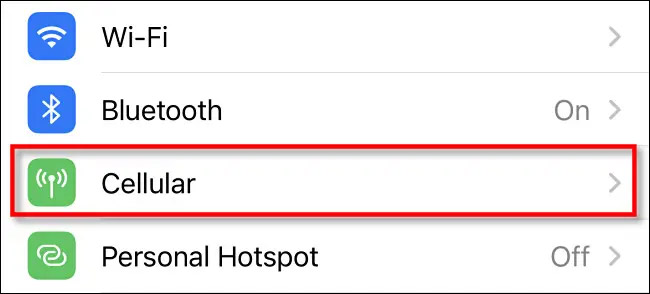
In the cellular network settings page, scroll down until you see a list of apps that are being installed on your iPhone. They are usually sorted by network data usage (from most to least). You’ll see your app’s mobile data usage listed directly under the app’s name.
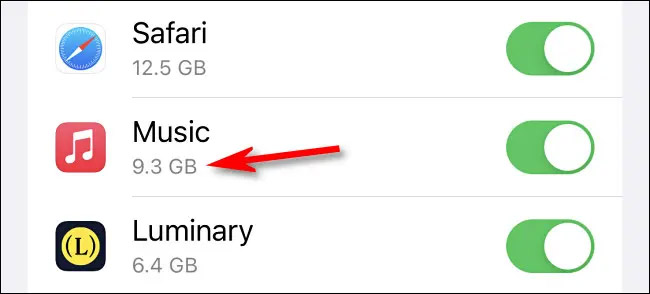
The job now is just to find the app that you want to stop giving permission to use mobile data on the device. To prevent the app from using any one Kb of mobile data, turn the switch to the right of its name to the off position.
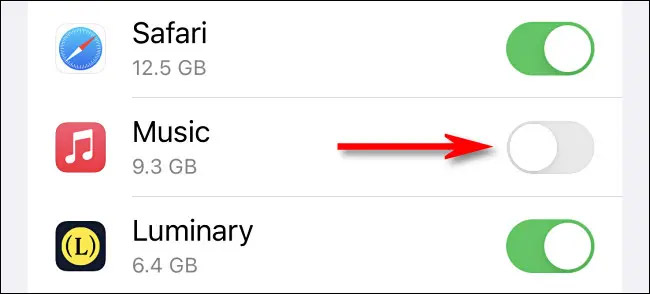
It’s all simply that. From now on, this app will only work when your iPhone is connected to a Wi-Fi hotspot. In other words, it will be completely offline when the device uses an internet connection based on mobile data.
Repeat the above process with any other apps that you want to block Internet access and mobile data usage on your iPhone. Best of luck always!
Source link: How to prevent apps from accessing the Internet, using mobile data on iPhone
– https://techtipsnreview.com/





