Printing 2 pages on one side of paper or printing two sides of paper will save a lot of printing paper, avoid unnecessary paper use when you print references or documents that do not have to print 1 side of paper. Currently, we can adjust Word, PowerPoint and Excel to print 2 pages on the same paper for easy viewing, if the document is not too long to be gathered on one side of the paper. The following article will guide you how to print 2 pages on 1 side of paper.
1. How to print 2 Word pages on 1 side of paper
First of all, you open the Word file you want to adjust the printout, then click File> Print.
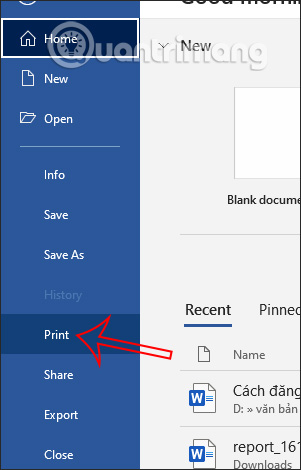
Next we look to Settings section then at part 1 page per Sheet, you click to select the number of pages to be printed on a sheet of paper, here select 2 pages on 1 side of paper. Next you choose the printer to print. Press Print button above to proceed with making the printout.
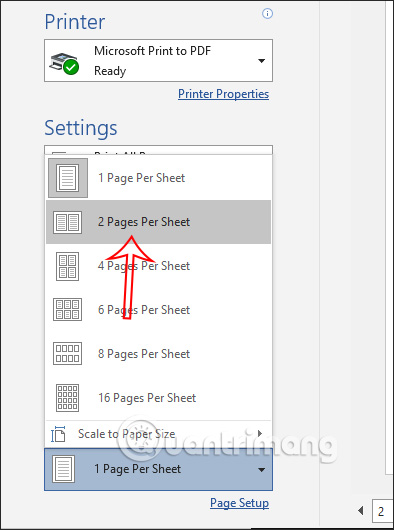
Now display the interface to save the new print on the computer.
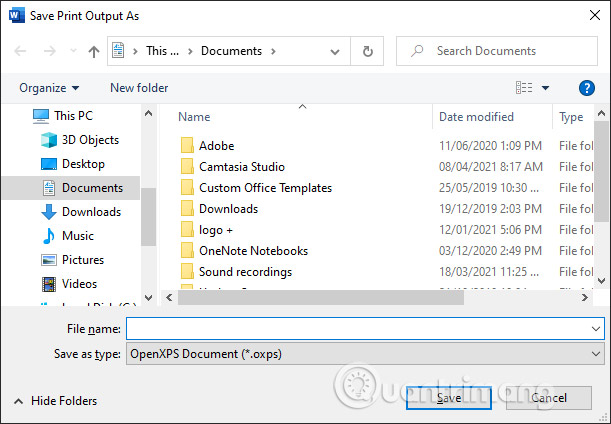
As a result we will see the document printed on 1 side of paper. In case you want to have more steps to adjust the margins, you can use the Shrink One Page feature to shrink the content in 1 page. You refer to the article How to automatically collapse Word documents.
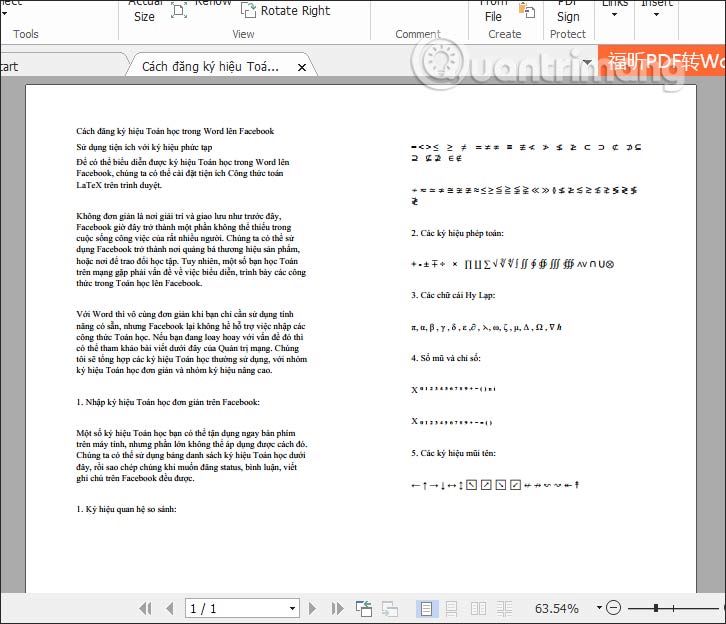
2. How to print Excel on 1 side of paper
This statistics table currently has 2 pages and we will adjust to only print in 1 page only.
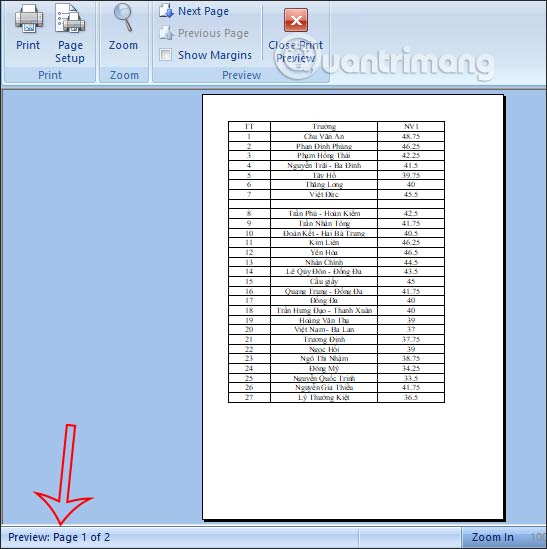
In the interface on Excel, click Page Layout section then look down item Scale to Fit. Later In the Width section you choose 1 page, Height also selects 1 page.
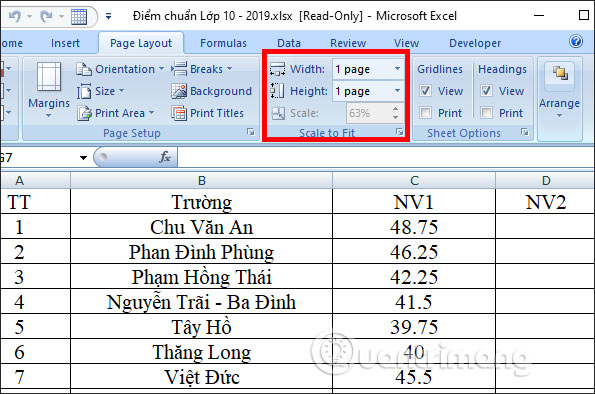
The result of an Excel document has been reduced to 1 side of paper.
In case an Excel table has many columns and spans many pages, you can try some other ways in the article How to print Excel on 1 page of A4 paper.
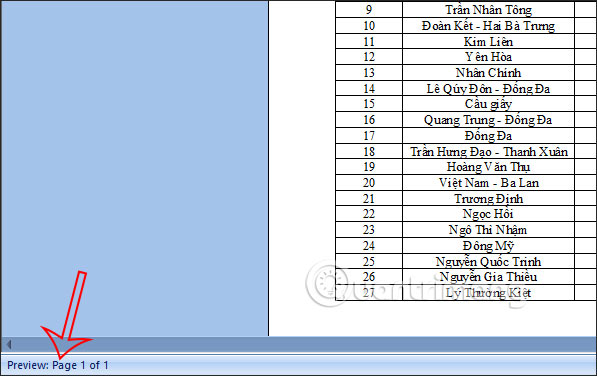
3. How to print multiple Powerpoint slides in 1 page
We can also shrink PowerPoint slides to print on one side of the paper. Open the PowerPoint file and click on the item File> Print.
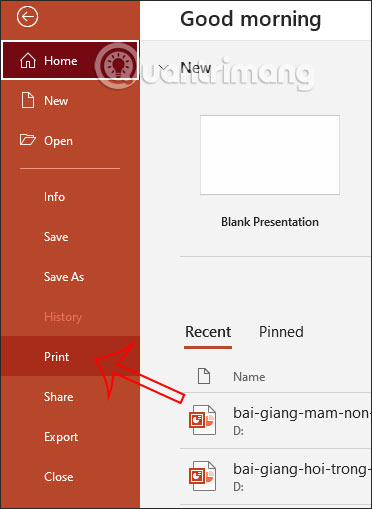
Now we will Adjust the number of PowerPoint slides printed on the paper side. We can choose how many slides you want to print on one side of the paper.
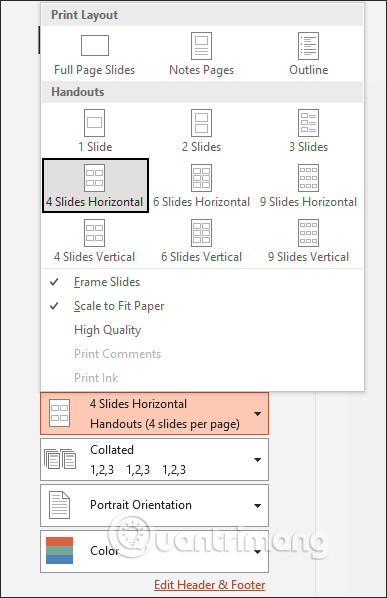
As a result, you will see that there are multiple slides displayed on the same side of the paper as shown below.
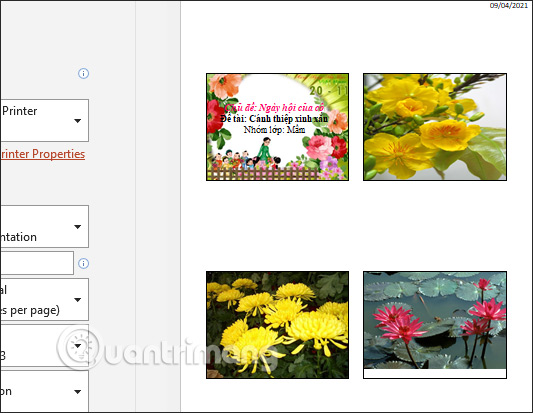
Source link: How to print 2 pages on 1 side of paper
– https://techtipsnreview.com/






