Siri Shortcuts on iOS 12 is an extremely useful application on this new Apple operating system. Accordingly, the application will create shortcuts for users to quickly manipulate such as turning off WiFi on the iPhone home screen, or using the iPhone YouTube video download feature, downloading files to iPhone without installing additional third-party applications. 3.
And in this article we will show you how to create a map shortcut that can be used right on the iPhone home screen. Users can use it to get directions home, or find their way right away without opening a map application like Google Maps or Apple Maps directly.
How to create map shortcuts on iPhone
Step 1:
You download the Siri Shortcuts application according to the link below and then proceed with the installation. At the interface click Collections tab then enter a keyword Directions Home in the search bar and tap the result.
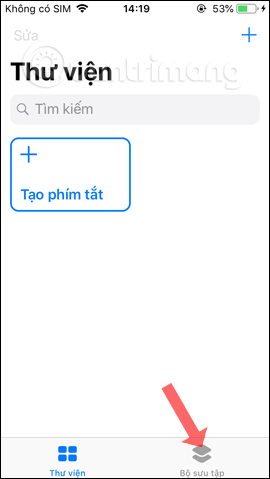
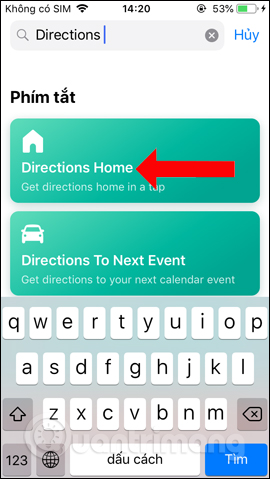
Step 2:
Click the button again Get the shortcut under. Continue to appear the interface to enter address information, press Skip setting You can also enter the address later.
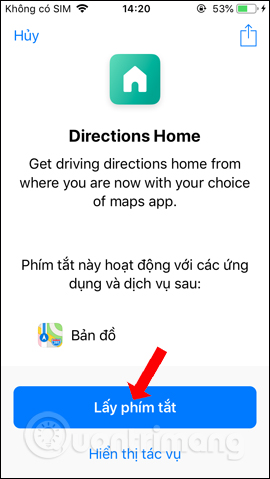
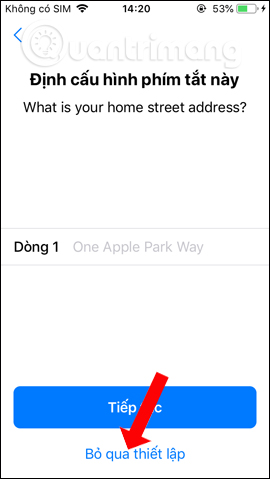
Step 4:
Return to the Library interface on Siri Shortcuts, you will see the Directions Home shortcut, click 3 dots icon to enter address information. First we will fill in the home address and other information.
Below the Show directions section, there will be 2 options Maps app and Regime.
With the Maps application, users will have the choice of Google Maps or Apple Maps installed on iPhone. Here I will choose Google Maps because it is simpler and more popular to use. Next, choose the type of vehicle for directions.
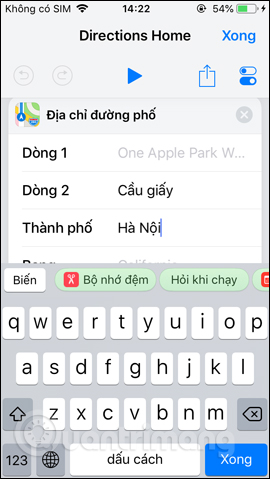
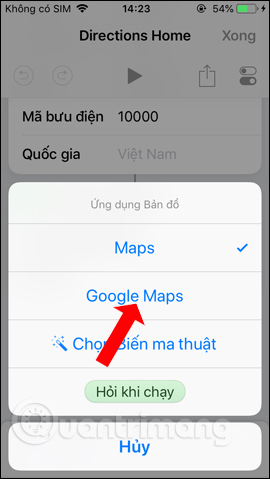
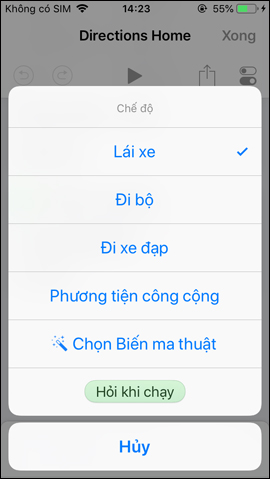
Step 5:
In the interface click next icon in the upper right corner to configure a few more options. You need to pay attention to enable the option Show in widget to immediately use the map application from the home screen. You can also rename the shortcut or icon if you want.
Press Done button in the top right corner to save the changes.
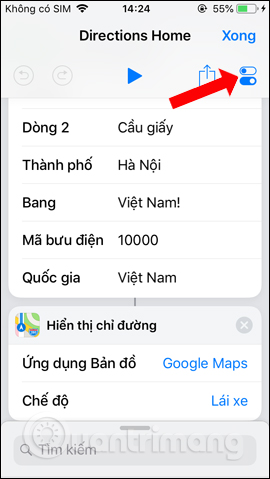
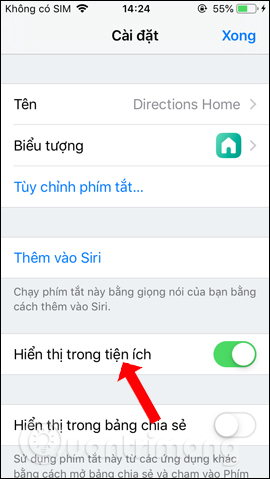
Step 6:
Now you open the widget on your iPhone and press Directions Home shortcut icon. At this point, you will be asked to allow the application to open Google Maps maps, press OK. Instantly you will get the way home that set up earlier.
In addition, we can enter other locations or use other navigation features such as when opening a Google Maps map.
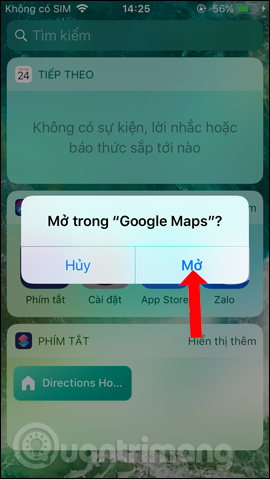
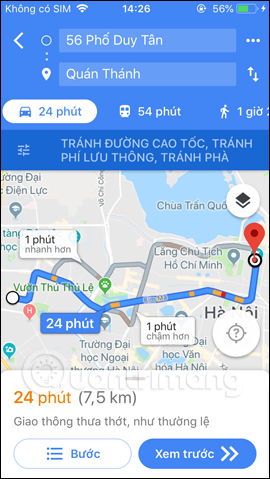
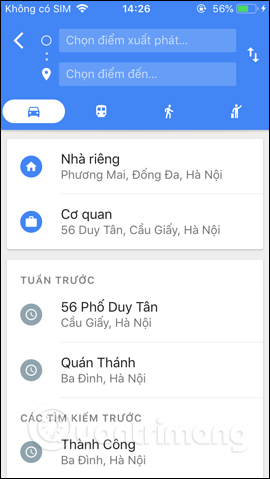
Siri Shortcuts creates shortcuts to perform tasks on iPhone, like accessing quick directions maps on iPhone according to the instructions above. Instead of having to access the application, users can now quickly perform operations from the Home screen on iPhone.
See more:
Wishing you success!
Source link: How to quickly use iPhone maps from the home screen
– https://techtipsnreview.com/





