The VNEID application is currently an application for medical declaration and declaration of domestic movement when passing through an entrance and exit checkpoint. During the new registration process, you will receive a VNEID password sent to your phone number to create an account, without having to use your password. Therefore, many people after exiting the application and logging in again do not remember what the password was given, affecting the use of VNEID as well as providing QR when passing through the checkpoint. The following article will guide you to retrieve your VNEID password.
Instructions for recovering VNEID password
Step 1:
At the VNEID application interface, click on Forgot Password. Then we were asked enter the phone number used for the previous VNEID registration and the ID card/CCCD. Now you press next Send require.
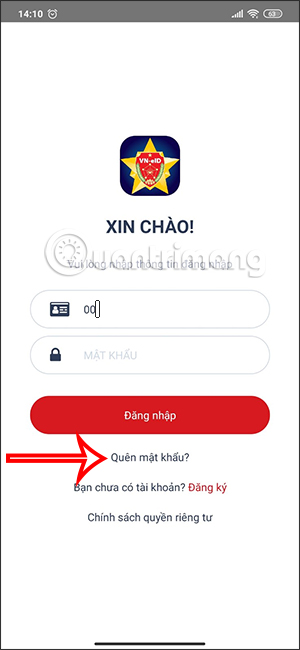
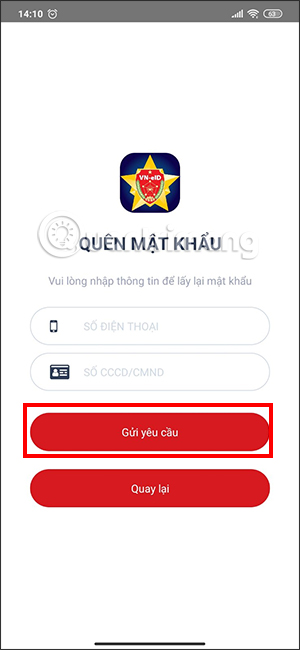
Step 2:
Then display the interface for us enter OTP code sent to the phone number you registered. We enter this interface. When entering the correct OTP code, the system will immediately send a message that the password has been reset successfully.
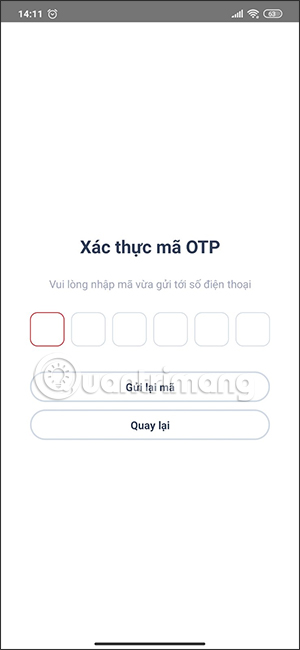
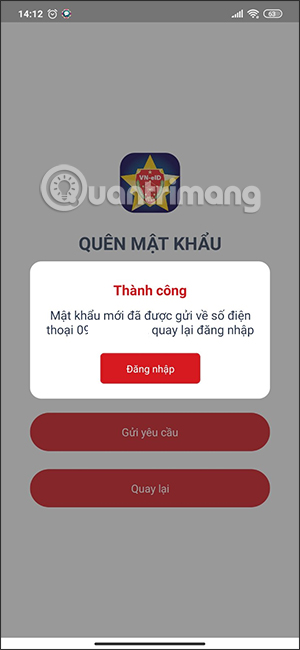
Step 3:
At the same time we also get message contains new VNEID password used to re-login the application. You use this provided password to access the application.
Step 4:
After you have logged into the application, then click on Settings to proceed to change your VNEID password. We click on the option Change Password.
For mobile devices that support fingerprints, you can turn on the fingerprint login function to not log in to VNEID with a password, to avoid forgetting your account password.
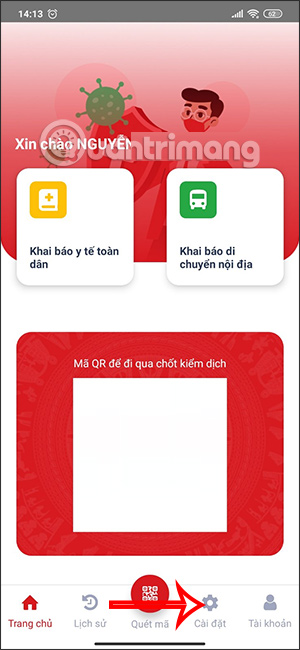
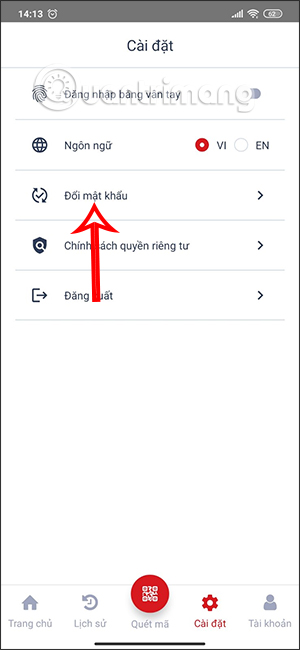
Step 5:
We enter new password for VNEID already Click Submit Request. Then the system will send a message that the password has been changed successfully.
From here you will login VNEID with your password.
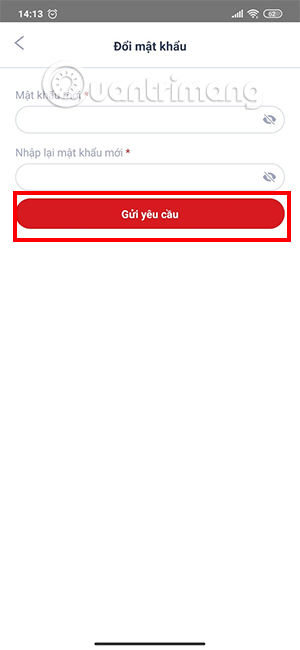
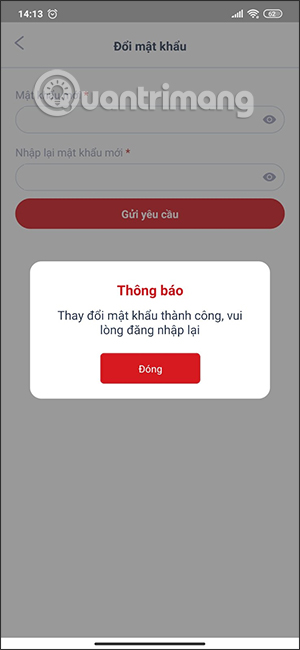
Many people after creating a VNEID account did not change their VNEID password, leading to the situation of not remembering the provided password. You just need to follow the above operation to reset the VNEID password.
Source link: How to recover VNEID password
– https://techtipsnreview.com/






