Some software installed on the computer has the feature to automatically start the software when we start the computer. So with some necessary software like Unikey will use it right away. However, starting the software with the computer will make the computer start up slowly, especially with a weakly configured machine.
With Skype we are also set to start the software with the computer, but it is really unnecessary and can affect the performance of the computer, slow down the computer. If so, you should turn off the Skype with Windows startup mode according to the article below.
Instructions to turn off Skype from starting with Windows
Step 1:
At the Skype interface, the user clicks on 3 dots icon then choose Settings.
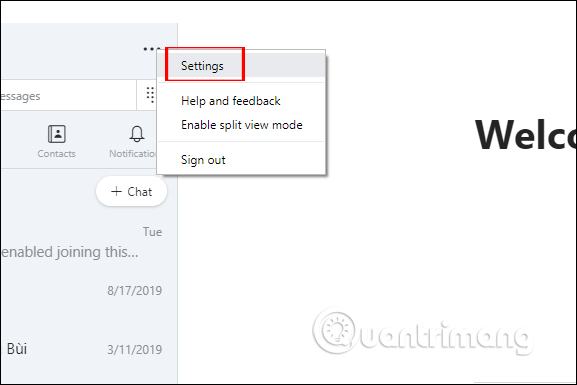
Step 2:
In the user interface, click General section to tune Skype.
Looking to the right, users will see options when starting and closing Skype on the computer version. To Turn off Skype to start with the computerthe user turns off the option Automatically start Skype.
Next to limit Skype running in the background on the computer and even after closing the software, you also need to turn off 2 options Launch Skype in the background and On close, keep Skype running.
So when the Skype window is turned off, the software is no longer running in the background on the computer. Users also do not need to exit the Skype account in the system tray via the Quit Skype option as before.
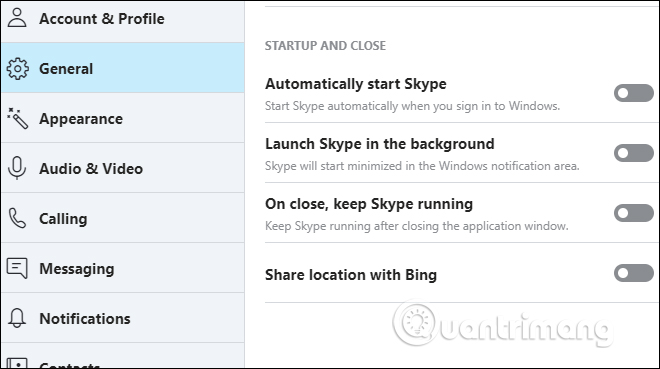
Turning off the software that starts with the computer will help the computer run more stable, without lag when first logging into Windows. With Skype is similar, you should turn off automatic startup mode and background running mode on your computer according to the instructions above.
Wishing you success!
Source link: How to turn off Skype from automatically starting with the computer
– https://techtipsnreview.com/






