Photos you take with your iPhone or iPad may include location information when you share them with others. This could be an issue with personal privacy. Fortunately, you can easily remove such information from the image. Here’s how to do it.
Changes in iOS 15
With the iOS 15 update, the Photos app now allows users to easily view detailed information about a photo. Also known as EXIF data, this information includes location details where the photo was taken, pinned on a miniature map. If you haven’t turned off location access for the Camera app, all the photos you’ve taken will contain GPS metadata that helps determine exactly where the photo was taken.
Unfortunately, the iOS 15 Photos app doesn’t currently offer an option to remove location information from multiple images at once. So you will need to sift through your photo library, check the information of each photo, and delete it manually.
Remove location information from photos
First, open the “Photos” app on your iPhone or iPad, and select the photo for which you want to remove location information.
Next, click on the “i” or swipe up on the photo to view information.
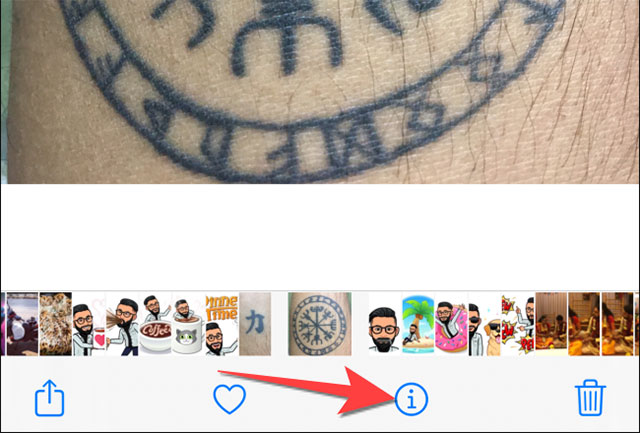
Under the photo information section, you will see where the photo was taken with its corresponding location on the map. Press the button “Adjust(Adjustable) in the bottom right corner.
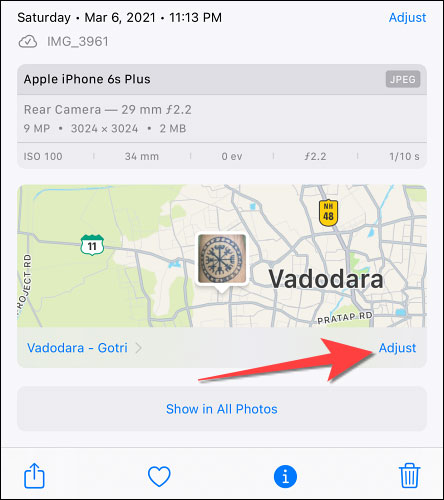
A customization window will pop up, select “No Location” (No location).
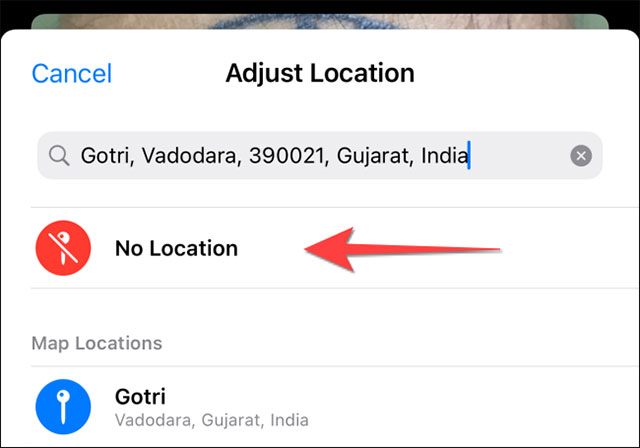
If you change your mind about deleting location information, tap the “Add Location” from the photo information editing screen.
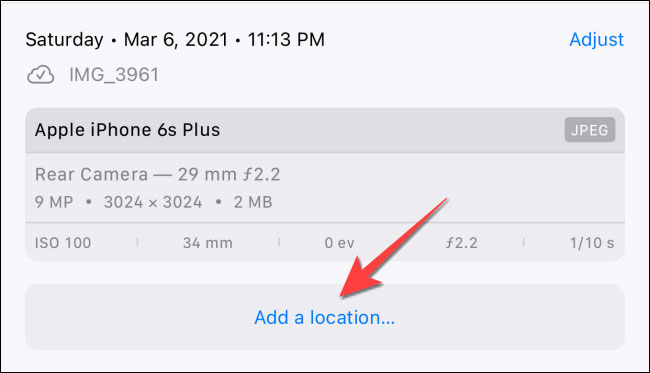
Then select “Revert” (Revert) to restore the original location information.
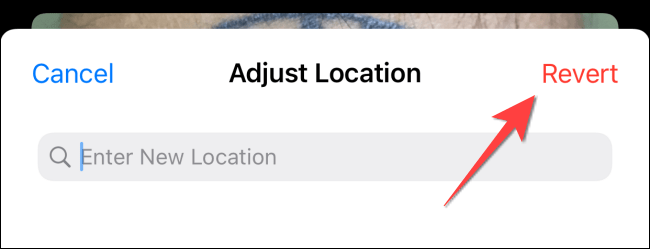
How to prevent the camera app from automatically adding location information
You can “prevent better than cure” by preventing the camera app from automatically adding location information to photos. Here’s how to do it:
First, open the app “Settings“Settings” and click on the “Privacy“.
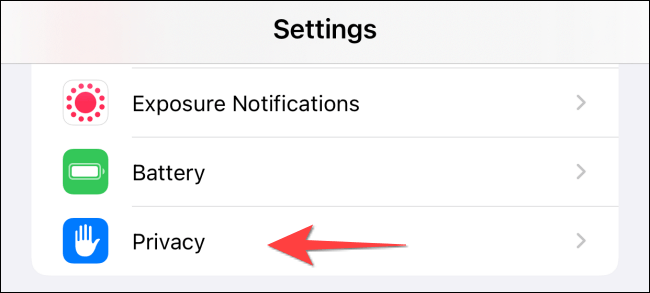
Next, click on the “Location Services“.
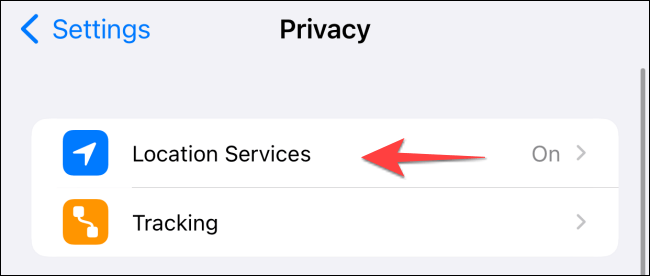
Scroll down to select the option “Camera” (Camera).
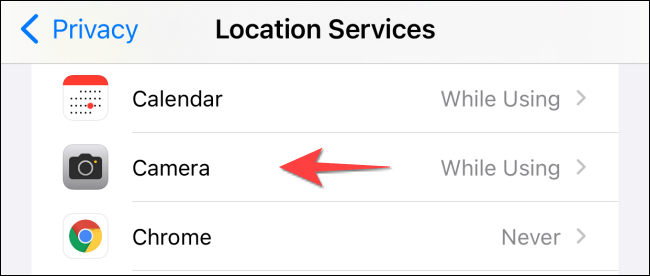
In section “Allow Location Access” (Allow access to location information), click “Never” (Never).
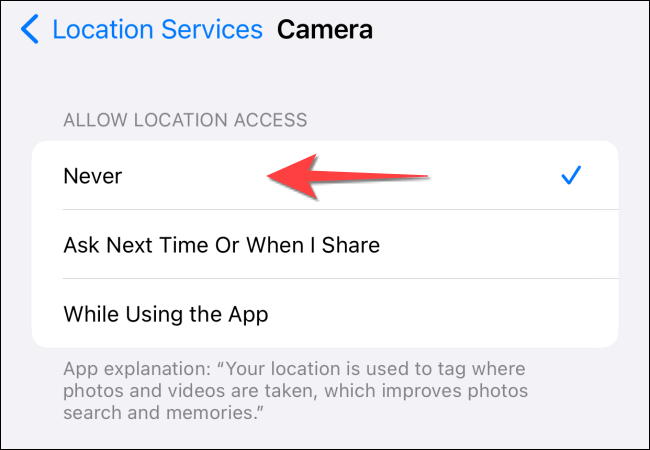
Close the Settings app. Now you won’t have to worry about the location information being revealed in the photo.
Source link: How to remove location information from photos taken on iPhone and iPad
– https://techtipsnreview.com/





