Sometimes messages that we have deleted or recovered by others on Messenger are important information for a certain issue. Can we recover these messages? Together GhienCongListen learn the how to recover messenger messages through the following article.
But first to be able to restore Messenger messages, you need to pay attention to the following conditions:
Advertisement
- Have not deleted all conversations on the Facebook website on computers and the Messenger app on phones.
- You should move important chats to the archive to make it easier to recover messages.
How to restore Messenger messages on the phone
How to restore Messenger messages on Android
How to restore Messenger messages on Android is quite simple. You need to do the following steps:
Step 1: Open the app Facebook on the phone, select the 3 horizontal bars icon > Select Settings & Privacy.
Advertisement
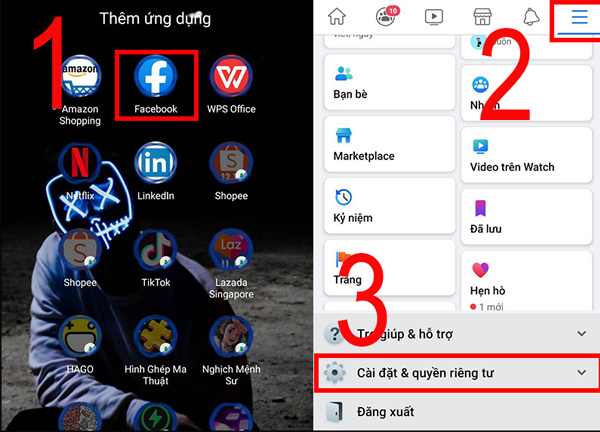
Step 2: You choose next Setting and browse Download your info.
Advertisement
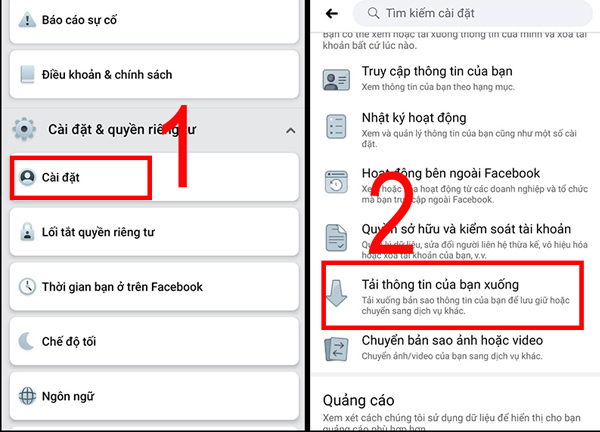
Step 3: You click Message to download > Create files to download to your device.
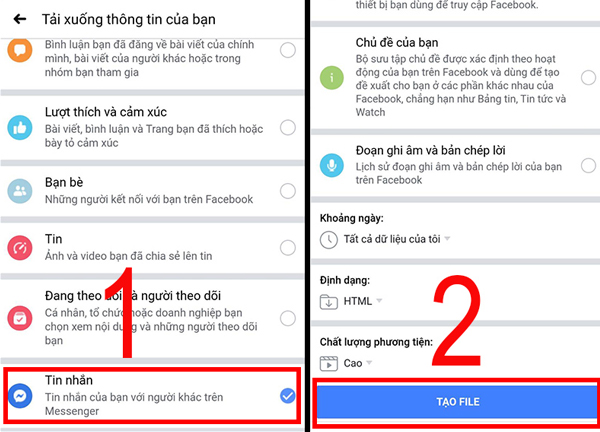
Step 4: After the system finishes creating a copy of the message, select Download to download messages.
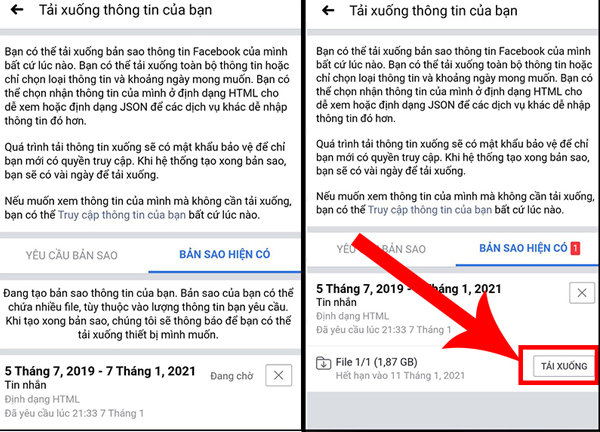
Step 5: At this point, Facebook requires account verification, you just need to log in with the correct password to complete the process of downloading the message. The message after downloading will appear in the notification bar of your phone, you select it to view.
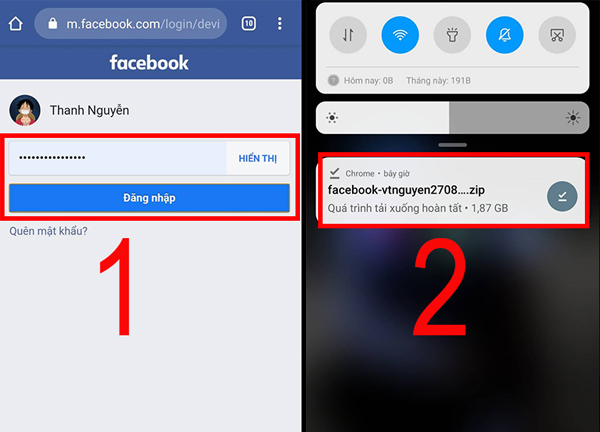
How to restore Messenger messages on iPhone
Similar to how to restore Messenger messages on Android, the process to restore Messenger messages on iPhone is as follows:
Step 1: Open the app Facebook on the phone, select the 3 horizontal bars icon > Select Settings & Privacy.
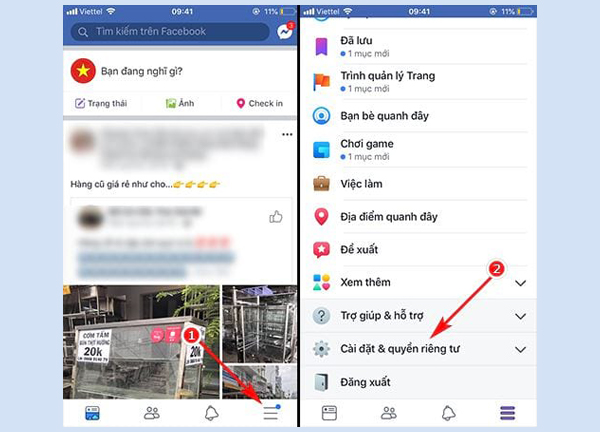
Step 2: You choose next Setting and browse Download your info.
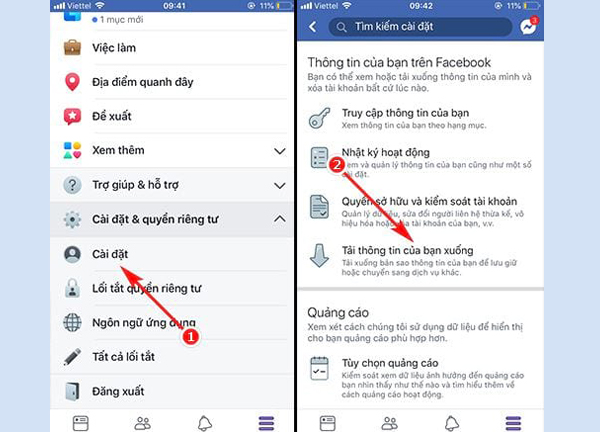
Step 3: You click Message to download > Create files to download messages to your device.
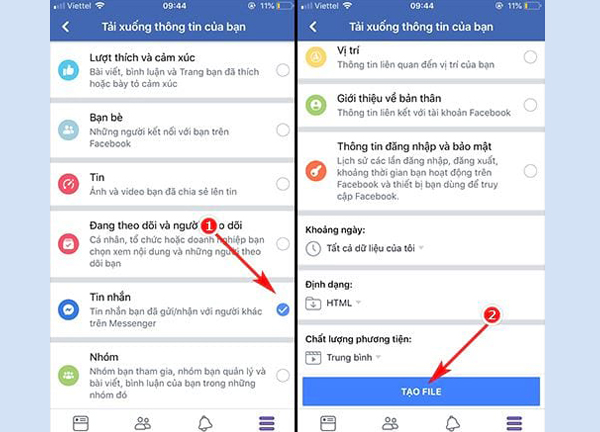
Step 4: After the system finishes creating a copy of the message, select Download to download messages.
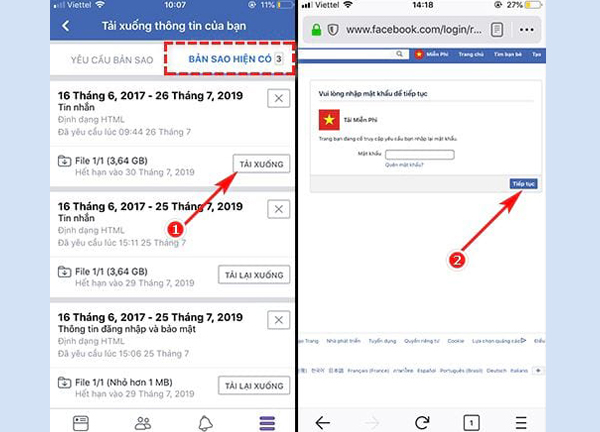
Step 5: You exit Facebook, open the application File on iOS. Select on Iphone and find the downloaded file.
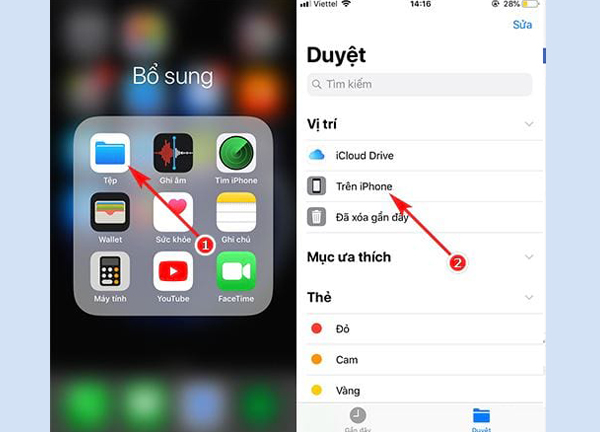
Step 6: Click Preview content to view the messages just backed up and downloaded.
How to restore Messenger messages on a computer
Recover messages on facebook.com
You log into Facebook and open Messenger to perform how to restore Messenger messages on your computer.
Step 1: Choose See all in Messenger.
Step 2: Click on the gear icon > Select Archived chat.
Step 3: Here, you search for the message you need to find.
Recover Messenger messages from messenger.com website
Step 1: Visit the link here to go to the official Messenger Web site on Facebook.
Step 2: Click on the gear icon > Select Archived chat.
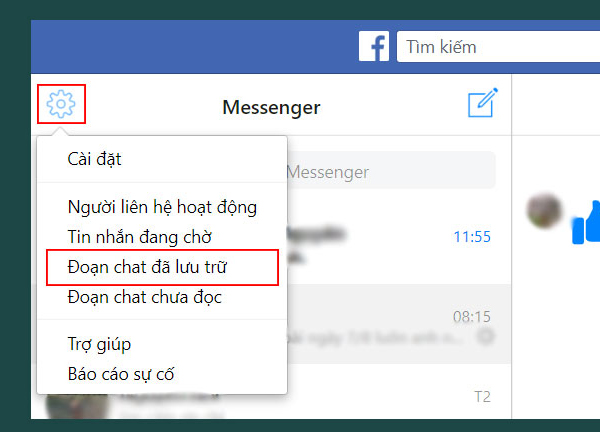
Step 3: Review the messages you need to find in the archive.
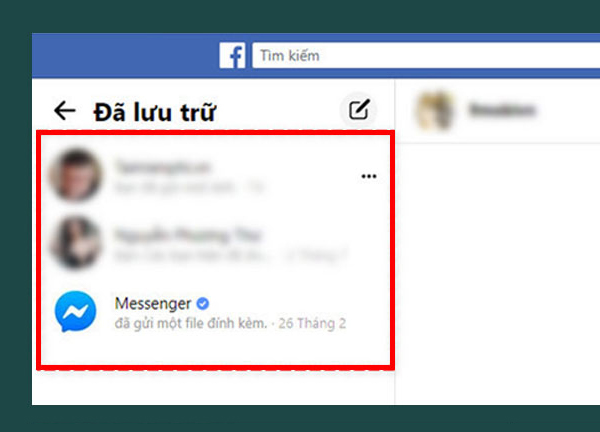
How to recover Messenger messages with software
Step 1: Download and install the software Wondershare Dr.Fone for iOS for computer here
Step 2: You connect your computer and phone via USB cable. Then, the device information displays on the computer interface.
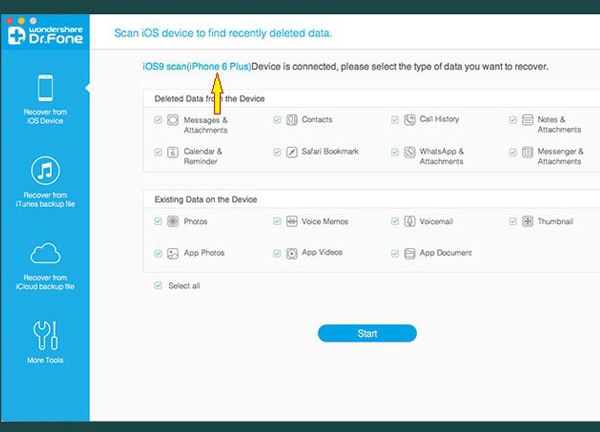
Step 3: You choose the item you want to restore in Messages & Attachments. Press Start let the app scan the device.
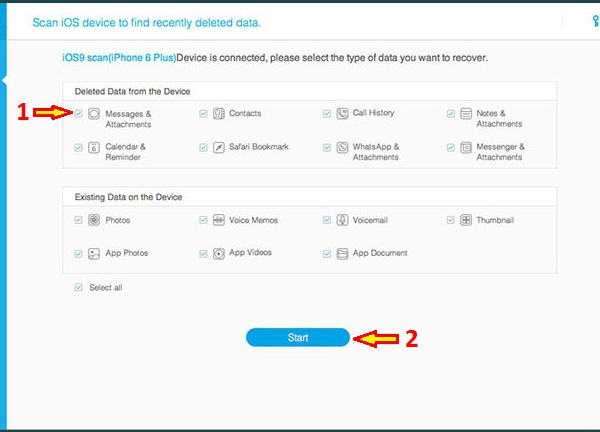
Step 4: The process is finished, you see the message in the left frame of the screen.
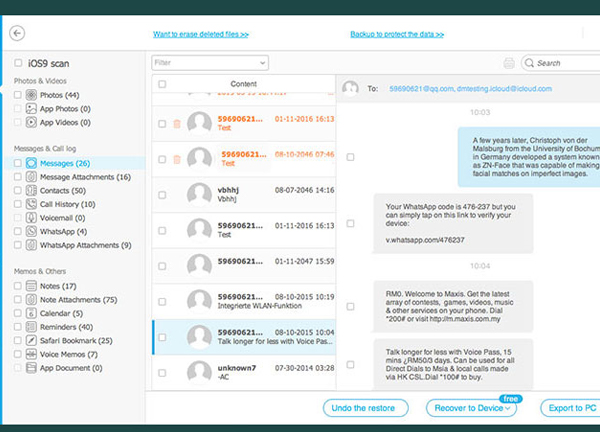
Note, the messages in red are deleted from the device, you select the message items to restore and press Recovery or Export to restore messages.
How to recover recovered Messenger messages
Step 1: Access the link here to add the KB2A Tool extension to your Chrome.
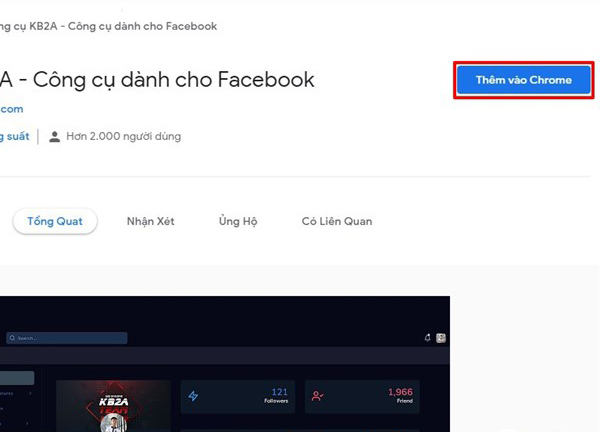
Step 2: Open Messenger on the official Facebook Web to access the chats.
Step 3: Here, there are two cases where KB2A Tool can assist in recovering recovered messages:
- When you are chatting and the other person in the conversation with you withdraws the message, the recovered message will be right in the chat frame. With an image message, you just need to copy the link in the chat frame and paste it in a new tab to view it.
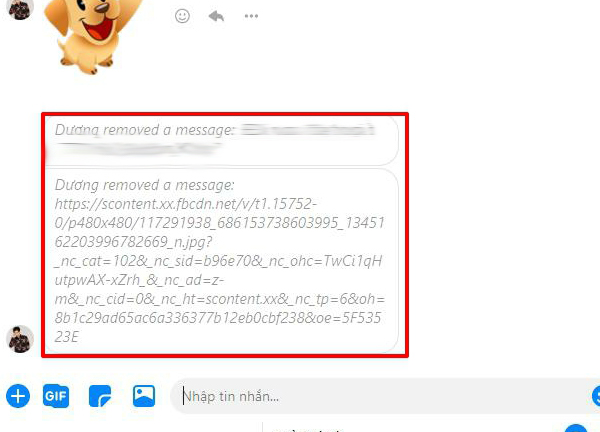
- When you’re not chatting directly with another person, you can fully review the recovered messages by selecting the extension icon in the top right corner of Chrome.
- Select the KB2A Tool > Tool for Facebook utility. After that, the content of the message that has been revoked will appear, by copying the link of the recalled images, you can also review those images.
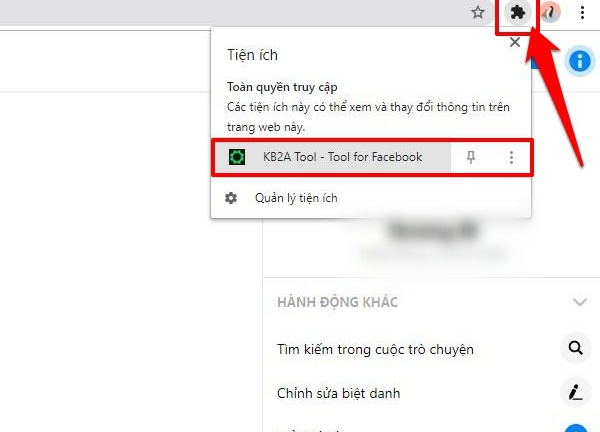
See more:
If you find this article sharing how to recover Messenger messages useful to you, please Like and Share the article to help GhienCongList have more motivation to write more interesting and useful articles.
Source: How to restore Messenger messages not everyone knows
– TechtipsnReview






