Do you have a few photos on your iPhone or iPad that are misaligned? Don’t worry, the built-in Photos app on iOS and iPadOS has a feature that allows you to rotate photos in different angles flexibly. Here’s how to use it.
First, open the Photos app on your iPhone or iPad and navigate to the photo you want to rotate.
Before you make any edits, be aware that the Photos app will save your changes directly to your original image. If you want to keep a copy of the original image, you should create a duplicate image for editing purposes. To do so, tap the button Share (Share) (looks like a square with an arrow pointing up) and select the option “Duplicate” (make a copy).
Start rotating the photo, press the “Edit” (Edit) on the top toolbar to access the photo editing mode.
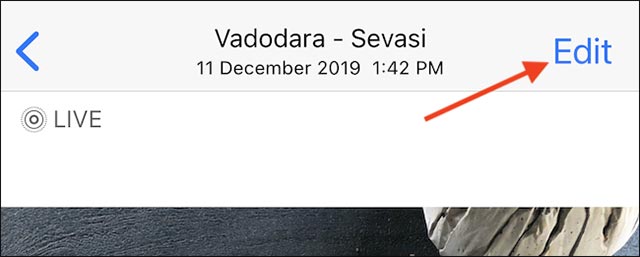
On the image editing screen, press the . button Crop (Crop) in the bottom toolbar, shown as shown below.
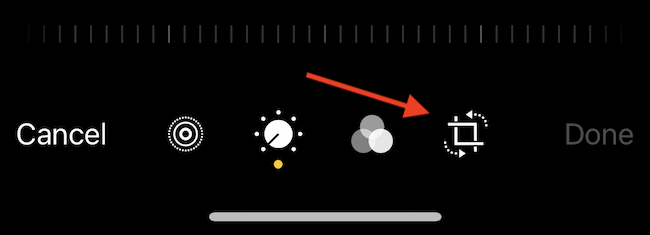
Next, you look up in the upper left corner of the screen, find the button Rotate (Rotate) and tap it. This button has the icon of a square with a curved arrow pointing to the left, as shown below.
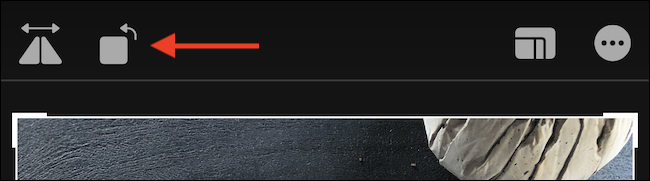
This will immediately cause your image to rotate 90 degrees in the left (counterclockwise) direction.
Every time you press this button, the image will be rotated 90 degrees again. For example, with 4 taps, your image will be returned to its original position. Once satisfied with the rotated image, click the “Done” in the bottom toolbar.
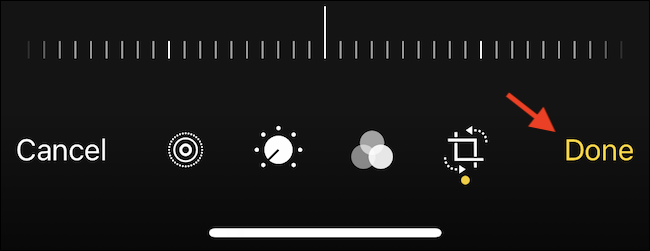
The photo’s thumbnail will be updated in the Photos library with the set rotation angle.
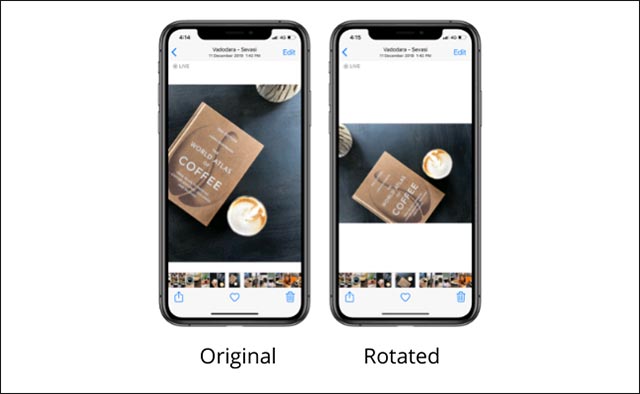
Now you can freely share the rotated image to other users via message, email or social networks. Repeat the above process for any image you want to rotate.
How to undo a rotated image
In case you change your mind and want to undo the image you edited to its original state, there is no problem.
Open the Photos app and browse to the image you want to undo. Press the button “Edit” (Edit).
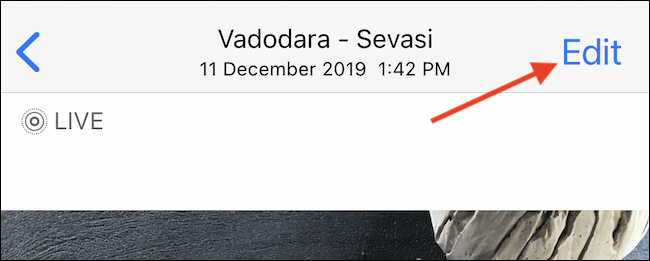
On the photo editing screen, tap the “Revert” (revert) in the bottom right corner.
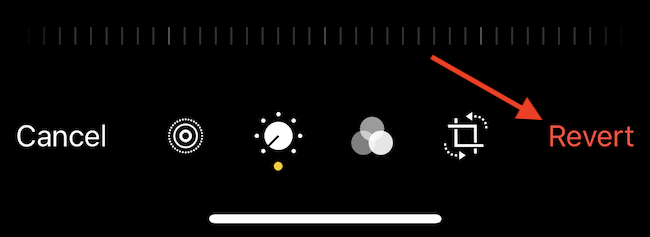
In the pop-up, select “Revert to Original” (Revert to the original).
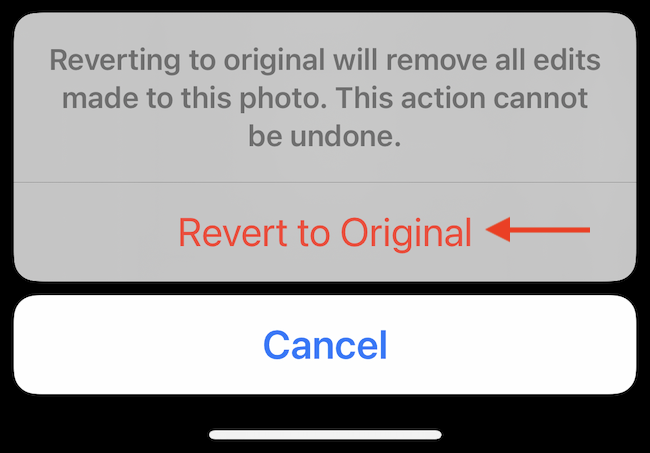
The image will immediately be restored to its original state.
Source link: How to rotate an image on iPhone and iPad
– https://techtipsnreview.com/





