The iPhone’s Mail app is packed with useful tools that can assist you in your day-to-day work. Now, you can use it to save an email as a PDF on your iPhone or iPad without using your Mac. This only takes a few minutes, but it can save you a lot of time to deal with other problems. Below, Quantrimang will guide you how to save emails as PDF files on iPhone, iPad.
How to Save Emails as PDF on iPhone and iPad
1. Open the app Mail on iPhone or iPad.
2. Click the email that you want to save as a PDF.
3. Click the action button. This button looks like an email reply arrow (it’s usually used to reply to or forward emails).
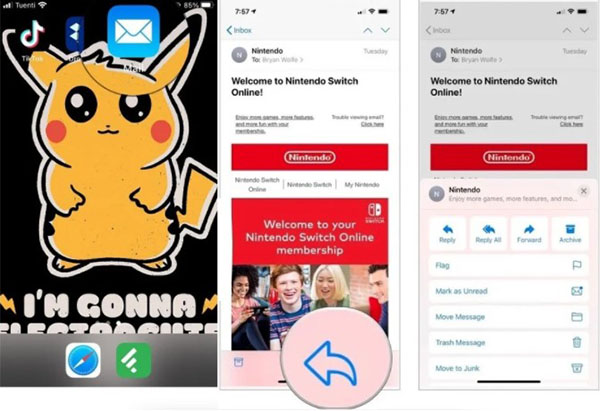
4. Scroll down, select Print to open print options.
5. Enlarge the image of the first page of that email.
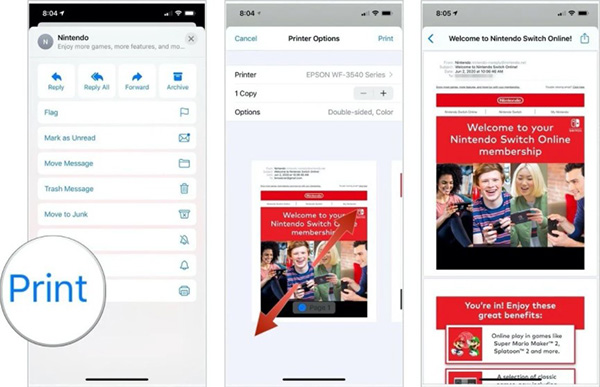
6. Click the button Share in the upper right corner of the screen.
7. Select the application you want to save or share the PDF email. For example, the PDF under the image can be saved to iCloud.
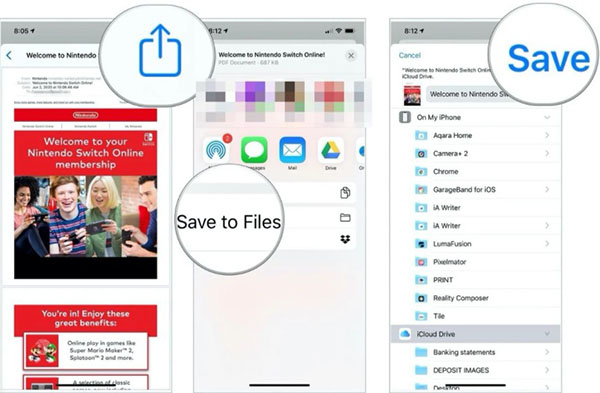
Thanks to the Mail app, saving emails as PDFs on iPhone and iPad just got a whole lot easier. Additionally, Mail’s in-app sharing feature can help you do a lot with PDF version emails. You can send it to someone nearby via Dropbox, save it to the Notes app, copy it to the Books app, and so on. Many third-party apps support sharing and emailing PDFs like Dropbox, Messengers and Slack.
Source link: How to save emails as PDF files on iPhone
– https://techtipsnreview.com/





