Apple has revamped its Notes app over the years, transforming it from a simple note-taking app to a tool capable of creating lists and importing photos. Plus, all notes are shared across any device connected to the iCloud account. That means accessing and editing notes is easier than before.
Apple recently added scanning to the Notes app. You can now scan a document or image into a note and annotate it.
How to scan documents on the Notes app in iOS
To scan documents in the Notes app, follow the steps below:
1. Open the app Notes on iPhone/iPad.
2. Start a note and tap the camera icon above the keyboard.
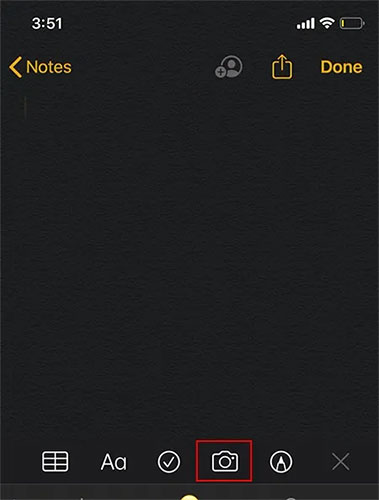
3. Click the button Scan Documents to start scanning documents.
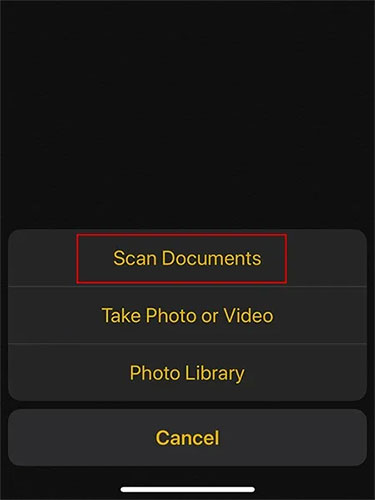
4. When Camera open, you can bring the document into the viewfinder, which will activate the option to automatically capture, capture the document with the shutter button, or press one of the volume buttons.
5. After shooting, you can adjust the angles by dragging the edges, then tap Keep Scan.
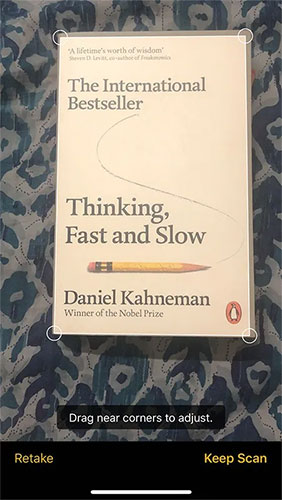
6. You can open the editing toolbar by clicking on the bottom left (thumbnail of the scan you just made). From here, you can change the filter, rotate, and crop the document.
7. You can scan more pages if needed. Once done, tap Save in the lower right corner.
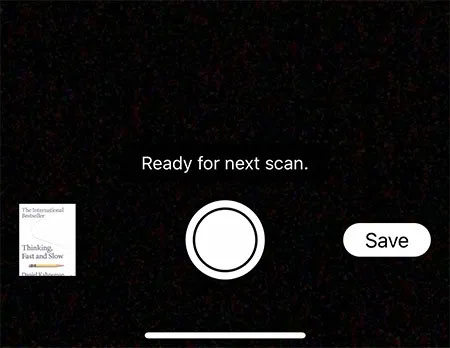
Edit and share scanned documents
You’ll see the document embedded in the note when you’re done. You can tap on the title to rename it anything you like.
You can share documents by clicking the . button Share in the upper right corner. From here you can also mark, print, copy and save documents to Files. This is very useful, especially for annotating documents.

All operations are completed. Using the method described above, you can easily import, edit, and embed documents into the Notes app. Apart from that, there are also some other great document scanning apps in iOS that you can check out.
Video tutorial for scanning documents on Notes iPhone
Source link: How to scan documents on the iOS note-taking app
– https://techtipsnreview.com/





