One of the new features updated on iOS 16 is scheduling mail on iPhone using the built-in Mail application. Users can then choose any time for mail on iPhone to be sent automatically. This feature will make it easier for you to send emails without resorting to a support application, or having to switch to sending timed messages on the Gmail app. The following article will guide you to schedule email sending on iPhone.
Instructions to schedule email sending on iPhone
Quick start Guide
Open the Mail app on iPhone > Tap the pen icon > Enter email text > Tap and hold on the blue arrow icon > Choose when to send the email.
Detailed instructions
Step 1:
First, open the Mail app on your iPhone then tap pen icon in the bottom right corner to create a new email. Display the interface for you to compose emails. We will Fill in the content as email you normally send.
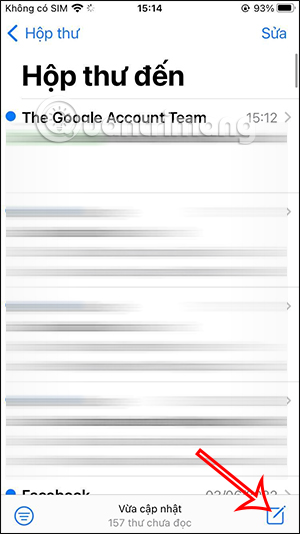
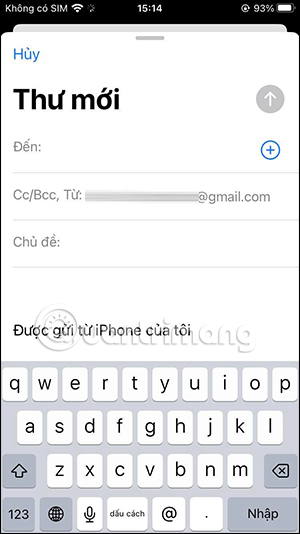
Step 2:
Next, in the email compose interface, click blue arrow icon. Now display the time you choose to schedule the email to be sent. You can choose the available time to send the mail, or Click Send Later to choose another specific time.
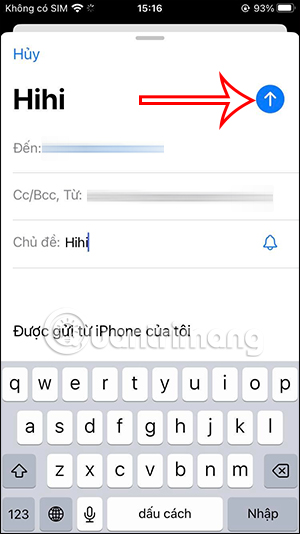
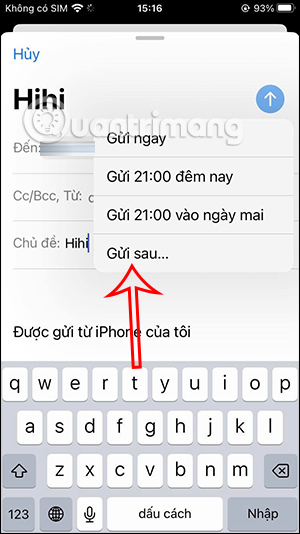
Step 3:
Switch to specific timer date selection. We select specific time to schedule email sending on iPhone. Finally you Click Done to schedule email sending on iPhone.
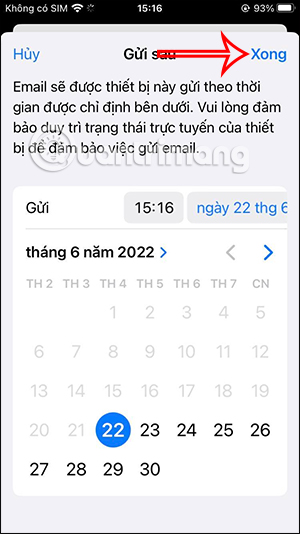
As soon as it’s time to send the email, the email will automatically send without you needing to do any more.
Source link: How to schedule email sending on iPhone
– https://techtipsnreview.com/





