Currently, in addition to viewing the weather and storm conditions on some storm monitoring applications, you can monitor the storm’s path directly at the website of Vietnam Disaster Monitoring System, Windy according to the instructions below. .
1. How to view storm map from Vietnam Disaster Monitoring System
Step 1:
We access the link below to access the homepage of the Vietnam Disaster Monitoring System: vndms.dmc.gov.vn
http://vndms.dmc.gov.vn/In this interface, you will immediately see a new storm that is heading into the East Sea and can directly affect the North Central and South Central provinces.
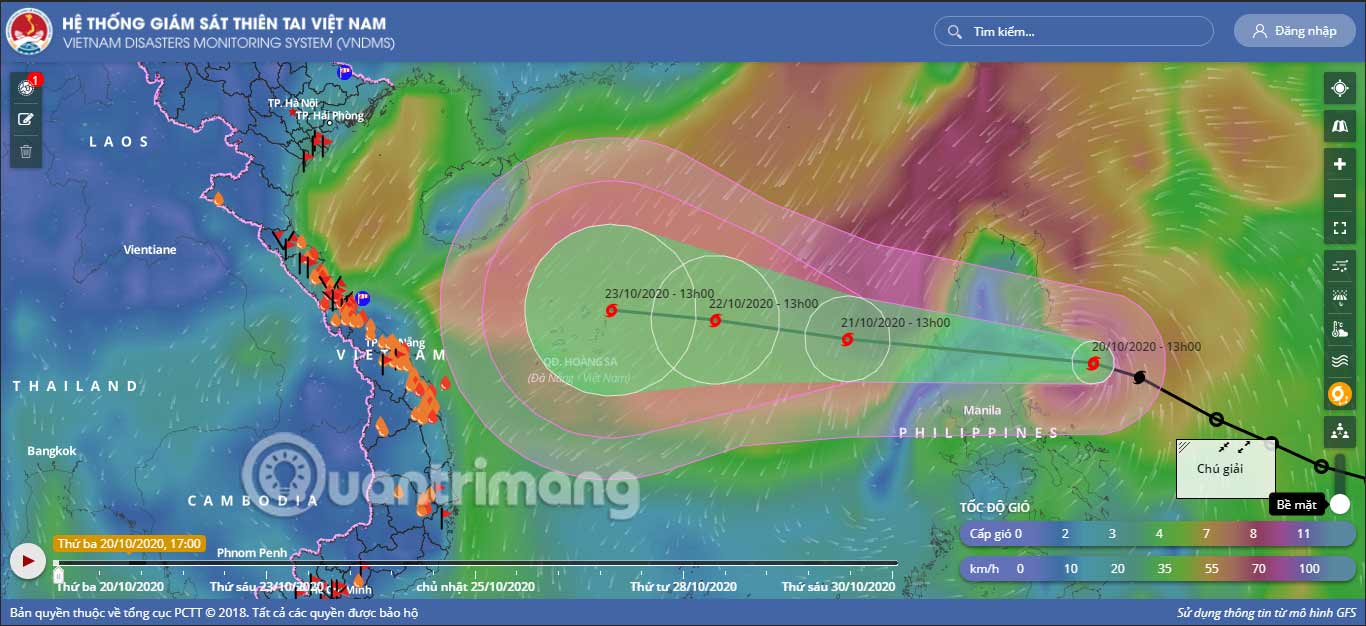
Step 2:
On the right side are icons including view wind direction, view actual rainfall measured at stations, view temperature forecast, view wave height. Click the box left earth iconyou will see alerts for impending disaster events.
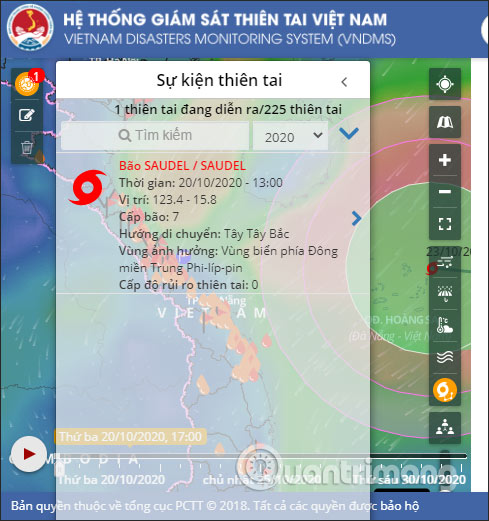
Step 3:
Each area will be divided into rainfall, wind direction, temperature, and wave height through the division color. Next, zoom in on the map and click on the location on the map where you want to see more details about the storm situation. Click Details to expand more information.
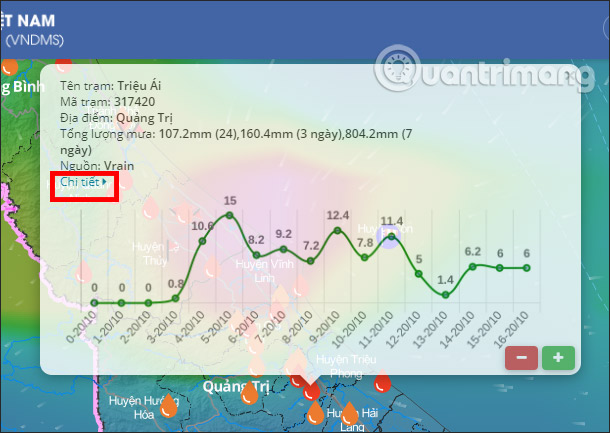
2. How to track storms on Windy
Windy will provide the latest storm information as well as temperature information for the moment and forecast for the next week, along with wind strength, weather conditions, precipitation, coordinates. location on the map.
In particular, Windy will show the path of the storm, the range of the wind, the intensity of the storm and many other information. All information will be displayed in real time every day and every hour.
Watch the storm live on the browser
With just a browser and an Internet connection, you can watch the storm coming in live by visiting Windy’s website.
Visit the website: Windy.com > click the menu in the upper left corner:

Choose Storm tracker:
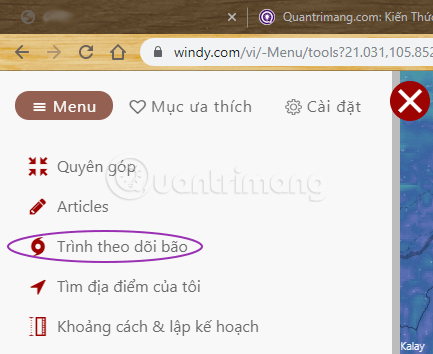
Select the storm you want to track by clicking on its name, here I choose Wipha:
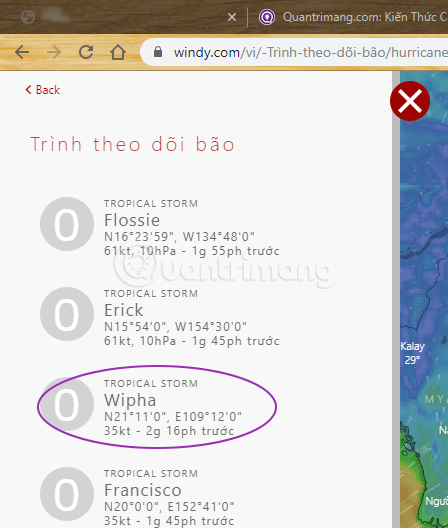
An image of the storm appears with its previous path:
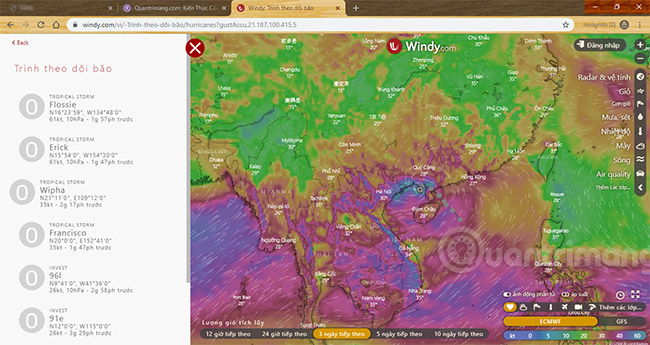
You can zoom in to make it easier to follow, and you can choose a time below to see what happens next.
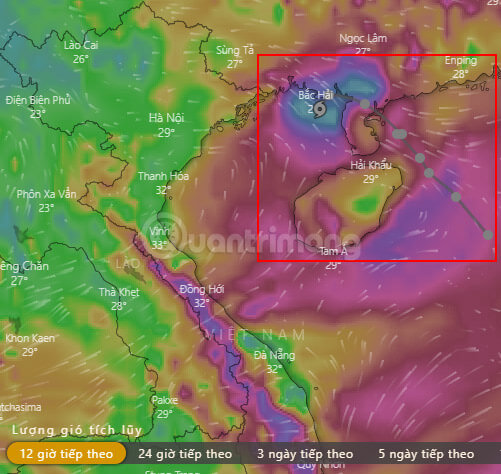
How to track storms on Windy on your phone
Step 1:
Users download the Windy application for Android and iOS according to the link below and proceed to start.
Step 2:
When you start the app you will get a Windy permission message location accesspress Allow. You will then see a map showing the locations as well as showing the wind by default.
To change the specific location if you want, click on location input box above to change.

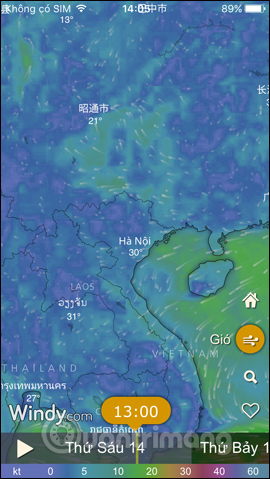
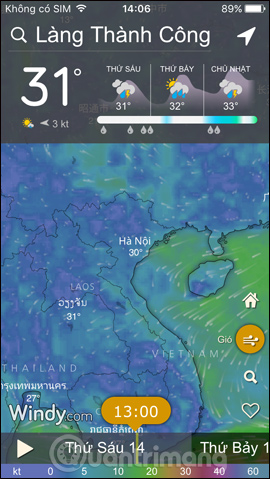
Step 3:
Enter the location in the box and then press magnifying glass icon. When the location is displayed, pressing and holding at that location will display a new interface with the location’s latitude and longitude. At the same time, the user will have 3 different options, press Forecast for this location.
The results will display weather information for today and the next days, including specific time, temperature, precipitation, wind, wind direction, wind gust.
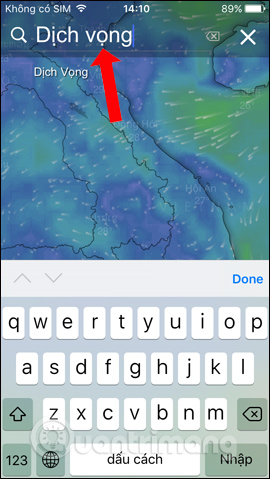
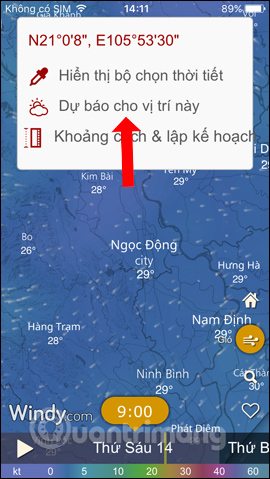
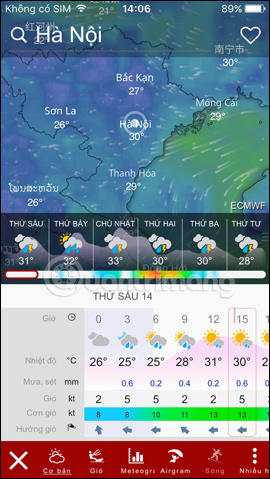
Step 4:
To display more notification fields, click on the Wind icon to display the menu on the right, click on More classes… Then you just need to enable what information you want to display on the map.
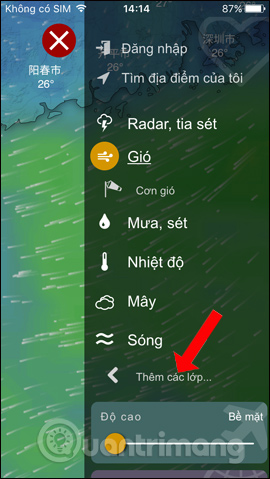
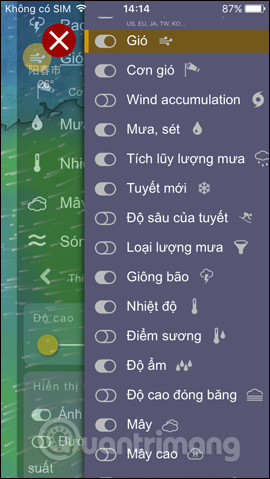
Step 5:
If you want to see other information on the map, click on that information, for example Temperature. The temperature in each area, the location will be clearly displayed on the map with the color displayed for the temperature.
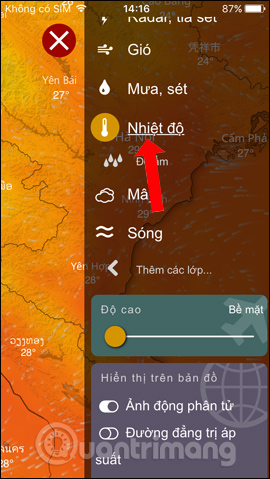
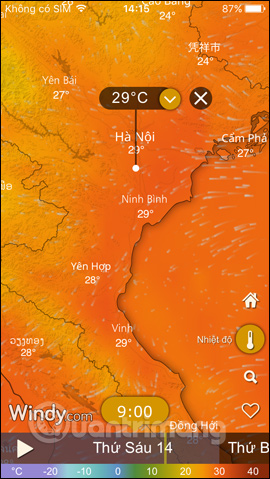
Step 6:
Want to follow? storm informationopen the weather type menu and tap Thunderstorm School and will see a map showing the current storm. Storm information will be displayed in real time. Currently, you can see the image of Typhoon Goni making landfall in the Philippines (the morning of November 1, 2020).
As below, on September 14, 2018, Typhoon Mangkhut was in the Luzon island of the Philippine archipelago. When you click on the storm area, you will see information about the storm.
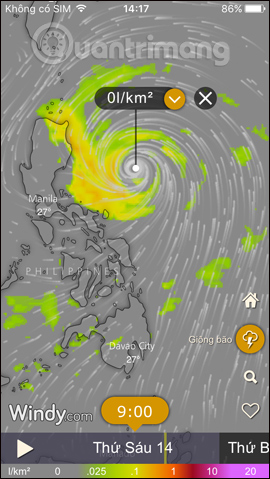
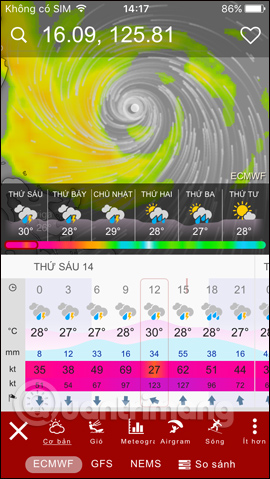
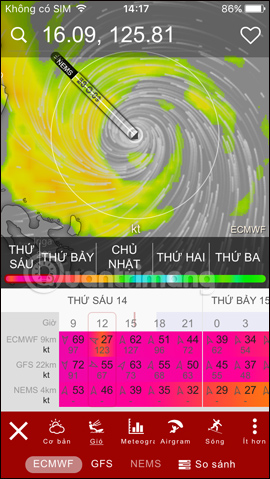
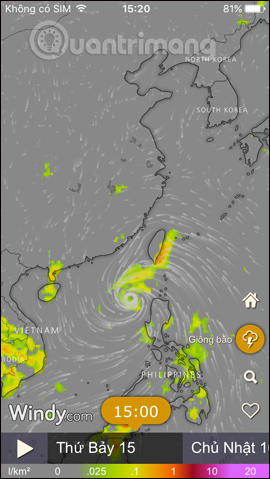
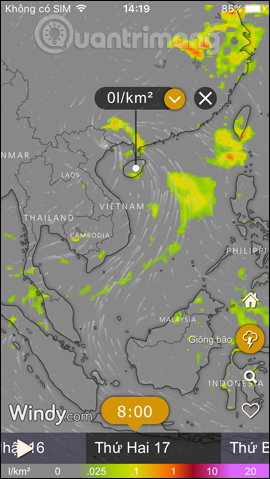
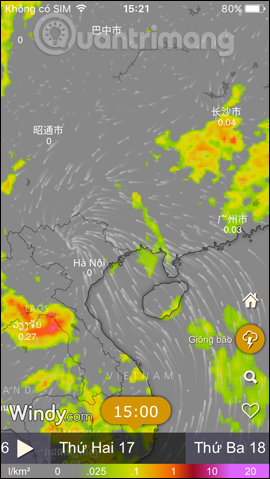
It can be seen that Windy brings all the weather information at all locations on the map, shown through extremely detailed visual charts. With storms, viewers can know their direction, the influence of storms on each location such as wind strength, rainfall in a specific time.
See more:
Source link: How to see the path of the storm, track the storm on your phone or computer
– https://techtipsnreview.com/





