We often have a habit of using emoticons (emoji) as a tool to help our online conversations become more lively. However, not many people realize that animated images (GIFs) are also an interesting way of expressing emotions.
It’s quite surprising that Apple doesn’t include a built-in GIF search engine for iMessage, even though the popular online messaging platform has support for sending and viewing them as usual. Fortunately, through an app from the App Store, you’ll be able to quickly and easily send and receive GIFs on iMessage to make your conversations more interesting. Find out below.
Send GIFs in iMessage
The application we are talking about is GIPHY, a GIF search engine that is also one of the largest repositories of animated images on the internet. Therefore, the first thing you need to do is download this app from the App Store. Then follow the steps below to send GIFs on iMessage using GIPHY.
(Note: Make sure you have run the GIPHY application at least once before starting).
Step 1. Assuming you have GIPHY installed on your iPhone and iPad, launch the Messages app.
Step 2. Open any conversation you want to send GIFs to on iMessage.
Step 3. Just above the virtual keyboard area, you’ll see a bunch of apps. Scroll through them until you see GIPHY as shown in the screenshot below. Click it.
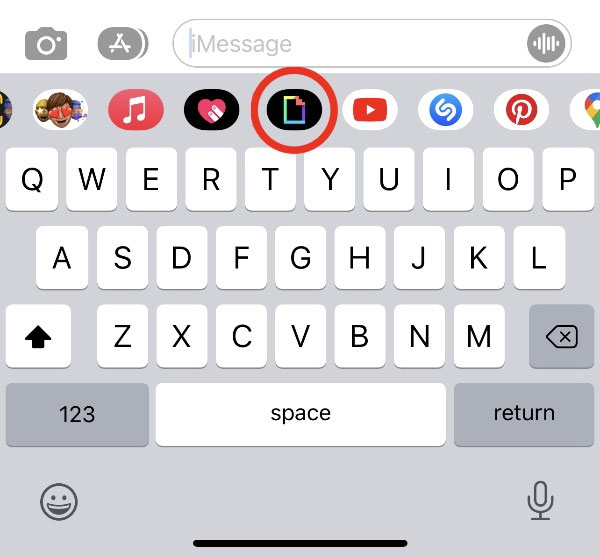
Step 4. Search for the GIF you want to send, or you can simply find one you find interesting in GIPHY’s Trending section.
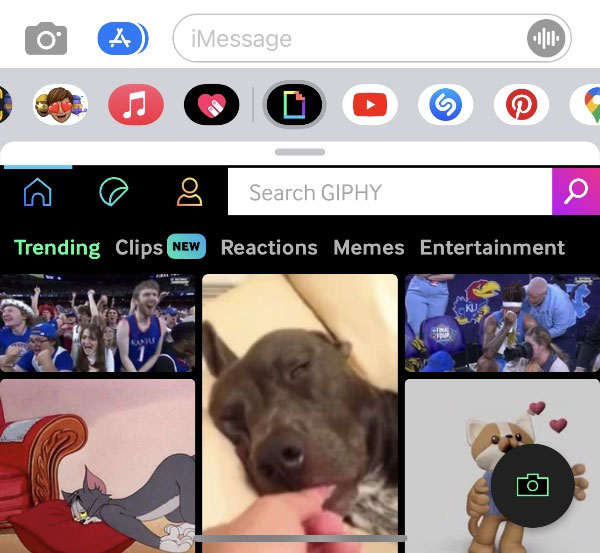
Step 5. Once you’ve found the GIF you want to send, just tap it and it will appear in the text field. You can then send the photo as a regular text message.
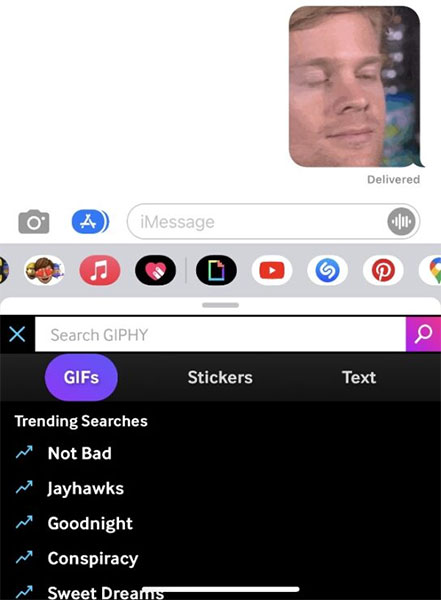
It’s all simply that. Note that you are not limited to GIPHY only. If you like, you can also download and use some GIF search apps. But basically, the way GIPHY works seems to be quite convenient and suitable for iMessage.
Last but not least, you also have the option to “copy” the GIF from somewhere else and paste it into the text field in iMessage to send. But that process is obviously not convenient and takes more time
Source link: How to send GIFs in iMessage
– https://techtipsnreview.com/





