- Alarm timer on iPhone 6, iOS 8 alarm settings
- Set an alarm with Barcode Alarm on your phone
- Instructions for setting alarms on iPad
- How to set an alarm on an Android phone
- Timer on iPhone, set alarm on iPhone 5, 6
In order not to be late at work, late for an appointment or an important appointment, we immediately think of the timer function available on each phone, this function is especially useful that we may have to use. daily on alarm work. You are used to setting alarms on other phones, but with iPhone, it’s the first time you use it, so you are still confused, follow the article below, we will guide you how to set a timer on iPhone.

How to set an alarm on iPhone
We often say that time is gold, so saving time as well as being on time at work is extremely necessary for each of us in the hustle and bustle of today’s life.
Timer on iPhone, alarm timer on iPhone
1. How to do it on the new iOS version
Step 1: At the work screen, you click on the application Clock (Clock).
Step 2 : Select next to the Alarm tab, the alarm clock icon in the menu bar below.
Next, click on the “+ ” in the right corner of the screen to create a new alarm.
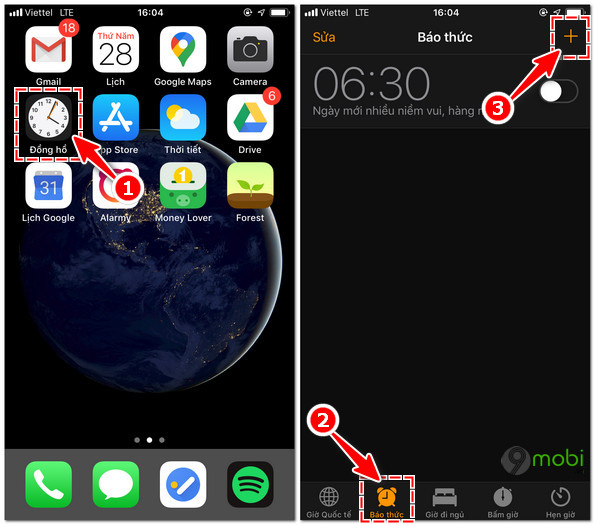
Step 3 : At the Add alarm screen, swipe up or down on the numbers to select the alarm timer:
– Setting Time: You swipe the left column
– Setting Minutes: You swipe the right column
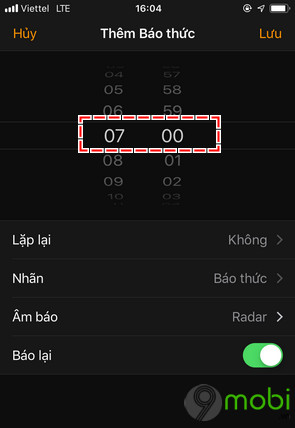
Step 4: Set repeat mode
You click on the item Repeat as shown below.
Choose a date during the week you want to set an alarm, then you press the . button Come back.
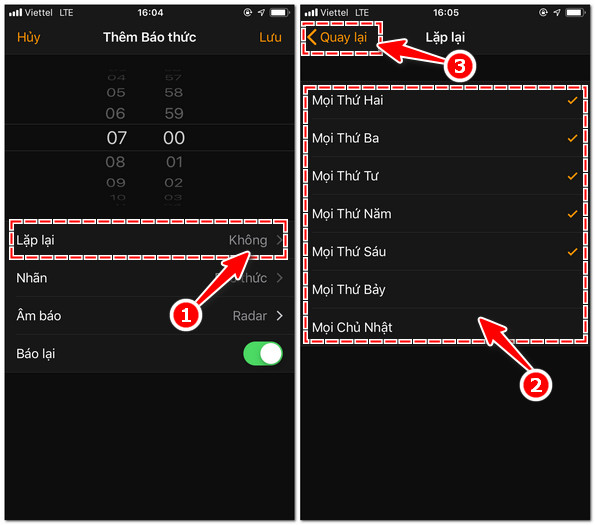
Step 5: In addition to setting repeat mode, you can also set:
– Labels: Name, distinguish alarm type
– Alarm tone: Change the alarm ringtone.
– Report back: Turn on the snooze mode again after 9 minutes.
Step 6: Once you’re done, press the . button Save in the left corner of the screen.
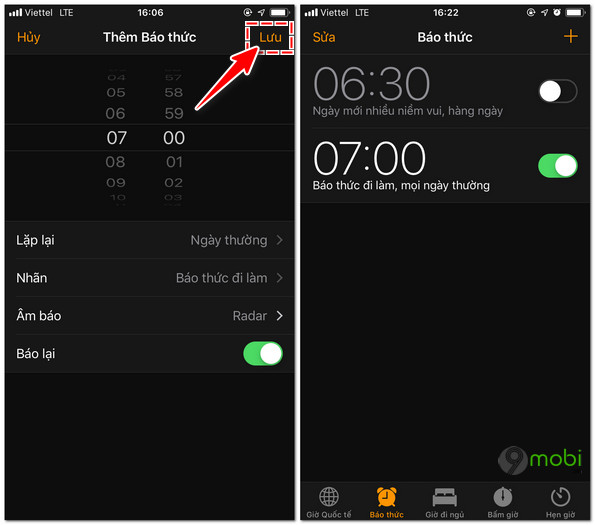
Or you can use a faster operation like this:
Step 1: Swipe down from the top right corner of the screen in the direction of the arrow. The menu panel pops up choose alarm clock icon.
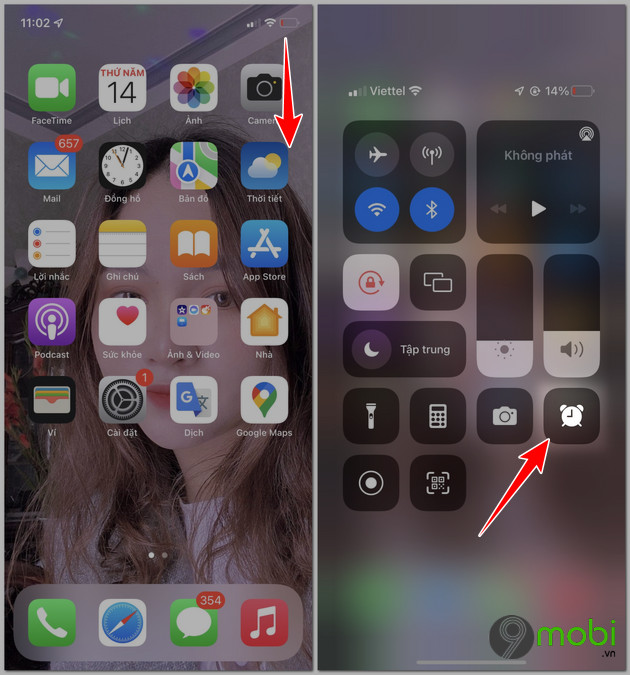
Step 2: Next, select the plus icon (+) and select the time and set the mode as in step 4 above or if you want the default mode you just need to select the alarm time then press Save to complete.
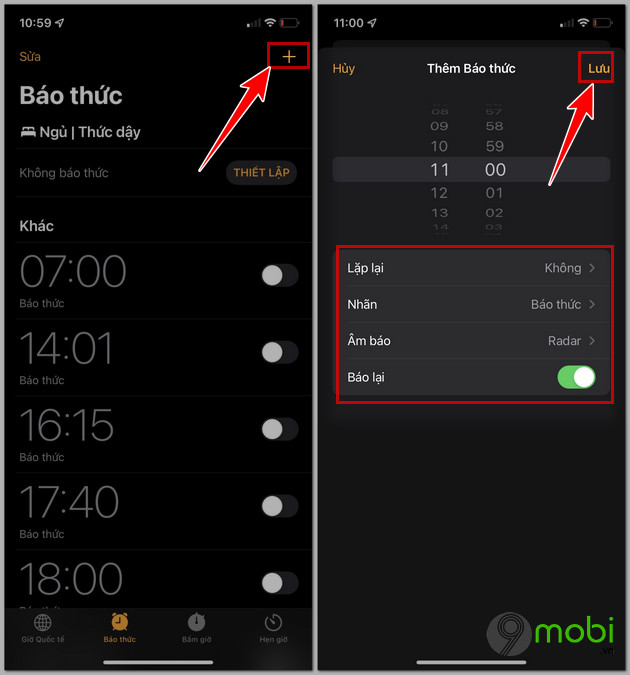
2. How to do it on old iOS version
Step 1 : In addition to the Menu, you select the Clock shaped clock.
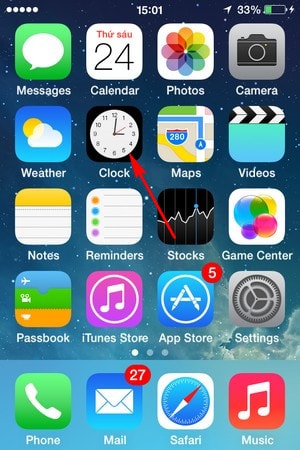
Step 2 : Select next to the Alarm tab, the alarm clock icon in the bar below, then click the “+ ” sign to add a new alarm timer or task.
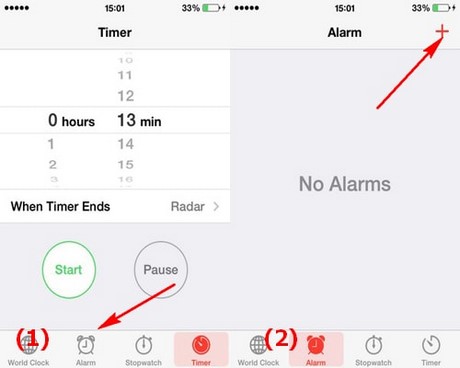
Step 3 : Swipe up or swipe down on the numbers to select the time you want to make an appointment, below there are items for you to adjust such as:
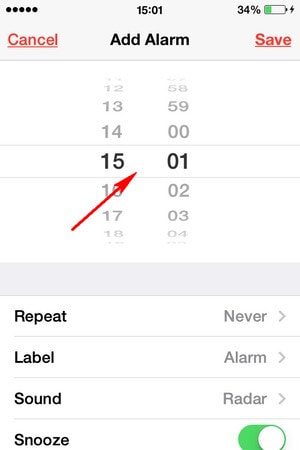
– Repeat : The days to repeat the alarm, you choose the days of the week so that the application automatically alerts you on the days of the week.
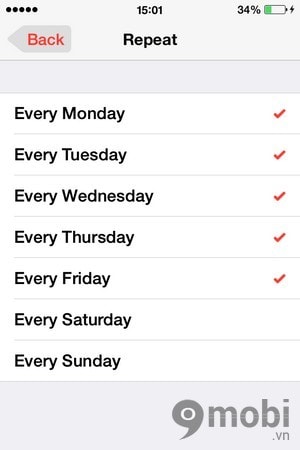
– Label : Name of job to report
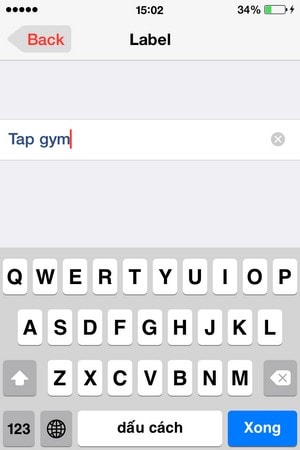
– Sound : Choice of alarm sound, there are many different ringtones for you to choose
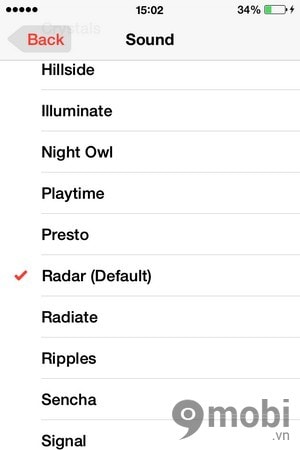
– Snooze : nap
Step 4 : After all settings have been completed, click Save and the timer on your iPhone has been successfully created.
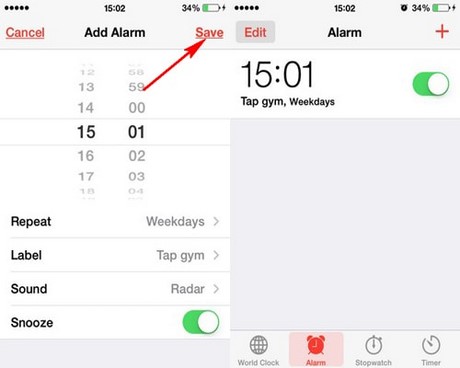
https://9mobi.vn/hen-gio-tren-iphone-2201n.aspx
So above we have shown you how to set a timer on iPhone. Hopefully the article will be useful, helping you not to miss or be late for any important work. Also, if you are an Android user read the article timer on Android here
Source: How to set a timer on iPhone, turn on the alarm on the phone
– TechtipsnReview





