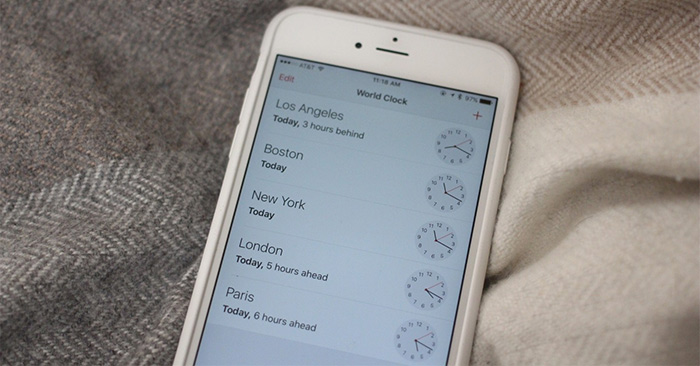The operation of setting the date and time on iPhone, changing the date and time on iPhone is very simple, helping you choose the type of date and time display you want, or let iPhone automatically update the date and time according to the time zone on the device. Or when you move to another country, you need to change the time zone and time at that place to see the exact time. The following article will guide you how to change the date and time on iPhone.
Instructions on how to change the date and time on iPhone
Step 1:
At the interface on your phone, click Settings then choose General settings. Switch to the new interface, we click on date & time item to proceed with setting the time on the device.


Step 2:
Now display the interface for us to set the date and time on the iPhone. By default, iPhone will automatically update the time according to the time zone on the device. If you want Adjust iPhone time In my opinion, need turn off Auto Set mode. Time Zone section you can move to another country location outside Vietnam.

Step 3:
Next, click on the date to select the current time and date. If the time on the iPhone is wrong, you can adjust it right here. Time can be changed again by swiping up or swiping down according to the time table below.
If you type the time display at turn off 24 hour time then the time will be denoted as SA and CH, displayed in 12-hour time.
The time results displayed off-screen will be as below.

Video tutorial to set time on iPhone
Source link: How to set date and time on iPhone, change date and time on iPhone
– https://techtipsnreview.com/