Using the built-in Reminders app on Apple devices is a great way to share and to-do lists with family, friends, and colleagues. However, you may experience a bit of confusion at first.
Reminder Assignment feature is available on iPhone and iPad running iOS 14, iPadOS 14 and above.
How to share a list of notes on iPhone and iPad
First, create a shareable list in the app. Open the Reminders app on your device then select the list you want to share. Click on the three dots in the upper right corner, then select Share List.
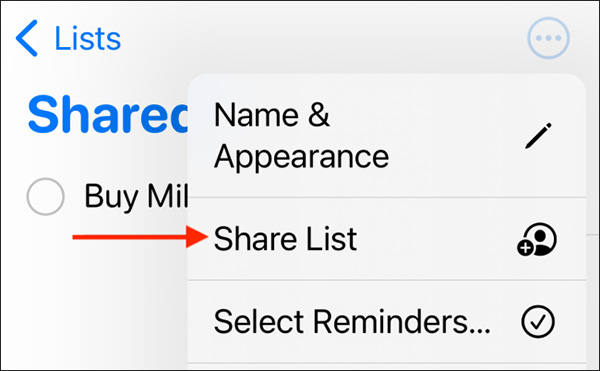
In the pop-up menu, choose how you want to share. You can click on Facebook Messenger or Messages (via iMessage).
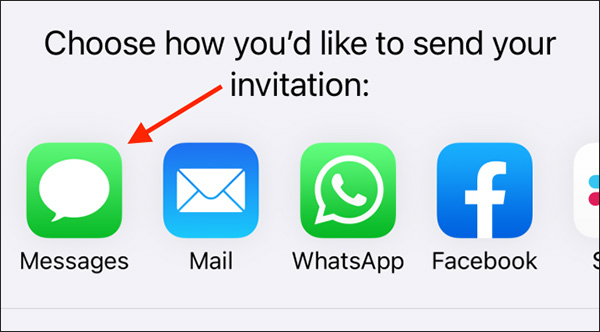
Above, find and select the person (or multiple people) you want to share the list with, then press Send.
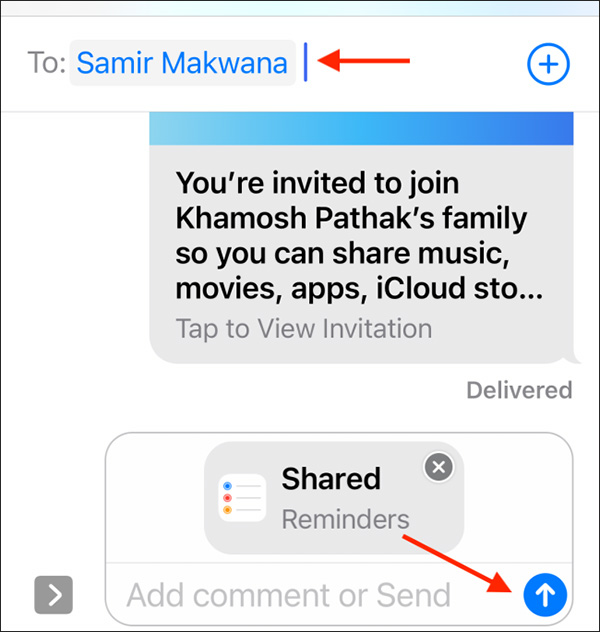
Now, go back to the list, you will see the shared icon.
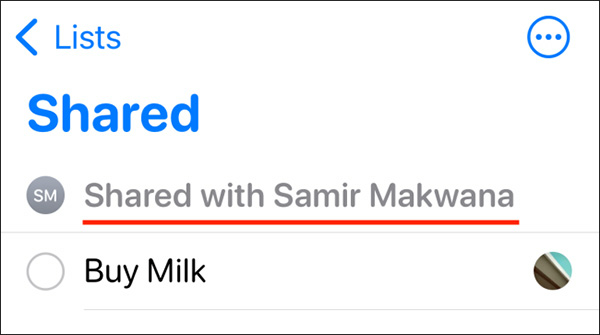
How to assign tasks through the Reminders app
Once the list has been shared, new members can add notes and mark notes as completed. You can assign tasks to each person (a note can only be assigned to one person).
There are two ways to do that. Click on the icon (i) at the end of the note line (it will appear when you are creating a new note or when the note is selected).
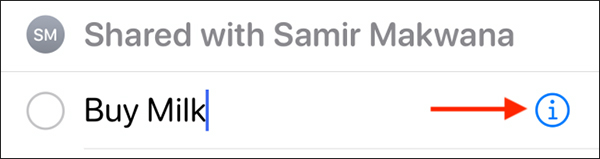
Next, click Assign Reminder to expand that section. Select a member to assign work and press Done in the right corner to save the note.
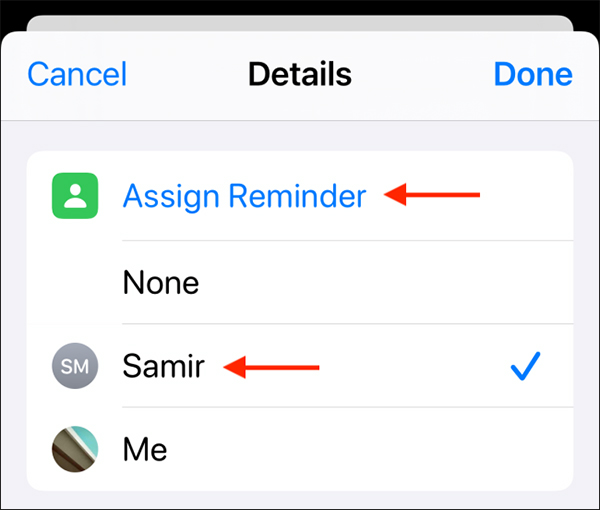
Another way to help you get people to work faster. Click the button Assign on the toolbar above the keyboard.
Next, choose the person you want to assign the job to.
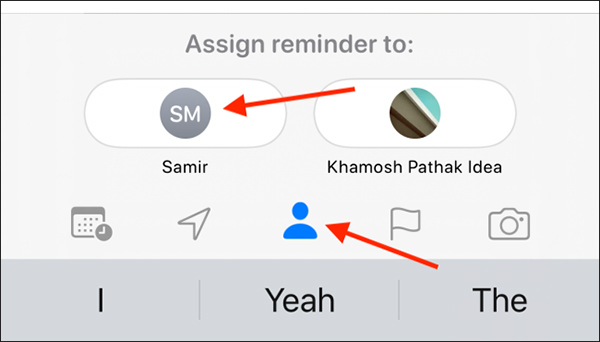
When someone else assigns you a job, you’ll also get a notification.
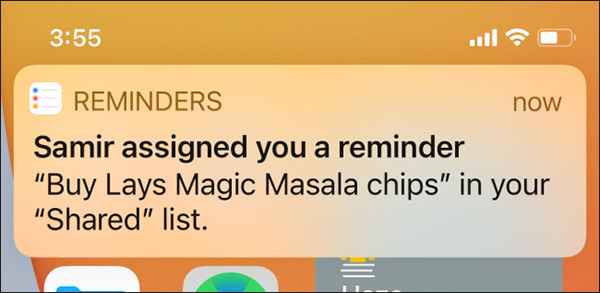
Deleting the assigned work is also very easy. Each assigned note has a profile photo right next to it. Click it to see more options. Click Remove Assignment to delete.
You can click Reassign to assign work to others. Select another member, then press Apply.
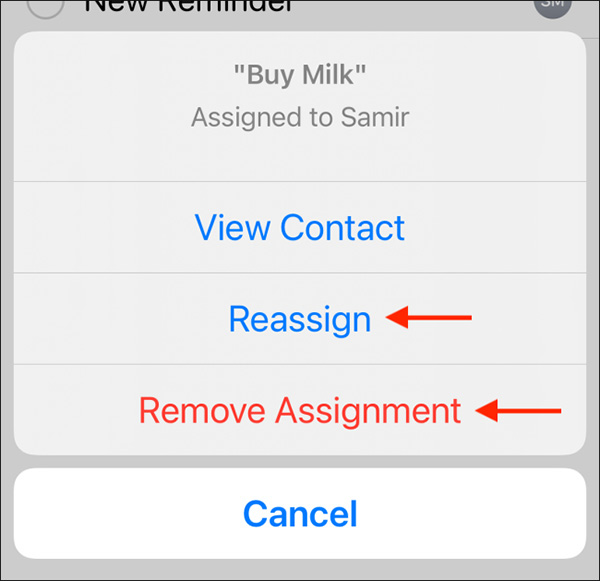
How to remove a member from a shared list
Once the project is complete and you no longer have to use those notes, you can stop sharing it.
Open the list in the Reminders app, tap the three dots in the upper right corner. Choose Manage Shared List.
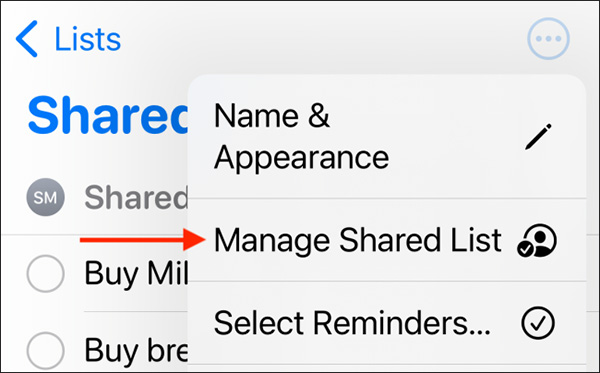
You will see a list of members who have shared the note, choose who to delete.
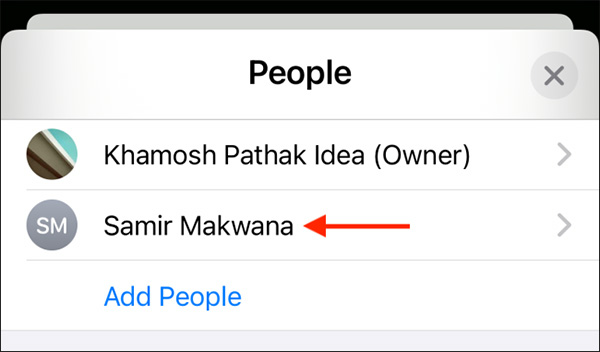
Choose Remove Access.
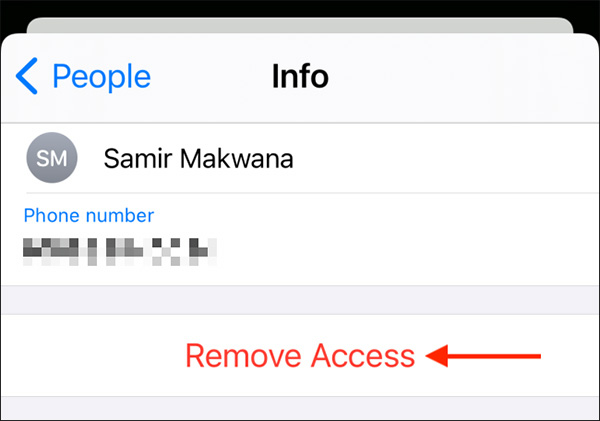
Press OK To confirm.
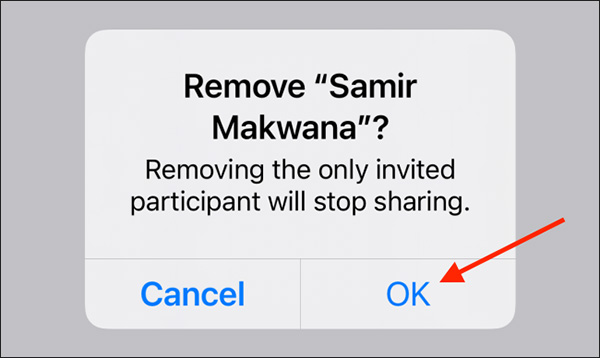
That member has been removed from the notes list. If it’s the only person shared, the list will revert to its original private state.
Source link: How to share a list in the Reminders app on iPhone
– https://techtipsnreview.com/





