When uploading videos to YouTube, you have many options for visibility, including private mode. By default YouTube videos are private, only the people you send the link to can see the video. The following article will guide you to share YouTube videos in the fastest way.
Instructions for sharing private videos on YouTube
Note, currently private video sharing on YouTube only applies to the web version of YouTube, not to the mobile version of YouTube.
Step 1:
First of all, log in to your YouTube account Click on the profile picture then choose YouTube Studio.
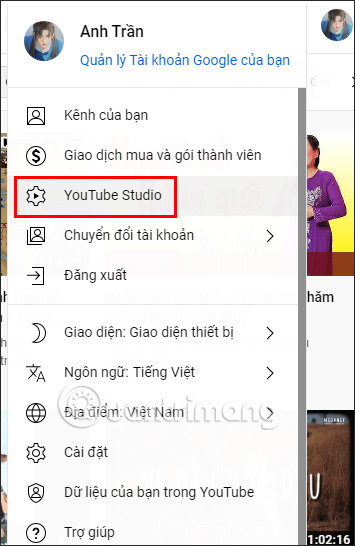
Step 2:
Switch to the new interface, look at the left edge of the interface and then click Item Contents.
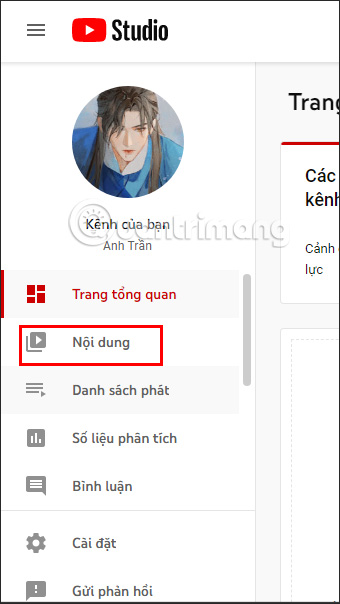
Step 3:
Next, you look at the side interface and you will see all the videos that you have posted to this YouTube account, along with basic information for each video including the display mode of the video.
Find the private video you want to share on YouTube. Tap private mode of the video to adjust.
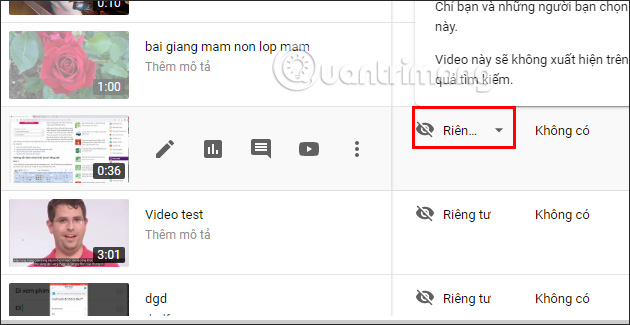
Step 4:
Now display the pop-up interface with options like the image below. User will tap on the option Private share to proceed with sharing this private video on YouTube.
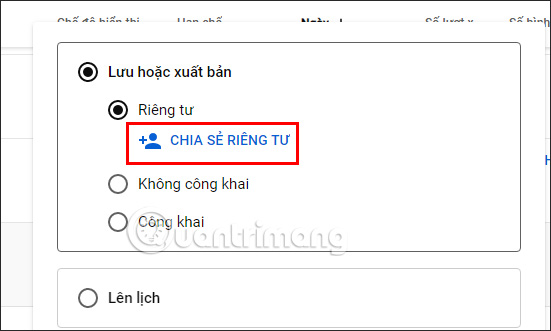
Step 5:
Now the YouTube private video sharing interface displays. Next we will Enter your email address of the person you want to share a private YouTube video with.
Below are options send email notifications Go to them to get the YouTube video link.
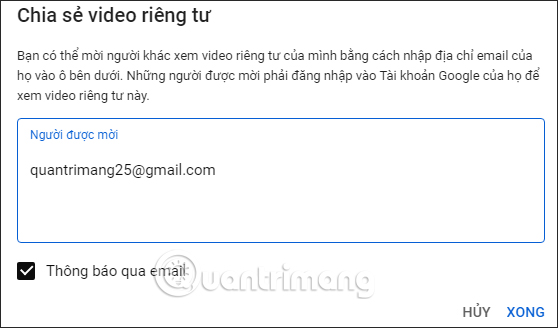
The recipient will be notified via email and click directly on the received YouTube link to watch the video. We can fill in an unlimited number of emails people want to share.
Each account is segregated and has an X so you can remove that email from YouTube’s private video sharing list. If you want to remove all this list, click the X Delete all icon.
After completing the sharing list, click Done below.
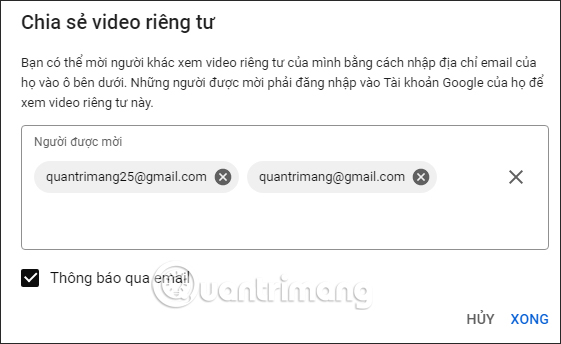
Step 6:
Final press Save to complete the private YouTube video sharing. So the person on the list will receive a YouTube video sharing notification from you. They will access the email address to receive that notification.
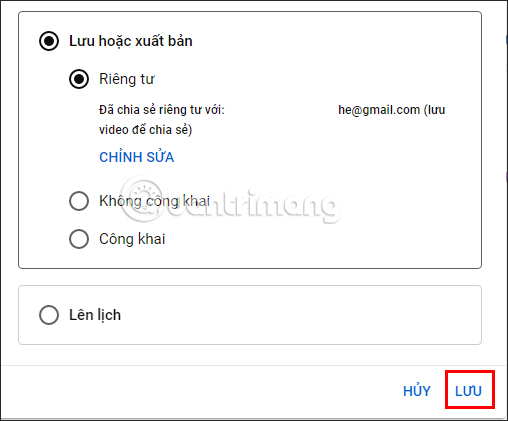
Step 7:
To stop sharing private YouTube videos This user needs to click on that video again and then select Edit.
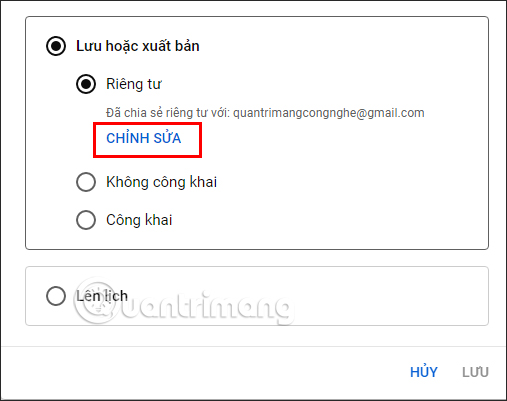
You can now delete people from the list or add other people to this list. Finally, click Done below to save.
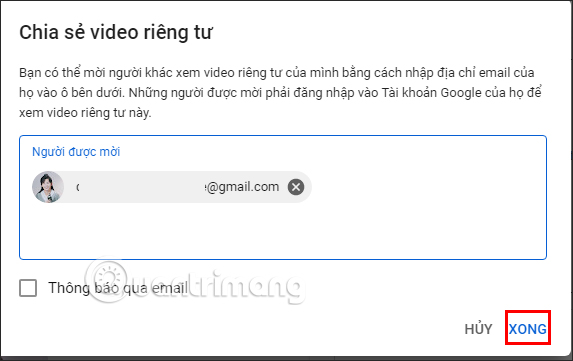
Video tutorial for sharing private YouTube videos
Source link: How to share private videos on YouTube
– https://techtipsnreview.com/






