Microsoft Edge new version 99 and above has updated with Office Sidebar feature, quick access to Office Online services right from the New Tab interface of the browser. Accordingly, the Office Sidebar is on the left edge of the browser’s interface for you to access any Microsoft service when you need to use it. The following article will guide you to turn on the Office Sidebar on Microsoft Edge.
Instructions to enable Office Sidebar on Microsoft Edge
Step 1:
At the interface on the Microsoft Edge browser, users click cog gear icon then select Customize.
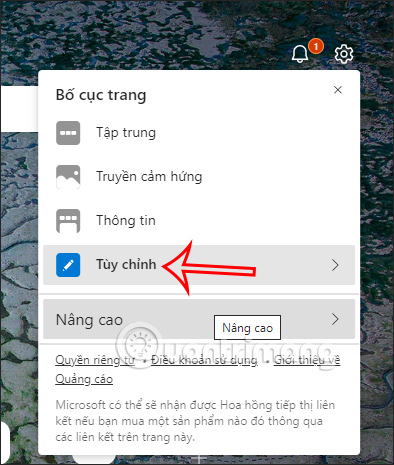
Step 2:
Now display the interface for you to adjust the Microsoft Edge browser interface. At this interface you need enable Office Sidebar setup to turn on the Office Sidebar.
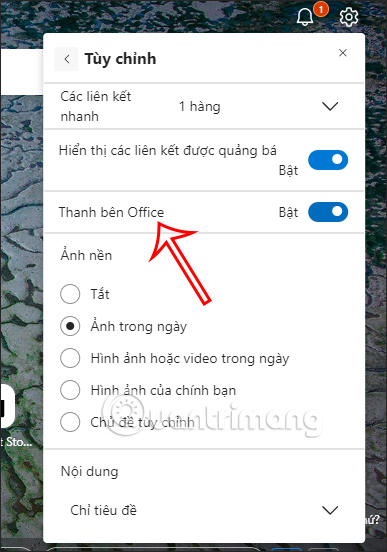
Step 3:
As a result, we will see the Office Sidebar displayed on the left edge of the browser interface as shown below.
This Office Sidebar provides Office services including Office Home, Word, Excel, PowerPoint, Outlook, OneDrive, OneNote, To Do, Calendar, Skype. If you want to use any service, click on that service, then log in to your Microsoft account to use it.
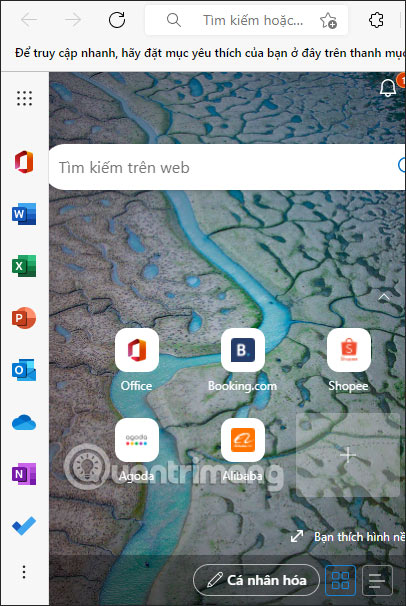
Step 4:
When you want to hide the Office sidebar on Edge browser, you just need to turn it off in the Customize interface as above. Or click on the 3-dot icon in the Office Sidebar and then select Hide slider beside to disable this Office sidebar.
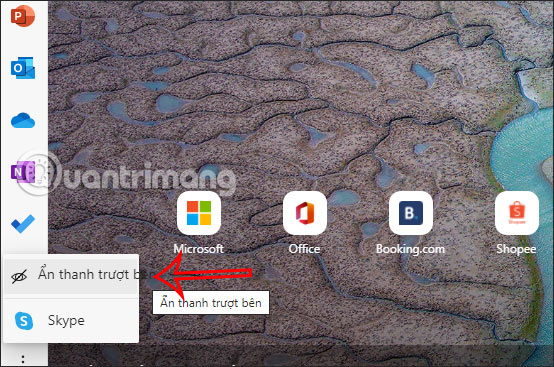
Then the Office sidebar on the browser will disappear and instead, when you want to access Office services, click menu icon as shown below to open a list of Microsoft services.

Video tutorial to enable Office Sidebar on Microsoft Edge
Source link: How to enable Office Sidebar on Microsoft Edge
– https://techtipsnreview.com/






