When creating a Facebook account by email, by default Facebook will send all notifications about registered email accounts. We will receive an email about any Facebook account activity, including our own activity, birthdays of friends on Facebook if you do not turn off birthday notifications on Facebook, this day in the past, notifications about public Facebook posts or posts by friends or group posts.
However, receiving too many emails from Facebook also becomes Gmail spam that makes you uncomfortable and not really necessary. There are a lot of unimportant Facebook notifications like friends birthday notifications, post notifications from people you follow. If users do not want to receive emails from Facebook, follow the article below of Quantrimang.com.
Set to turn off receiving emails from Facebook
1. Instructions to turn off Facebook email on the phone
Step 1:
Users who open a personal Facebook account want to unsubscribe from emails and then click on Settings item. Next, switch to the interface to set up management items for your Facebook account, scroll down to the section Notify then select Email.
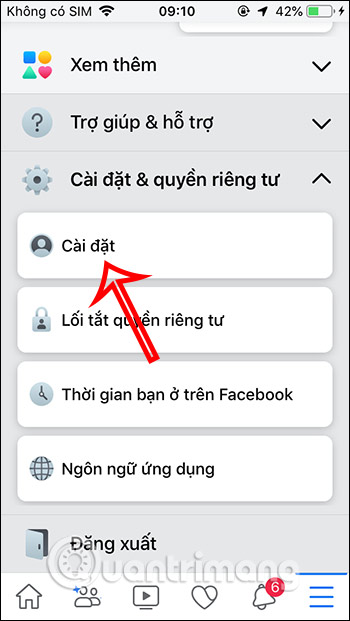
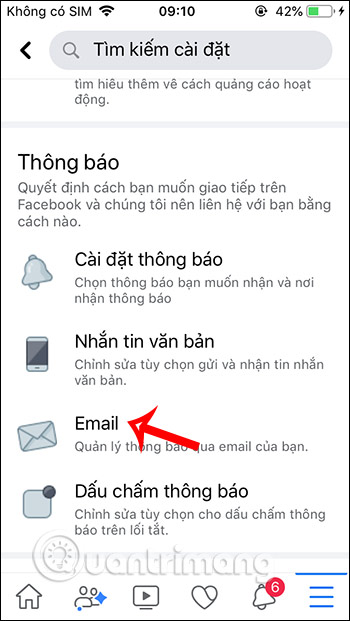
Step 2:
Then we will see the default message from Facebook sent to email with what content. To not receive emails from Facebook with unnecessary emails, click on Account, security and privacy notices only.
At that time, Facebook will send notifications about Facebook account security settings, Facebook login attempts on suspected problematic devices, etc.
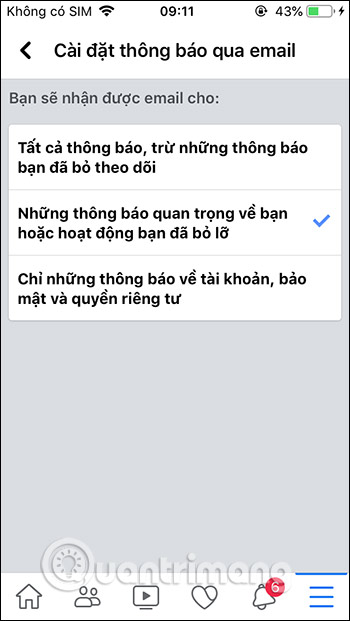
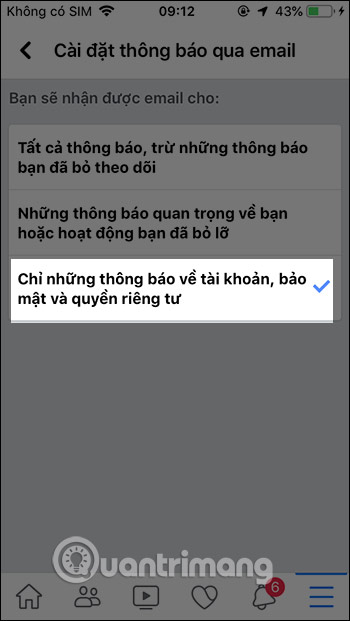
Step 3:
In addition, you will see the content of Facebook notifications that will be sent to your email via phone number, email and text message. You click Mobile and Text messages to reset notifications when sent back.
2. Instructions to block spam emails from Facebook PC
Step 1:
First, log in to your personal Facebook account. At the homepage interface, click arrow icon and choose Setting.
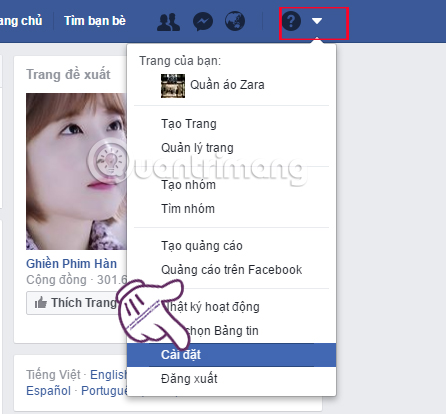
Step 2:
Next in the General Account Settings interface, we click on the section Notify in the list on the left side of the interface.
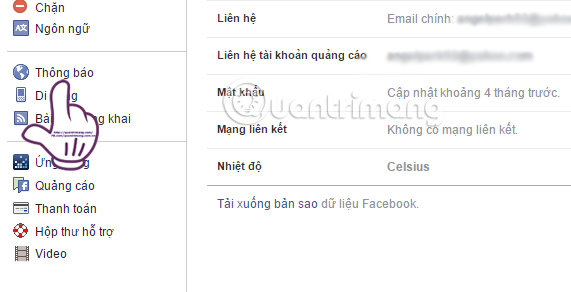
Step 3:
Next, look at the Settings interface on the right, you will see the items to receive notifications on Facebook, Email, Desktop and phone, Text message. In the Email section we will see that by default we receive almost all notifications.
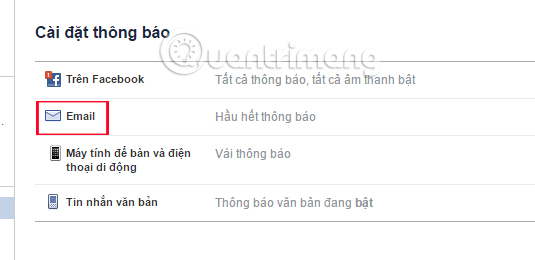
In the Content section you will notice that there are 3 types of notifications sent to Email including:
- All notifications, except those you unfollowed.
- Important announcements about you or activities you missed.
- Account, security and privacy notices only.
Here, users please tick Account, security and privacy notices only to block unnecessary emails on Facebook sent to the registered email account.
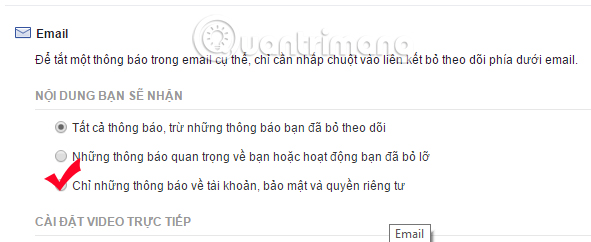
Immediately a pop-up notification dialog box appears informing you that you will not receive notifications such as tagged photos, received messages, friends’ comments,… Click Turn off To confirm.

How to unsubscribe from Facebook notifications in email
All current email services allow you to unsubscribe from emails to avoid spam. With Facebook too, you can completely unsubscribe from email notifications by click unsubscribe to stop receiving emails from Facebook anymore. Note that you will still receive account security warning emails.
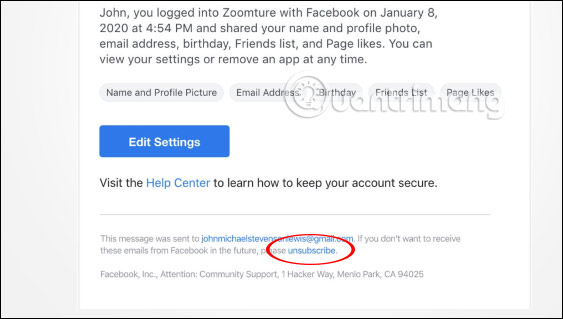
Video tutorial to turn off Facebook messages sent to Gmail
See more:
Source link: How to turn off and block spam from Facebook sent to registered Email
– https://techtipsnreview.com/






