Background refresh is part of what allows all iPhone or iPad apps to multitask all the time. The truth is that apps only really multitask “just in time,” by updating in the background whenever the opportunity arises — or right before you think you’ll launch them.
No matter how efficient Apple tries to make background refresh, some apps still consume a lot of power and resources. Fortunately, if battery life or data limits are an issue for you, you can turn off background refresh for all or only for those apps that you consider unimportant.
Turn off background apps with multitasking window
Step 1: Open the multitasking window
- With iPhone, iPad with Home button: You press the Home button twice
- With iPhone, iPad without Home button: You swipe from the bottom of the screen to the center and then release your hand
Step 2: Turn off background apps
You swipe right (or left) to find the app you want to disable, then swipe the app up to close it.
Turn off Background App Refresh (refreshing apps in the background) on iPhone or iPad
1. Launch the app Settings from the screen Home.
2. Click General.
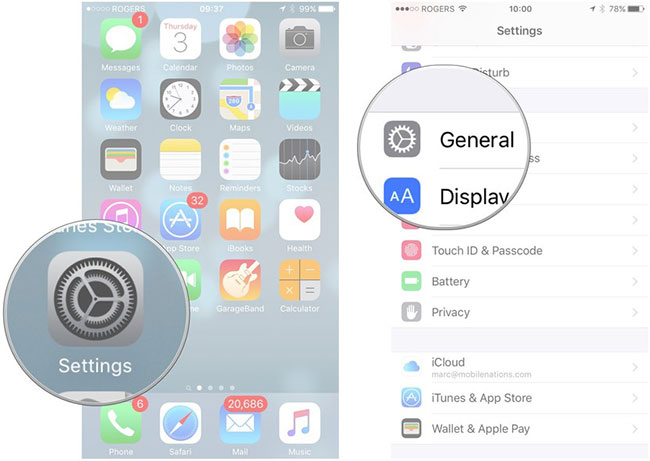
3. Click Background App Refresh.
4. Transfer Background App Refresh to state Off. The toggle switch will be grayed out when off.
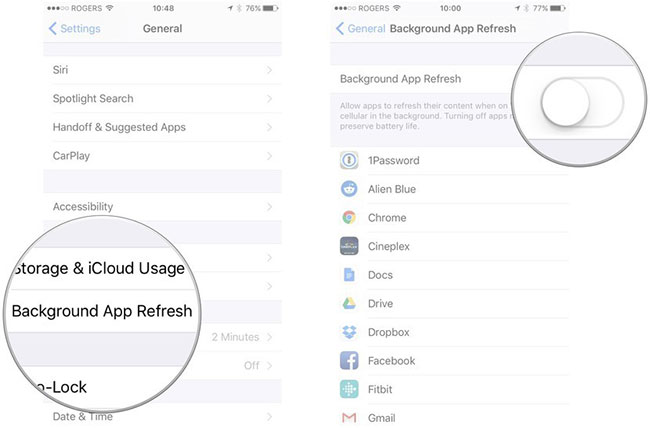
Turn off Background App Refresh for individual apps
The main toggle handles background app refresh (Background App Refresh) for all apps at once. But what if you want to disable this feature only for some apps? You can do that by turning off the toggle switch for each app. Here’s how to do it.
1. Launch the app Settings from the screen Home.
2. Click General.
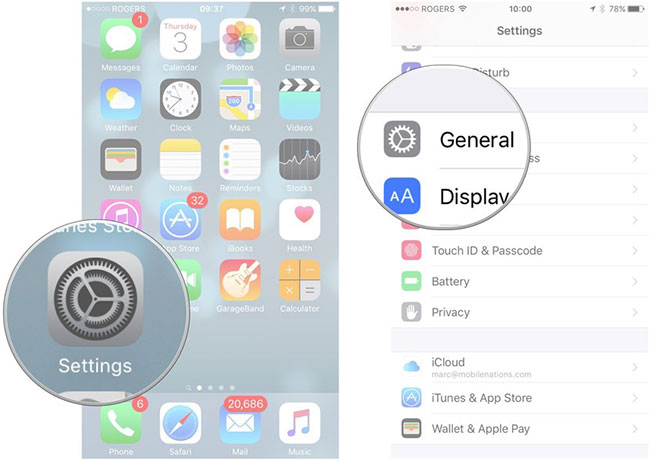
3. Click Background App Refresh.
4. Toggle switch Background App Refresh to the right of the app you want to disable. The switch will be grayed out when off.

If you want to re-enable the feature, just return to this section and toggle the switch to position On is to be.
See more:
Wishing you success!
Source link: How to turn off background apps, how to quickly turn off background apps on iPhone
– https://techtipsnreview.com/





