To ensure privacy when using Snapchat, you can turn off the app’s Snap Map on your iOS or Android device. Follow these instructions to prevent other individuals from knowing where you are on Snap maps, or to only allow a few close friends to see your location.
While location sharing is useful, you’ll definitely want to have full control over it. With Snap Map you can customize location sharing based on your needs. For example, you can disable Snap Map completely or choose to share location for a few individuals.
Note, Snapchat uses your location for some features like Geofilters, Snap Map, and Search. So, if you turn off geolocation, you won’t be able to get relevant search results or use Geofilters.
How to turn off location sharing in Snapchat on phone
Note: The steps to turn off location sharing are the same on iPhone and Android.
Step 1. Open the Snapchat application, use your finger to drag the screen as shown to open Snap Map.
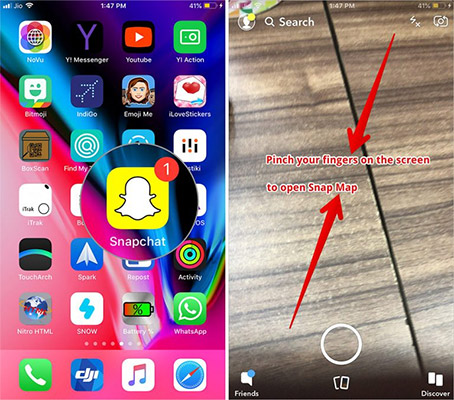
Step 2. Now, tap on the gear icon in the top right corner.
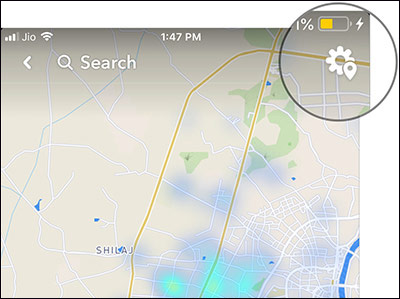
Step 3. Here, you have 3 options:
- Ghost mode (Disable location sharing)
- My friend (Show location to all friends using Snapchat)
- Only These Friend (Only show location to certain people)
If you don’t want anyone to see your location, turn on the switch next to Ghost Mode. Then, choose how long you want to turn off location sharing.
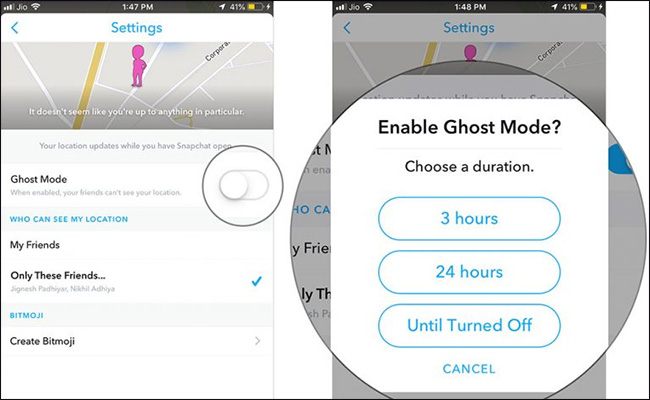
For example, you can turn it off for 3 hours, 24 hours, or until you turn the switch back on.
If you want to show the location to some friends, click Only These Friends, then select in the list of friends. Finally, tap Done to confirm.
That’s it, you can prevent others from knowing your location by toggling the switch next to Ghost Mode.
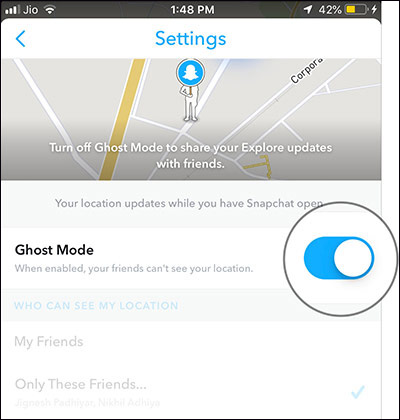
In addition to the above, you can also access the Settings app and edit location permissions.
See more:
Source link: How to turn off location sharing in Snapchat on iPhone and Android
– https://techtipsnreview.com/





