Starting with iOS 12, you’ll have to unlock your iPhone or iPad to connect to a USB accessory, that’s because the “USB Restricted Mode“protect your iPhone or iPad from hacking tools like GrayKey.
Why are you seeing this warning?
You see this warning because of the “USB Restricted Mode”, a security feature Apple added in iOS 11.4.1 and improved in iOS 12. This feature prevents USB devices from establishing a data connection while iPhone or iPad is locked. Devices connected to the Lightning port can still charge an iPhone or iPad, but they can’t do anything if the iPhone or iPad is locked.
Because hacking tools like GrayKey take advantage of USB connections to crack PIN protection on iPhone or iPad. To prevent this, Apple restricts USB devices from establishing data connections when the iPhone or iPad is locked. This is the default setting, you can turn it off if you want, but Apple recommends against doing so because USB Restricted Mode prevents others from accessing your iPhone or iPad without your permission.
When you connect a USB device to your iPhone or iPad while restricted mode is on, you’ll see a warning “USB Accessory” write the “Unlock iPhone to use accessories” or “Unlock iPad to use accessories“.
How to turn off USB Restricted Mode
As mentioned above you should not disable this USB restricted mode. When connecting to a USB device, simply unlock your phone or tablet with Touch ID or Face ID. But if this feature bothers you, you can turn it off, especially when using multiple USB devices.
To disable USB Restricted Mode and have it work even when the device is locked, go to Settings > Touch ID & Passcode (or Face ID & Passcode), enter the PIN to continue.
In section Allow Access When Lockedturn on option USB Accessories so that the device can connect to the iPhone or iPad when locked.
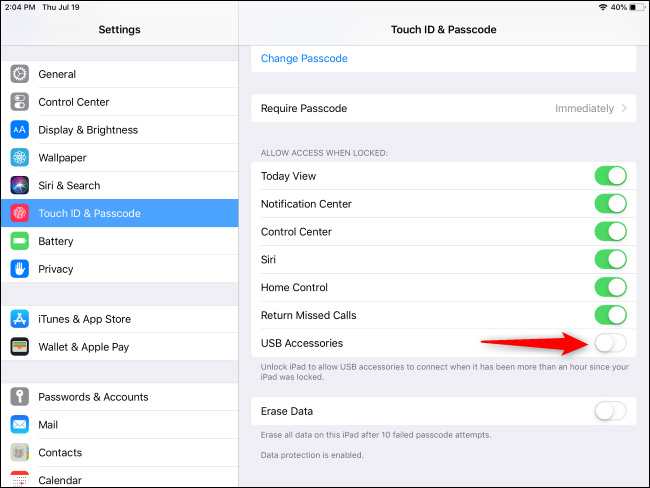
Again, we don’t recommend enabling this feature. It is there to protect your personal data from the hacking tools being used today.
See more:
Source link: How to turn off the “Unlock iPhone to Use Accessories” warning on iPhone, iPad
– https://techtipsnreview.com/





