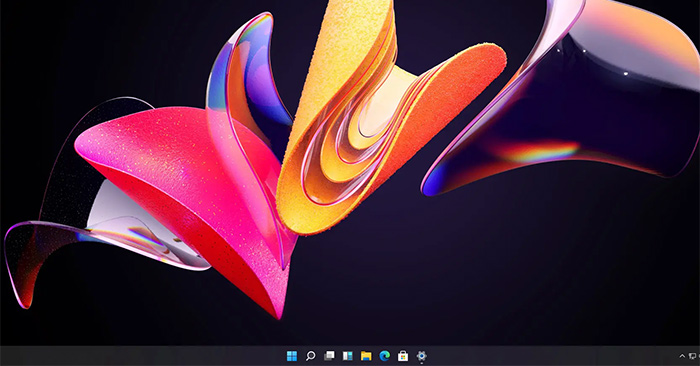Windows 11 has been officially released and users can download Windows 11 to install on computers. If you just like a few points on Windows 11 such as the Taskbar, for example, there is also a Windows 10 Taskbar customization like Windows 11. We just need to change a few settings available in the system for the Taskbar to change the default interface. previously determined. The following article will guide you to change the Windows 10 Taskbar to Windows 11.
Instructions for installing Taskbar Windows 11
Step 1:
At the interface on our Windows 10 computer right click on the taskbar already Uncheck Lock the taskbar.

Step 2:
Next, right-click on the Taskbar and continue to select Toolbar and then tick Links.

Step 3:
The result will display a vertical line Links below the Taskbar as shown below. At the top is a vertical line containing frequently used application shortcuts.

You Drag the vertical line Links to the top to replace the vertical line of the usual icons icon. After dragging, align the frequently used icon icons to the center of the screen by moving the vertical line.

Step 4:
Right-click on the taskbar again uncheck Show text, Show Title as shown below.

Finally, click on the Taskbar again tick Lock the taskbar is to be. You can turn off Cortana’s icon and the Search bar on your computer. Now we have the Taskbar quite similar to Windows 11.

Step 5:
You can further adjust the colors and backgrounds to look more like Windows 11. First download the Windows 11 wallpaper according to the link below and then install the wallpaper for the computer.
Keep pressing Windows + I to open the Setting interface and then click Personalization section. In this interface you click Taskbar item then look to the right at Combine taskbar buttons change to Always, hide labels.

Step 5:
Click next Colors then move Transparency effects to Off mode.

Scroll down below tick Start, taskbar, action center then tap Custom color.

Then you should choose white white then adjust the level 95%.

The final result will be the Taskbar like on Windows 11.

Source link: How to turn Windows 10 Taskbar into Windows 11 Taskbar
– https://techtipsnreview.com/