You have registered an app on your iPhone. However, during use, you realize that it is not the application you want. It’s also possible that after a while you don’t want to use the app anymore. Apple allows you to cancel subscriptions and renew on the App Store from iPhone, iPad, Mac, and Apple TV.
Canceling an app subscription on the App Store is pretty easy, and in case you accidentally unsubscribe from any service, you can renew your subscription as soon as you want.
How to unsubscribe apps on iPhone, iPad
Step 1. Open the app Settings and tap your Apple ID account
Step 2. Continue to click on the Register item as below.
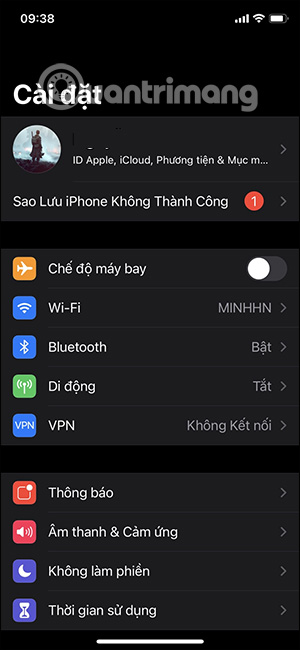
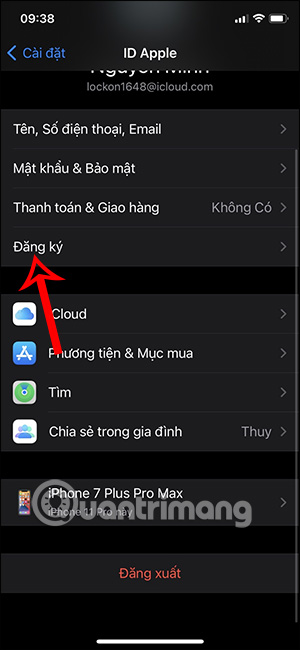
Step 3. Keep clicking View account.
Step 4. Choose Registration.
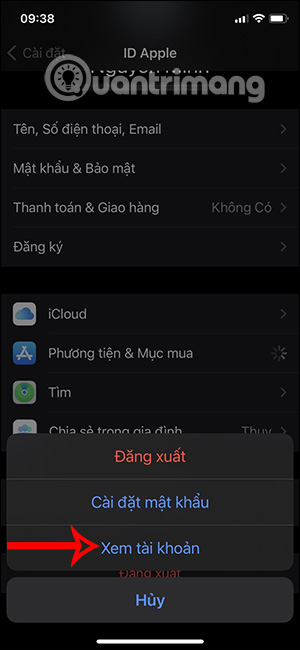
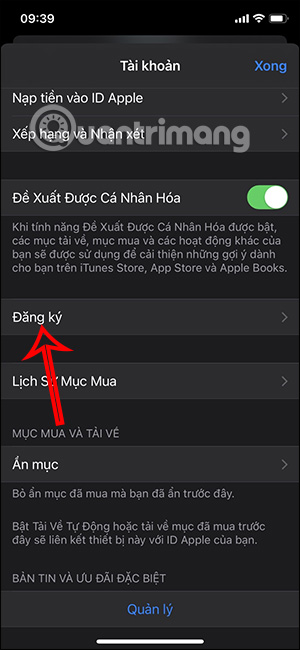
Step 5. All your app subscriptions will show up here. Click on the subscription you want to cancel and then click Cancel.
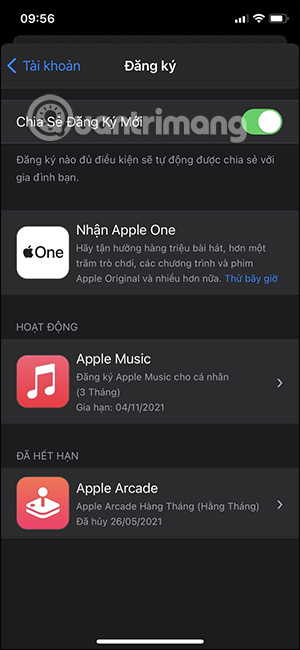
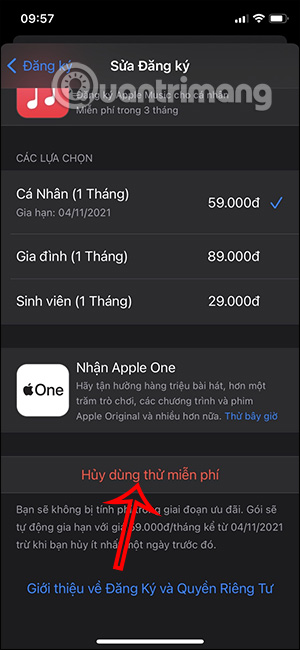
How to unsubscribe from apps on Mac
Step 1. Open iTunes on Mac. Choose Accounts on the navigation bar and click View My Account.
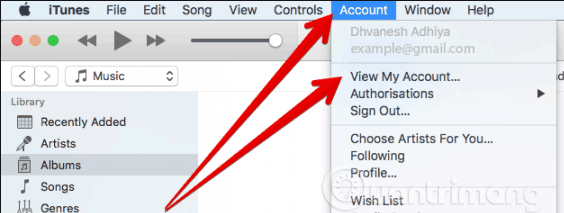
Step 2. Enter your Apple ID password if prompted.
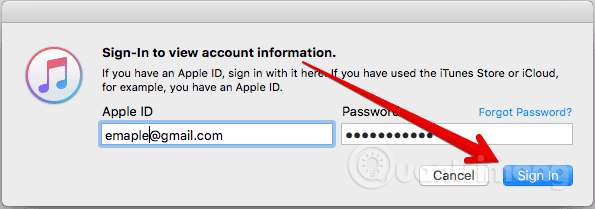
Step 3. Scroll down to section Settings and click Manage next to Subscriptions.
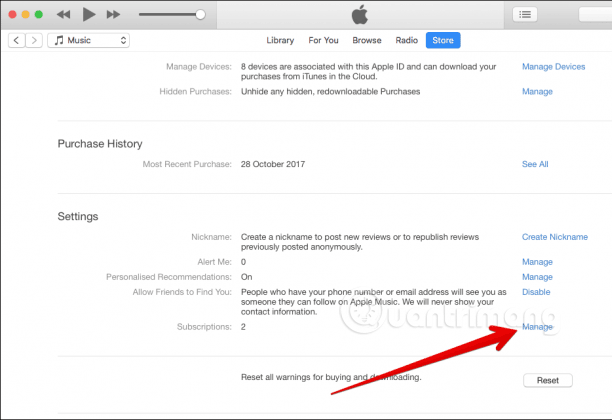
Step 4. Search for the app you want to unsubscribe and press Edit.
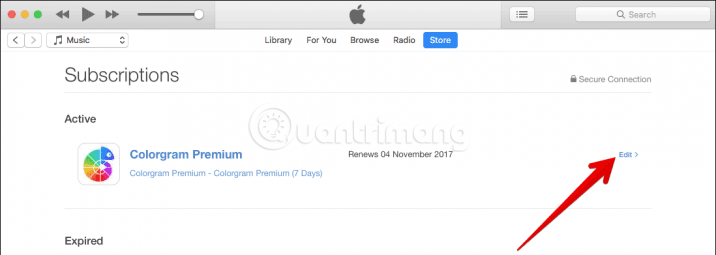
Step 5. Finally, click Cancel Subscription.
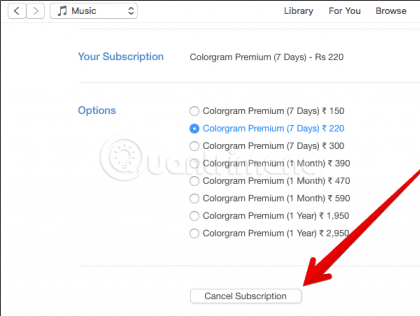
How to unsubscribe from Apple TV app
Step 1. Open the app Settings on Apple TV and tap Accounts.
Step 2. Choose Manage Subscriptions, then select the subscription you want to cancel.
Step 3. Click Cancel Subscription and confirm.
How to re-register App Store apps on iPhone and iPad
If you accidentally unsubscribed from an App Store app and want to subscribe again, follow these steps.
Step 1. Open the app Install then tap on your Apple account.
Step 2. Next also click on Register > View Account then select next Registration.
Step 3: Then the apps will show up for re-registration
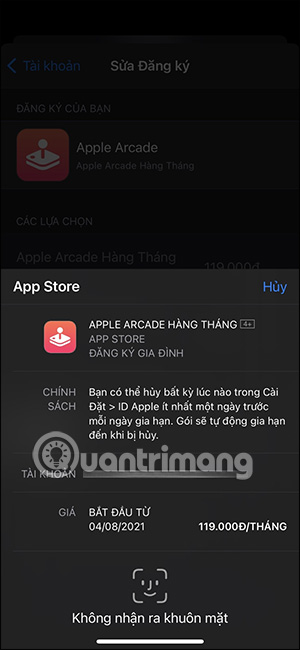
See more:
Source link: How to unsubscribe from apps on iPhone, iPad, Mac and Apple TV
– https://techtipsnreview.com/





