If you find yourself not using a lot of iCloud storage on your iPhone, iPad, or Mac—or if you simply want to save some money—unsubscribe from the iCloud Storage service. Here’s how to do it.
How to cancel iCloud Storage subscription on iPhone, iPad,
Canceling iCloud storage plan on iPhone or iPad is quite simple
To get started, go to the Settings app by tapping the gear icon on the home screen.
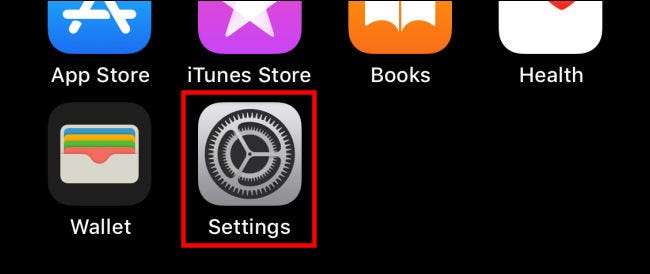
In Settings, tap your Apple ID.
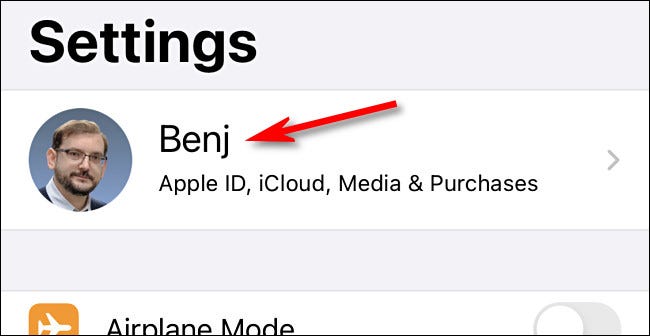
In the Apple ID settings screen, tap “iCloud.”
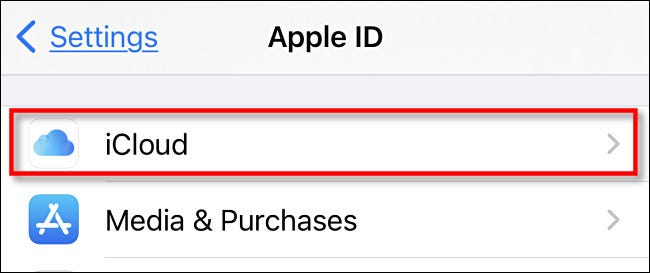
Under iCloud, select “Manage Storage”. You’ll find this option just below the memory usage bar.
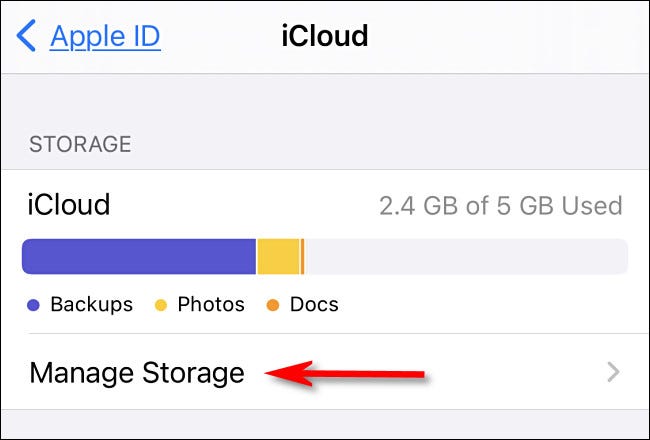
On the “Upgrade iCloud Storage” screen, scroll to the bottom and tap “Downgrade Options.”
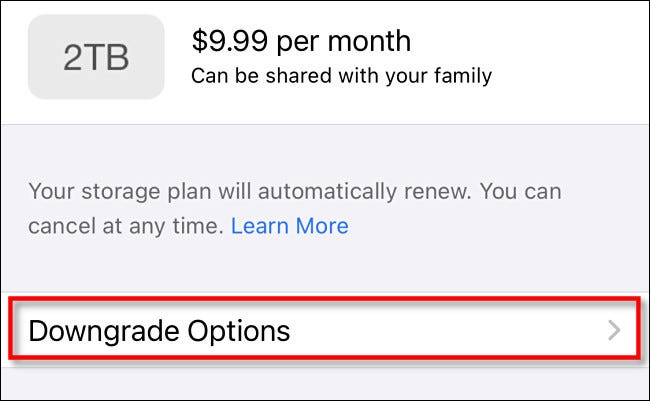
(Note: You won’t see “Downgrade Options” if you have an Apple One account. In this case, you’ll need to cancel your Apple One subscription, and your storage will automatically be downgraded to the free plan).
If necessary, sign in with your Apple ID password. Then, on the “Storage” screen, look for the “Choose Downgrade” section at the bottom. Select the “Free” option from the list and tap “Done”.
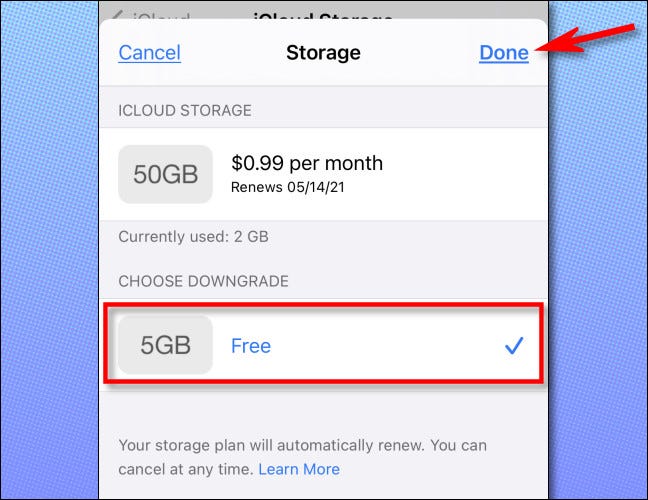
A pop-up will appear asking you to confirm your hosting plan downgrade. Click on “Downgrade”.
Normally, you’ll still have access to the additional storage you paid for until the end of the month, and then you’ll be downgraded to the free iCloud storage plan. Before that happens, make sure you back up any data that exceeds the free iCloud storage limit (5GB currently).
How to unsubscribe from iCloud Storage on a Mac
First, open System Preferences and click on “Apple ID”.
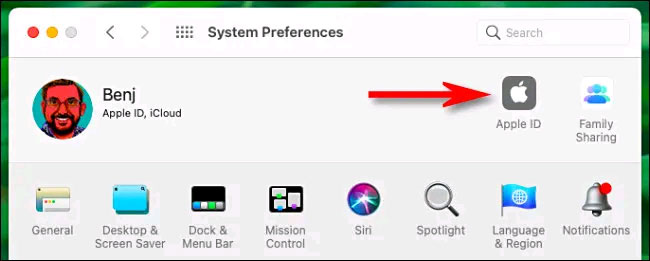
In the Apple ID settings window, select “iCloud” in the right menu, then click “Manage.”
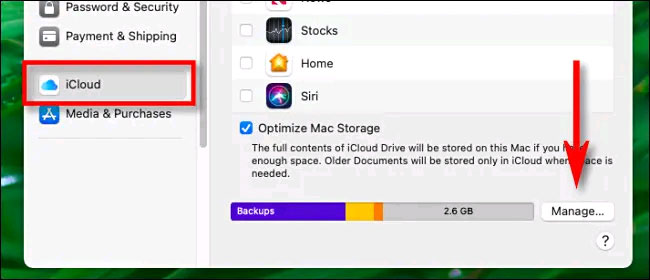
Select “Change Storage Plan”.
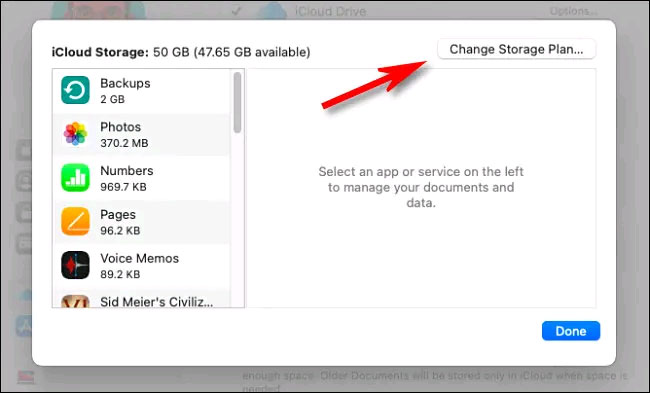
On the “Upgrade iCloud Storage” page, click the “Downgrade Options” button.
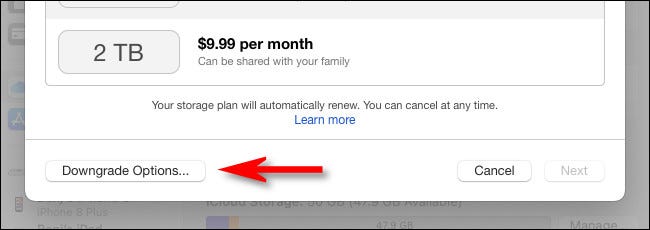
Enter your Apple ID password if prompted. Then, in the “Downgrade Options” menu, select the “Free” option in the list and click “Done”.
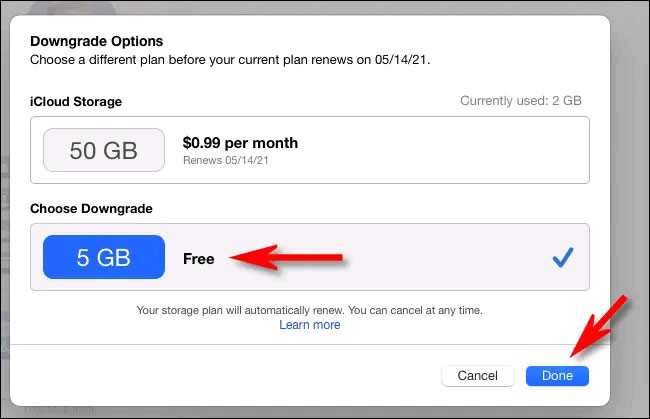
(Note: If you have an Apple One account, you won’t see “Downgrade Options” here. To downgrade your storage plan, you must first cancel your Apple One).
You should now see a summary of your Apple ID account. Click “Done” and the change will take effect. Make sure you back up any data that exceeds your free iCloud storage limit (5GB currently).
Source link: How to unsubscribe from iCloud Storage
– https://techtipsnreview.com/





