Dropbox has long been a favorite online storage service. It provides a cross-platform solution that everyone can easily download and use. The service has always focused on how to upload files to Dropbox, and with the iOS app, uploading photos and videos is easier than ever. Even if you don’t use automatic upload, you can still use the manual upload option to upload multiple photos and videos from your iPhone or iPad to Dropbox at once.
Follow these steps to upload multiple files at once using Dropbox for iPhone and iPad.
How to upload multiple photos at once from iPhone to Dropbox
1. Open the app Dropbox on iPhone or iPad.
2. Press the button Create (above there is a + sign).
3. Click Upload Photos.
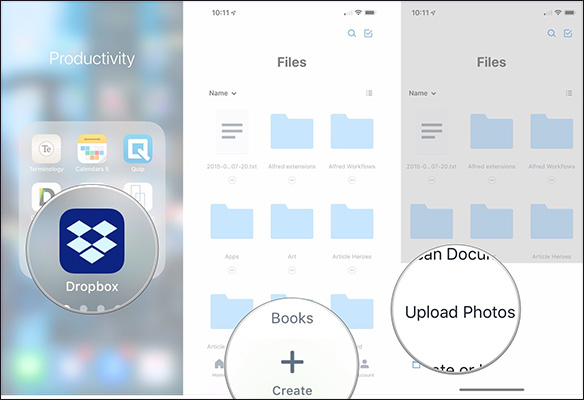
4. Tap all the pictures or videos you want to upload.
5. Click next.
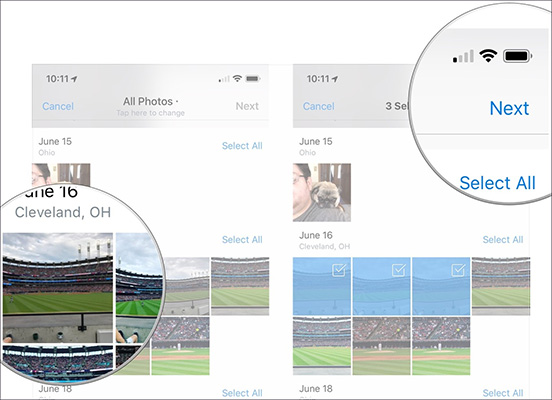
6. Click anywhere below Upload To or touch Choose a Different Folder… if you want to save images/videos to another folder that is out of the list.
7. Press Upload.
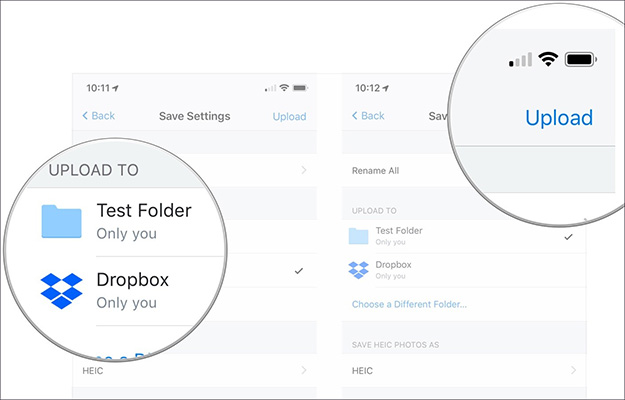
How to upload multiple files to Dropbox at once using the Files app on iPhone and iPad
The Dropbox app only allows you to upload multiple photos and videos at once. But if you want to download other types of files, you need to use the Files app that comes pre-installed on iOS devices.
- Open the Files app on your iPhone or iPad.
- Select the files you want to upload to Dropbox.
- Press Select.
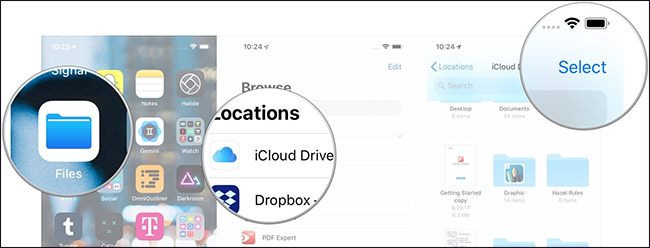
- Tap the files you want to upload to Dropbox.
- Press the button Move (looks like a folder on iOS 12).
- Click Dropbox.
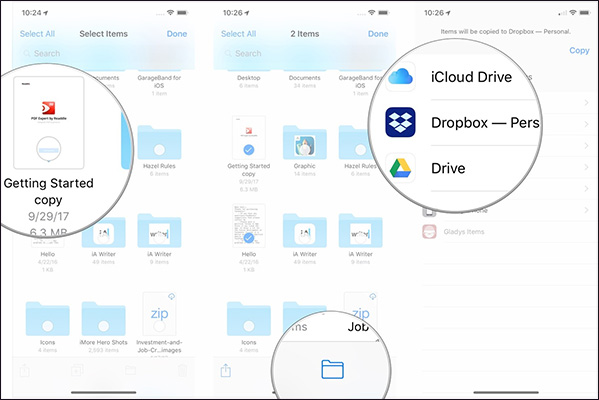
- Choose where you want to store the file.
- Click Copy.
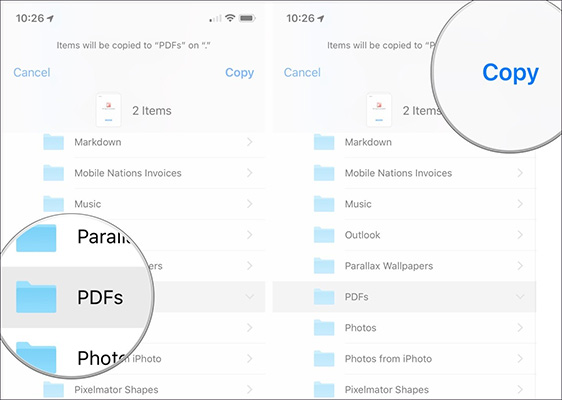
See more:
Source link: How to upload multiple files to Dropbox from iPhone at the same time
– https://techtipsnreview.com/





