The Audio Sharing feature on iPhone and iPad lets you share your device’s Bluetooth audio with a second pair of wireless headphones. This new feature, for example, allows two people to listen to the same music while running or enjoying a movie on an airplane without disturbing those around them.
Check compatibility
To get started with Audio Sharing, first make sure that the headphones and the iOS device you plan to use are compatible with the feature. According to Apple, Audio Sharing is supported by the following models:
- AirPods (first and second generation)
- AirPods Pro
- Powerbeats Pro
- Powerbeats 3
- Beats Solo Pro
- Beats Solo 3 Wireless
- Beats Studio 3 Wireless
- BeatsX
- iPhone 8 and up
- iPad Pro (12.9 inch) 2nd generation or later
- iPad Pro (11 inches)
- iPad Pro (10.5 inches)
- iPad (5th generation or later)
- iPad Air (3rd generation)
- iPad mini (5th generation)
- iPod touch (7th generation)

Next, check if the iOS device that will host the audio is running iOS 13.1 or later. You can check if your device is up to date by launching the app Settings and go to General -> Software Update. Once that’s done, you’re ready to start sharing audio. This is how Audio Sharing works.
How to use Audio Sharing in iOS
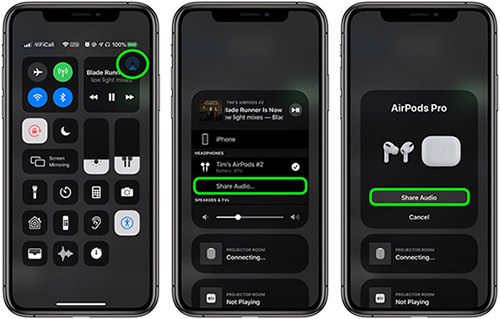
1. With AirPods, start playing audio on your iPhone or iPad.
2. Launch Control Center by swiping down from the top right corner of the screen.
3. In Control Center’s audio playback controls, tap the icon with the triangle and three circles.
4. Now bring your other friend’s AirPods (still inside the case) close to your device and open the lid.
5. You’ll see a prompt on your device’s screen to share audio with the second pair of AirPods.
Once connected successfully, the iPhone or iPad that stores the audio file will control the volume level on both pairs of headphones, but both listeners can also use any headphone controls they have available to them. independently change the volume.
Hope you are succesful.
Source link: How to use Audio Sharing on iPhone and iPad
– https://techtipsnreview.com/





