Call forwarding is a way to divert calls to another number. This feature is available on Android and iPhone, and is easy to set up. With call forwarding, you can avoid annoying work-related calls while on vacation, for example. Calls can also be diverted to another phone in case your frequently used device crashes.
The feature can be easily enabled with a few simple steps. Similarly, resolving issues with call forwarding is fairly straightforward. So don’t worry if you’re not sure how to use call forwarding on your iPhone or Android. Details will be in the next post!
How to use call forwarding on iPhone

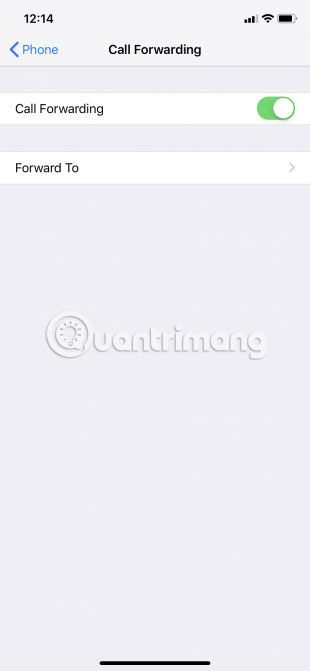
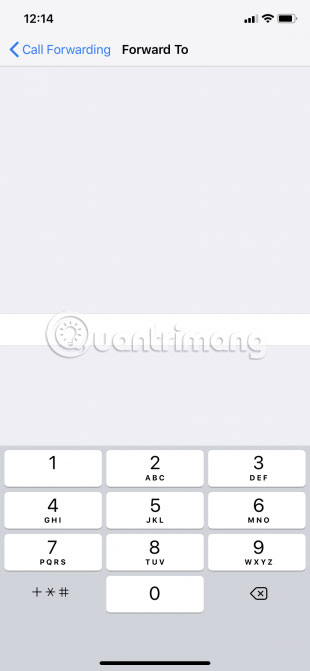
Setting up call forwarding on iPhone is extremely simple. You just need to go to Settings and make a few adjustments as below:
1. Open Settings.
2. Scroll down and tap Phone.
3. Press Call Forwarding.
4. Move Call Forwarding to position On (green).
5. Next, tap Forward To.
6. Enter the number to which you want to forward the call.
7. Press Call Forwarding (in the top left corner of the screen) to exit.
The iPhone will forward calls to the number entered. Also, if you are diverting calls to a landline, be sure to enter the area code as well.
The number selected will be based on why you want to use call forwarding. So, if you simply don’t want to be disturbed, forward calls to a phone number in another location. For example, if you are at home, you can forward calls to your work phone. If you are on vacation, you can forward calls to your home phone.
You can also forward to a friend or family member’s phone. This method will work if your iPhone has problems and important calls will not be missed.
When you want to deactivate call forwarding on your iPhone, just go back to this menu and tap the . button Call Forwarding once again. Call Forwarding will move back to position “Off” (white) and the call will no longer be forwarded.
How to use call forwarding on Android
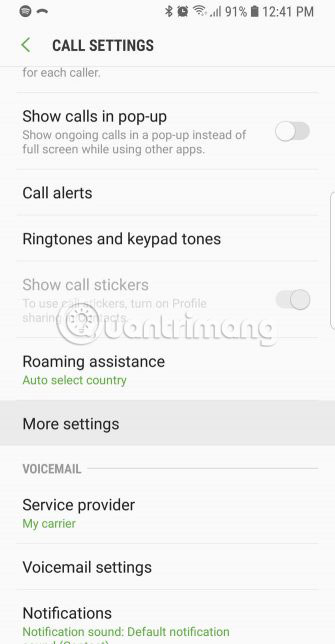
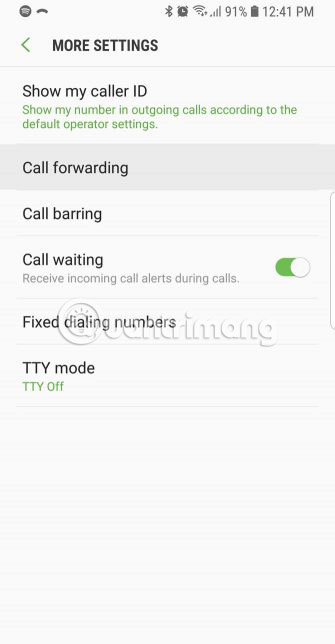
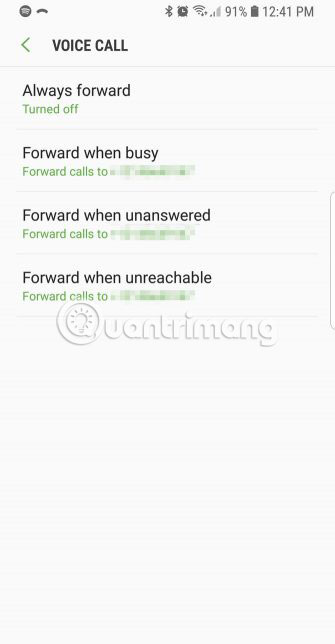
It’s pretty simple to set up call forwarding on Android. Follow these steps:
1. Open the app Phone.
2. Click the button More (vertical three dots).
3. Press Settings. You may need to press More Settings or Call Settingsdepending on your phone model and Android version.
4. Select Call Forwarding.
5. Select one of the 4 available options:
- Always forward send all calls to the specified number.
- If you want to divert calls only when you are on the phone and have a busy schedule, select Forward when busy.
- Forward when unanswered forward when you cannot answer the call.
- Final, Forward when unreached only forward calls when the phone is not receiving calls, is in airplane mode, or is turned off.
6. Enter the number you want to forward the call to. Again, be sure to enter the area code if forwarding to a landline.
7. Press OK, Enable or Turn On To confirm.
You can deactivate call forwarding on Android by following the same procedure. Tap each activated option and then tap Disabled.
What to do when call forwarding is not working?
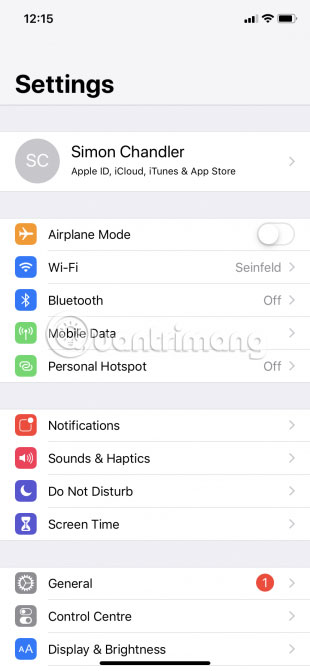
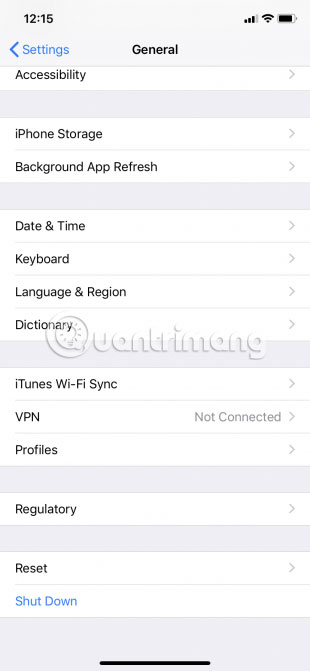
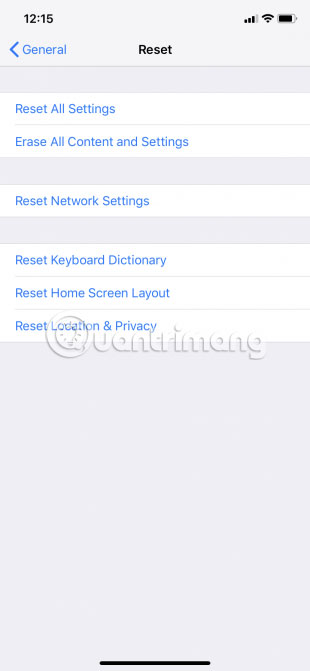
Using call forwarding on an iPhone is usually very simple, but it can also be problematic at times. All in all, the main problem is that calls don’t forward and you keep getting them on your original phone. In special cases, you also cannot set up call forwarding, perhaps because of the option Call Forwarding can’t switch to state On.
Fortunately, there are several ways to deal with such problems.
1. Make sure you have entered the correct phone number.
Using incorrect phone numbers is as useless as having no numbers entered at all. You should double check the number entered and also make sure it is working.
2. Turn off mobile data and then turn it back on. In help forums, some mobile carriers recommend that users turn off mobile data, turn off call forwarding, and then turn both of these options back on. You can do this by visiting Settings > Cellular on iOS and Settings > Network & internet > Mobile network on Android.
3. Restart the device.
4. Update your phone. If you’re an iPhone user, learn how to update iOS. On Android, go to Settings > System > System update.
5. Reset your phone’s network settings.
- If you have an iPhone, you can do this by going to Settings > General > Reset > Reset Network Settings.
- If you have an Android phone, you can also access Settings, then press General Management or System. From there, search for one of the options Reset Options, Reset Wi-Fi, Mobile, and Bluetooth or Network Settings Reset.
Also, if call forwarding cannot be set up using the Settings of your phone, try doing it through your mobile service provider. This applies to both iPhone and Android users.
Hopefully, you don’t have to try any of the troubleshooting above, as call forwarding is often a simple and effective feature. Take advantage of the feature if you don’t want to be bothered by calls.
Hope you are succesful.
Source link: How to use call forwarding on iPhone and Android
– https://techtipsnreview.com/





