The chart filter in Excel helps you focus on a part of the display in the chart, filtering the data you need in the chart. Excel graphs and charts provide users with the most intuitive interface to observe data. And with the use of Excel chart filters, it will be even easier for you to keep track of the data. The following article will guide you to use the Excel chart filter.
Instructions for using the Excel Windows chart filter
Step 1:
First you draw the chart in Excel as usual. Then, click on the drawn chart and then click on funnel filter icon same picture.
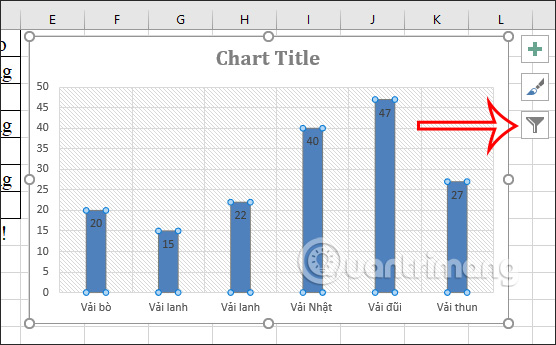
Step 2:
Then we will see in Values tab displays a list of several options for filtering the data in the chart. You just Click on the options that I want to see to display on the chart Click Apply is to be.
Depending on the chart type, this data filtering option will be different.
Note that there will be a few Excel chart types without filter options including Pareto chart, Histogram and waterfall chart in Excel.
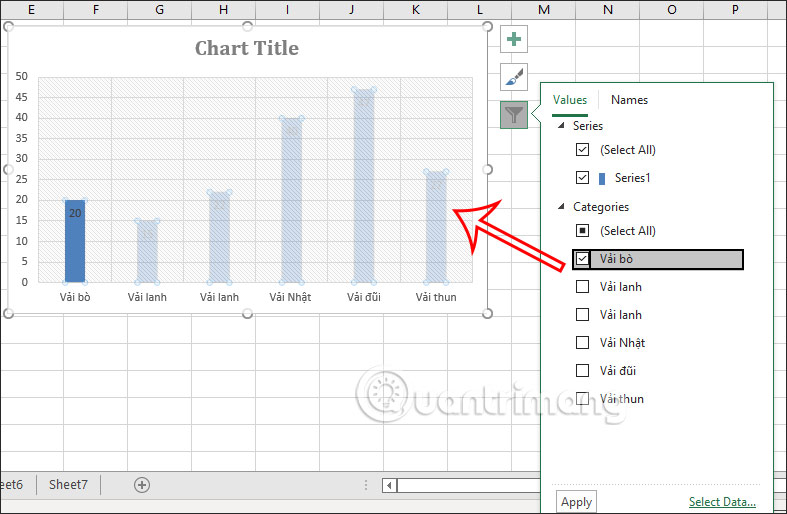
Step 3:
To remove used filter for Excel chart, click funnel icon already tick Select All to display all the figures in the chart again.
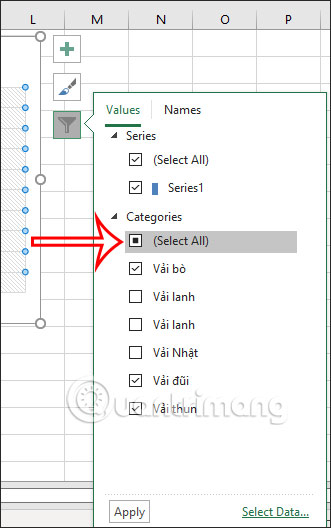
How to use Excel Mac chart filters
Step 1:
After we also draw the Excel chart in Mac, you click on the funnel icon, then Click on the Filter option.
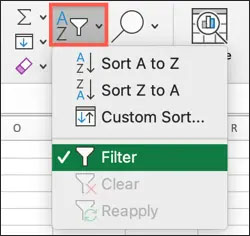
Step 2:
Now in each column you will see arrow icon and filter to filter content. Now you also click on the criteria to filter the content on the chart. After selecting the filter type, click Apply to apply.
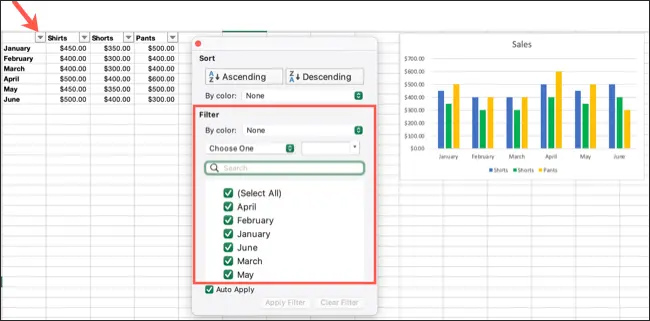
Step 3:
To return the chart to the original mode, the user clicks on the triangle icon at the top of the column Click Clear Filter to remove the filter.
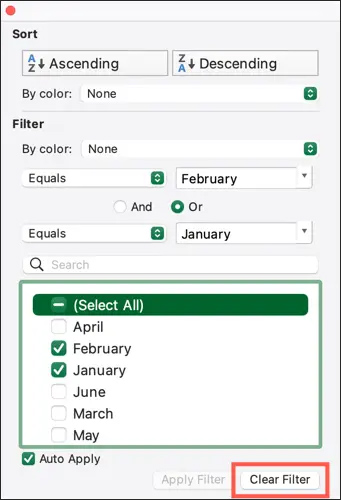
Source link: How to use chart filters in Excel
– https://techtipsnreview.com/






