Translator apps on mobile phones are very supportive and are essential tools for anyone learning a foreign language. Most translation applications now add a dictionary feature for you to look up individual words with other information such as word format, word usage examples, etc.
Dict Box is a translation and dictionary application on iPhone/iPad. When using Dict Box, we will be able to choose translation sources such as Google Translate, Oxford when looking up words, Wiki to add information with specialized words, famous brands, etc. different trusted translation sources to serve their learning and working needs. The following article will guide you how to use the Dict Box application to translate words and texts.
Instructions for translating documents with Dict Box
Step 1:
Users click on the link below to download and install the Dict Box application for iPhone/iPad.
Step 2:
After installing the application, users access the Safari application or any application to translate words and texts. Highlight the paragraph you want to translate and then click Share button. Then click on More item.
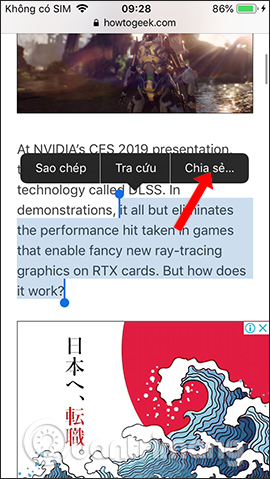
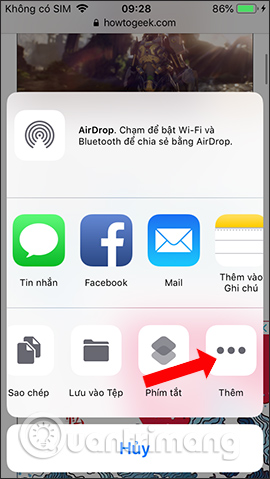
Show Activities including Dict Box Vietnames. Let’s Activate the app to use.
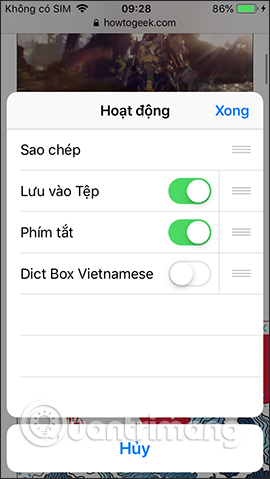
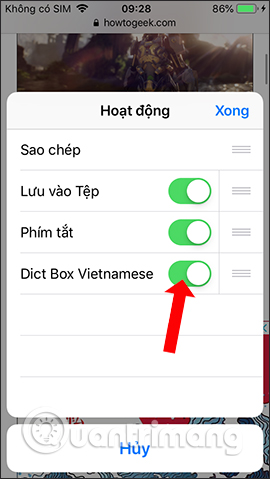
Step 3:
Return to the interface and proceed to select text again. In the share you will see Dict Box app to use. When clicking on it, the user is transferred to the interface select translation sources difference.
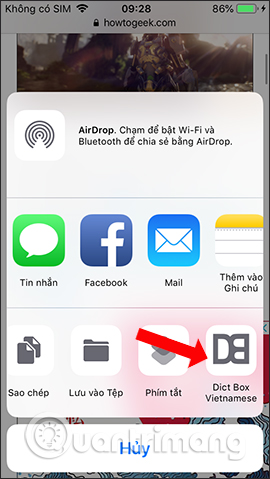
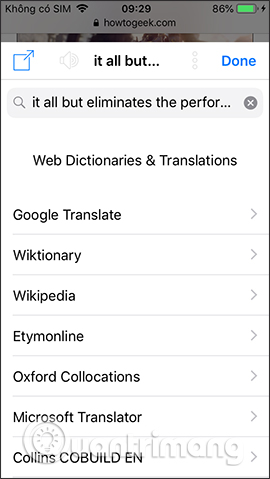
Step 4:
For example, to translate text, select Google Translate. By default the target language will always be Vietnamese, and the results are displayed as shown below. In addition, we can change to another target language depending on usage needs.
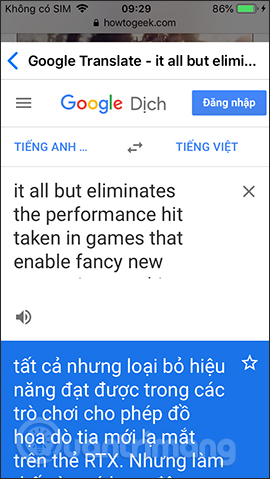
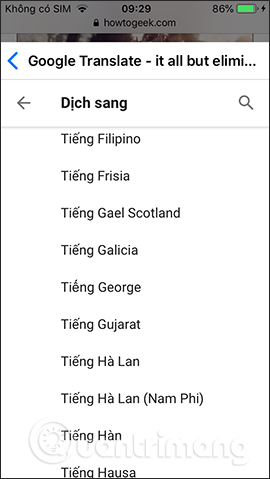
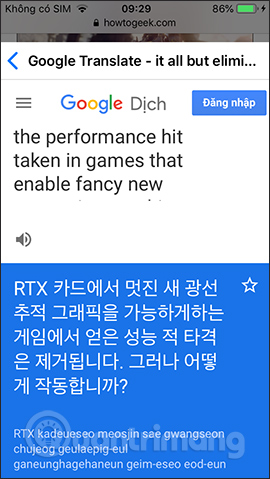
Step 5:
Translate words via Dict Box also highlight the word to be translated and press Share. Then will immediately display the translation results of the Dict Box application. If you want to look up other translation sources, click 3 vertical dots icon above.
Then also select a translation tool, such as Oxford. The translation result will be as shown below. In addition to specialized words, if you click on source Wiki Also show more information on this website.
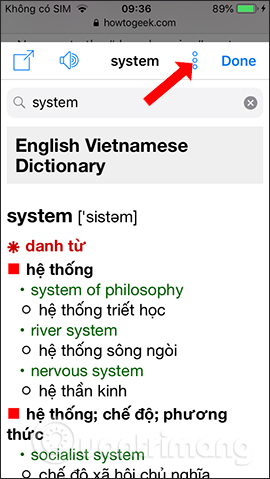
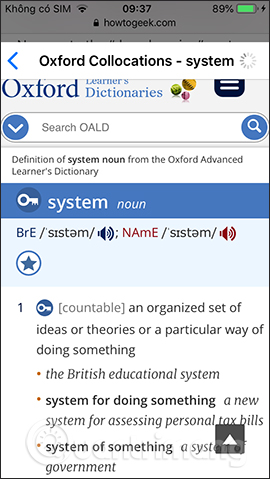
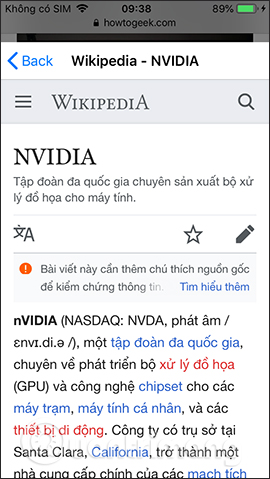
Step 6:
Also in the application’s translation interface when looking up words, click share icon in the left corner will be switched to a detailed translation interface, along with other options.
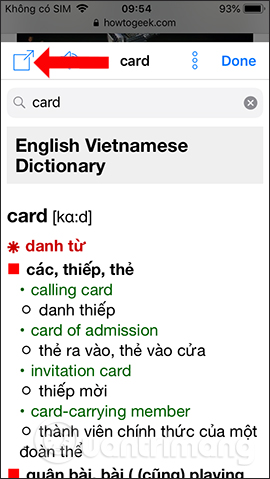
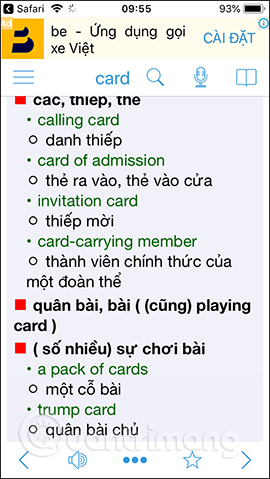
Click on 3 horizontal dots icon will display options as shown. Tap Notes to add extra attention to the word.
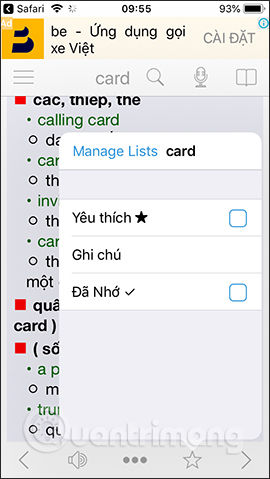
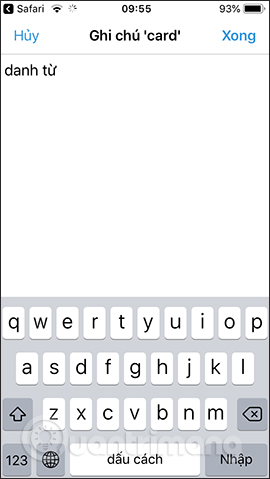
Step 7:
The app also features look up words by voiceclick microphone icon and agree some access rights.
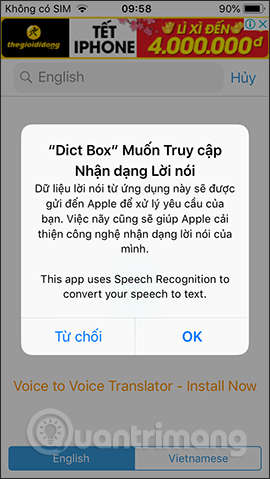
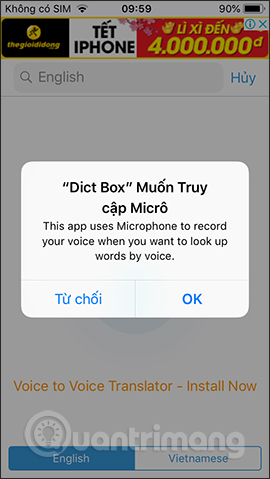
Next speak the English word and the application will recognize the voice to display the word on the interface. Then the results from the voice will be displayed.
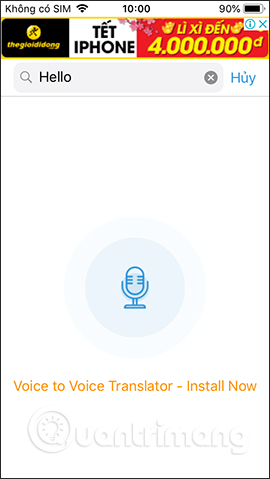
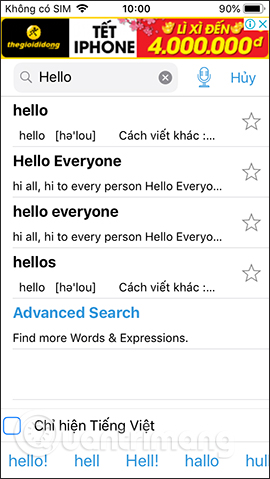
Step 8:
Access to Dict Box translation app. Here you will see all the translated words and text on the application, through the automatic saving of translation history feature.
When clicking on a certain word, the translated content is also displayed. Click next book icon will display the interface as below, with History, Favorites, Notes, Remembered. The translated words on the Dict Box are accompanied by illustrations.
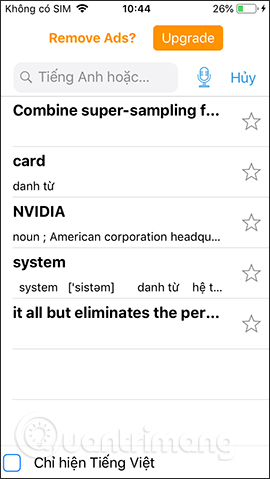
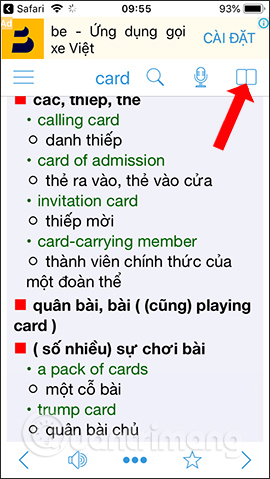
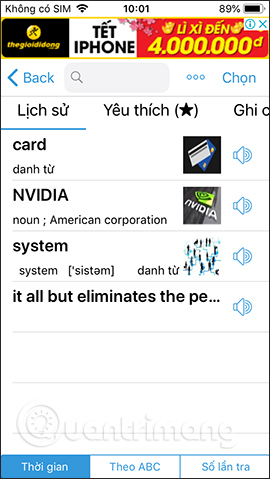
Here when pressing 3 dots and select from there will be Delete option in the list. Or filter to display words by name, number of searches.
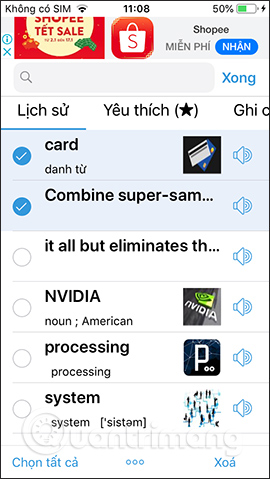
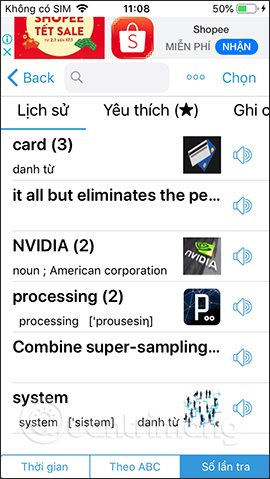
Step 9:
Back to the interface click 3 dashes icon will display the setup option for the app. Click cog gear icon display settings when translating.
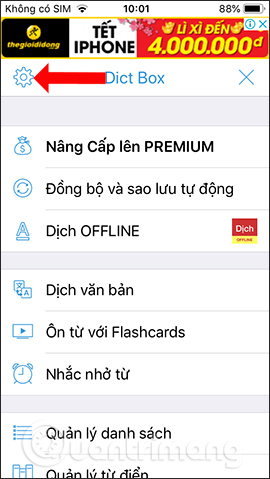
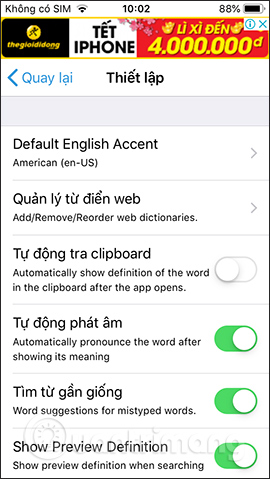
Above is how to use the Dict Box application to translate, look up words, translate from English to Vietnamese on iPhone/iPad. Users have the option to translate words with the application’s translator, or use other sources that Dict Box supports. The voice lookup feature also works stably.
See more:
Wishing you success!
Source link: How to use Dict Box to translate and look up words on iPhone
– https://techtipsnreview.com/





