The Meet Auto Admit utility will automatically add students to the class without the teacher having to click agree like in the traditional way. This helps teachers save more time, when there is no need to click approve for many students to study online on Google Meet computers at the same time. The following article will guide you to use the Meet Auto Admit utility to automatically add students.
Instructions for using Meet Auto Admit to automatically add students
Step 1:
We download the Meet Auto Admit utility on Chrome browser according to the link below and then install it on the browser as usual.
Step 2:
After installing the utility, we press right click on the widget icon in the address bar and select Option.
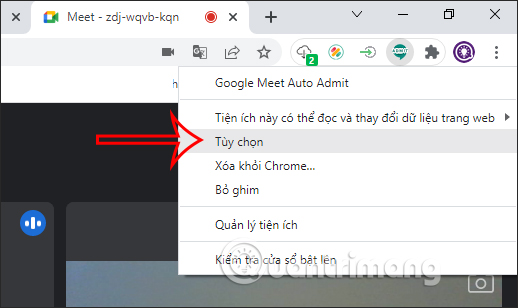
Now display a pop-up for you to fill in the message when you click to agree for the student to participate, or you can skip it if you want.
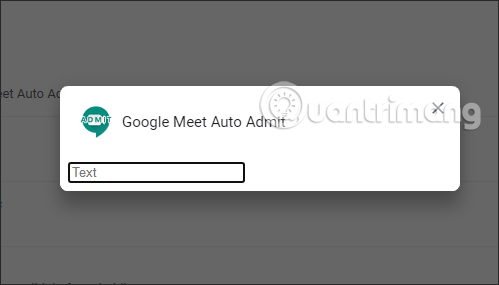
Step 3:
Next, the teacher accesses Google Meet and then creates an online class on the computer as usual.
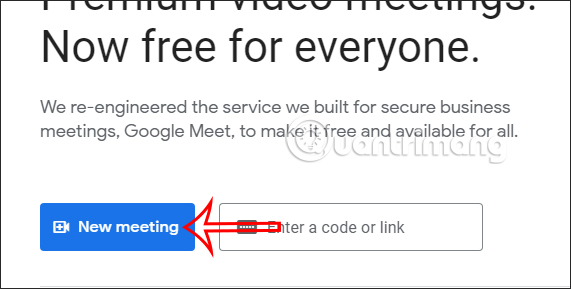
At the online classroom interface on Google Meet, we will copy class URL and send it to the student group for students to participate in.
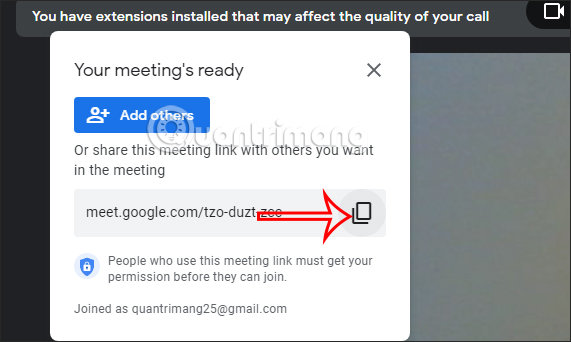
In this interface click on the widget icon and press Active to enable the Meet Auto Admit extension to work. In case the teacher wants to return to the manual mode of clicking OK for students to join the class, click Deactive.
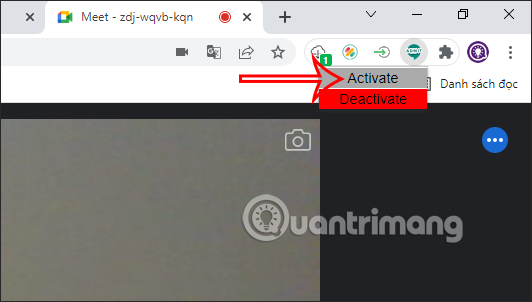
Step 4:
Students, when they receive the link that the teacher sent, will need submit a request to join a class on Google Meet. The teacher’s Google Meet interface will then display a notification that a student has joined the class and that student will automatically join the class without pressing or turning off any notification.
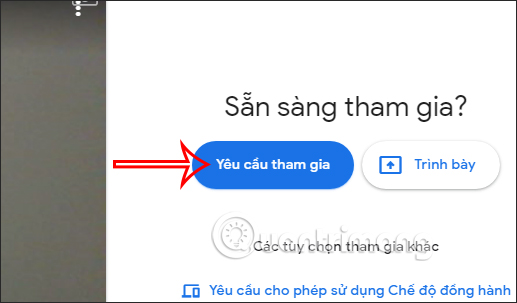
Source link: How to use Meet Auto Admit to automatically add students
– https://techtipsnreview.com/






