Paced Email service will help you protect your primary email address from spam emails, promotional emails or malicious emails with virtual emails. Paced Email will create multiple virtual email addresses for us to use, and then we can see the incoming email in the website or the main email address if we choose forwarding mode. The name of the virtual email will be set by you and optional. The following article will guide you to create virtual emails on Paced Email.
Instructions for using Paced Email to create virtual email
Step 1:
Users access the link below to access the Paced Email website.
https://www.paced.email/First of all we need to create an account by Click on Give it a try to enter complete information.
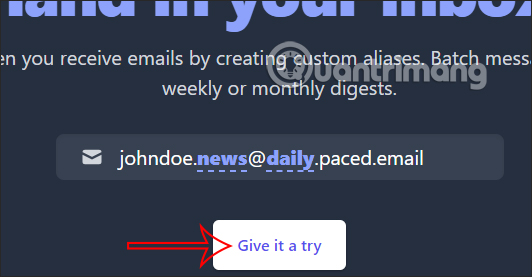
Step 2:
Display interface for you to enter personal information.
- Username: Enter the name used in the email address, you write immediately without accents.
- Your real email: You enter your primary email address.
- Password: You enter the password for this registered account.
After filling in the information, Click Get started to access the Paced Email user interface.
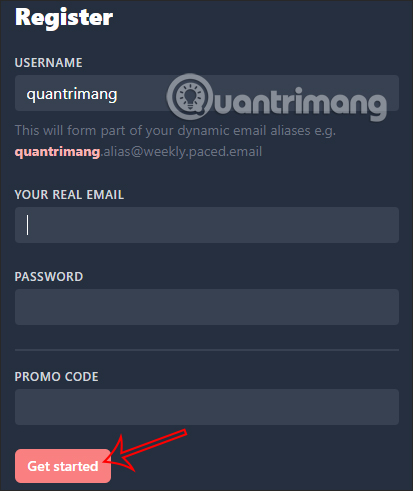
Step 3:
Switch to the main interface, you Click Add custom alias in the top right corner.
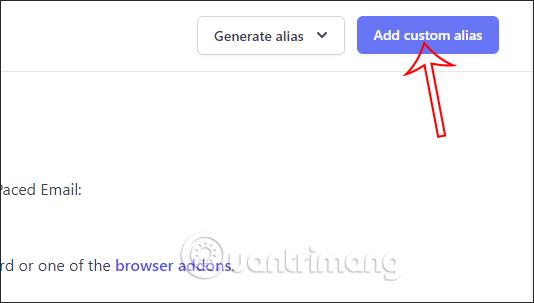
Switching to the new interface, we fill in the information to create a virtual email address. You choose the prefix name (Username), the suffix name (Name), the time to periodically forward the message (Periodicity) to the main email, the email domain name (Domain). Click Save below to save.
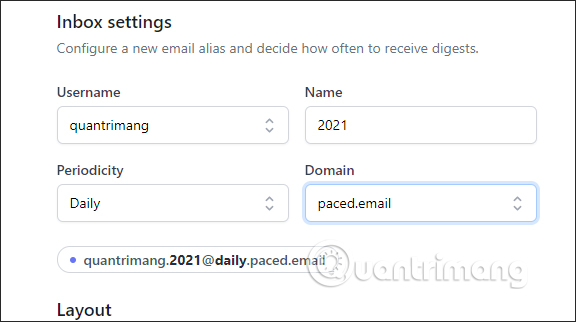
Step 4:
Switch to Inboxes you will see the virtual email addresses you create, up to 5 email addresses. Click the virtual email to view. If you want to see email, click Mailbox and each incoming email will have the option to download email, block email …
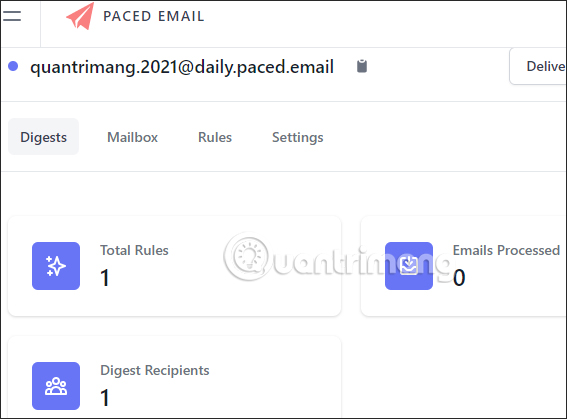
Source link: How to use Paced Email to create virtual email?
– https://techtipsnreview.com/






