The rapid development of technology makes smartphones an indispensable electronic device for every individual in today’s digital age. However, this also makes humanity face a new “disease” called “smartphone addiction”.
If you are curious about which smartphone apps are taking up so much of your time, this article will show you how to check the list of most used apps on Android through Digital Wellbeing tools. integrated.
(This article takes the example with Pixel phones (running stock Android) and Samsung Galaxy (Android variant with a large number of users). It should be noted that the layout as well as the naming of items in the Settings menu of Android phones and tablets will vary depending on each manufacturer’s Android customization. However, basically, the setup steps will all be similar).
What is Digital Wellbeing?
Many Android customizations come with a set of tools called “Digital Wellbeing”. These tools are designed by Google to help you use your phone in a healthier way. A big part of that is the ability to provide detailed information about how you use your phone over time. For example, you can check which apps you’re using the most, and make the necessary adjustments.
See the list of most used apps on Samsung Galaxy phones
First, access the Settings menu by swiping down once from the top of the screen and tapping the gear icon.
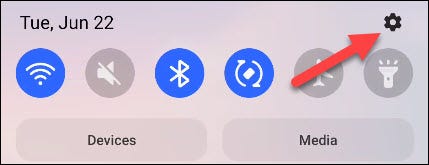
In the settings menu that appears, scroll down and select “Digital Wellbeing and Parental Controls”.
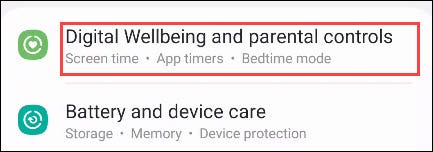
Now tap on the chart icon in the top right corner of the screen.
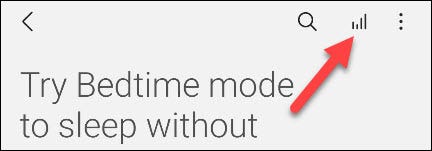
On the next screen that appears, you will see a breakdown of the apps you used the most by week, such as below:
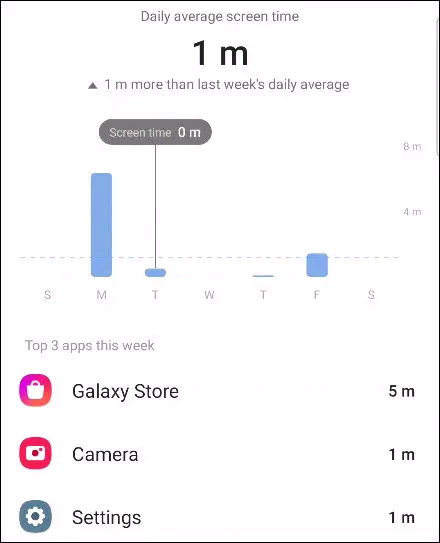
See the list of most used apps on Pixel phones
First, swipe down twice from the top edge of the screen to bring up the Quick Settings quick settings menu, then tap the gear icon.
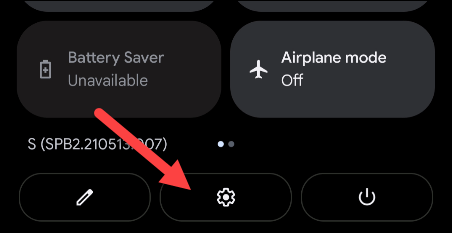
In the settings menu that appears, scroll down and select “Digital Wellbeing and Parental Controls”.
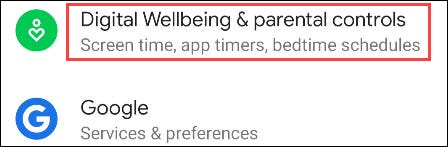
At the top, you’ll see a pie chart showing your device’s usage time. Around the circle are all the apps you’ve used, and their respective colors indicate how much you use them. Click on the center of the circle.
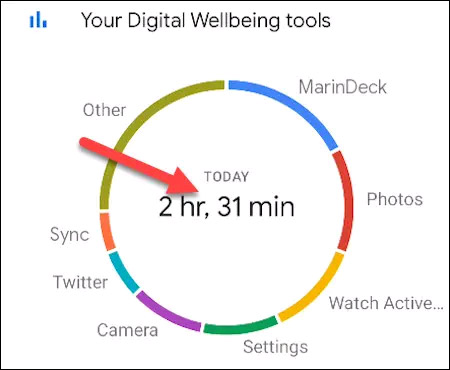
Next, you’ll see a bar chart showing your device usage time by day. Below is where you can see a list of the most used apps.
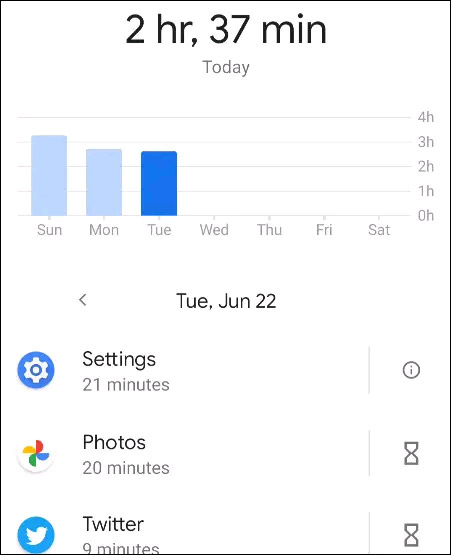
Use the arrow buttons to navigate between different dates and see which apps you’re using the most.
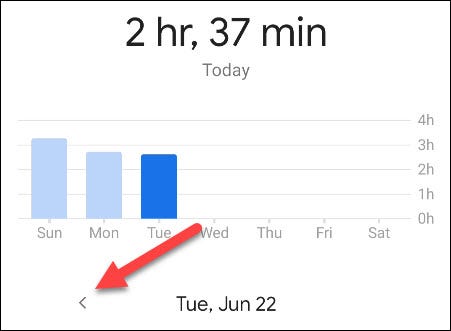
Source link: How to see the list of most used apps on Android
– https://techtipsnreview.com/






